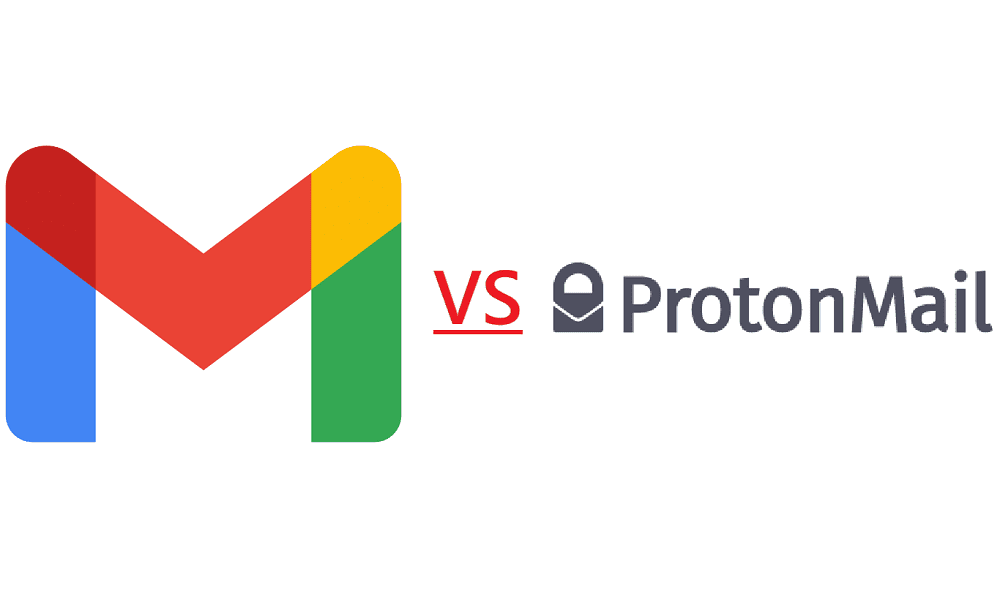Slack’s nifty little helper Slackbot can be adapted to fit your organisation in quite a lot of cool ways. One of them is the ability to configure exactly what it says in specific situations, such as if you tell it to flip a coin, you can tell it to always respond with “heads” thus cheekily, letting you win any coin toss you can trick your co-workers into; at least until they catch onto you.
Now, by default, any full member of the workspace can configure Slackbot’s automatic responses. This means that if you want the little coin trick to work, you’ll have to restrict the ability to edit the automatic responses to yourself and the other workspace admins. Here’s how to make sure that you can win every coin toss in your whole workspace.
Tip: For better odds of winning and to reduce the chance that people work out what you’re doing, try configuring a response for both heads and tails depending on how many spaces you put at the end of the coin toss message. Slackbot responses are character sensitive so if you’re clever, you can keep this charade up for quite a while.
To restrict the ability to see and edit the list of Slackbot responses, you need to go into the workspace permissions settings. To get there, you first need to click on the workspace name in the top-right corner. Next, in the dropdown menu, select “Settings & administration”, then “Workspace settings” to open the workspace settings in a new tab.

Switch to the “Permissions” tab at the top of the page, then click on the “Expand” button for the “Slackbot responses” permissions.
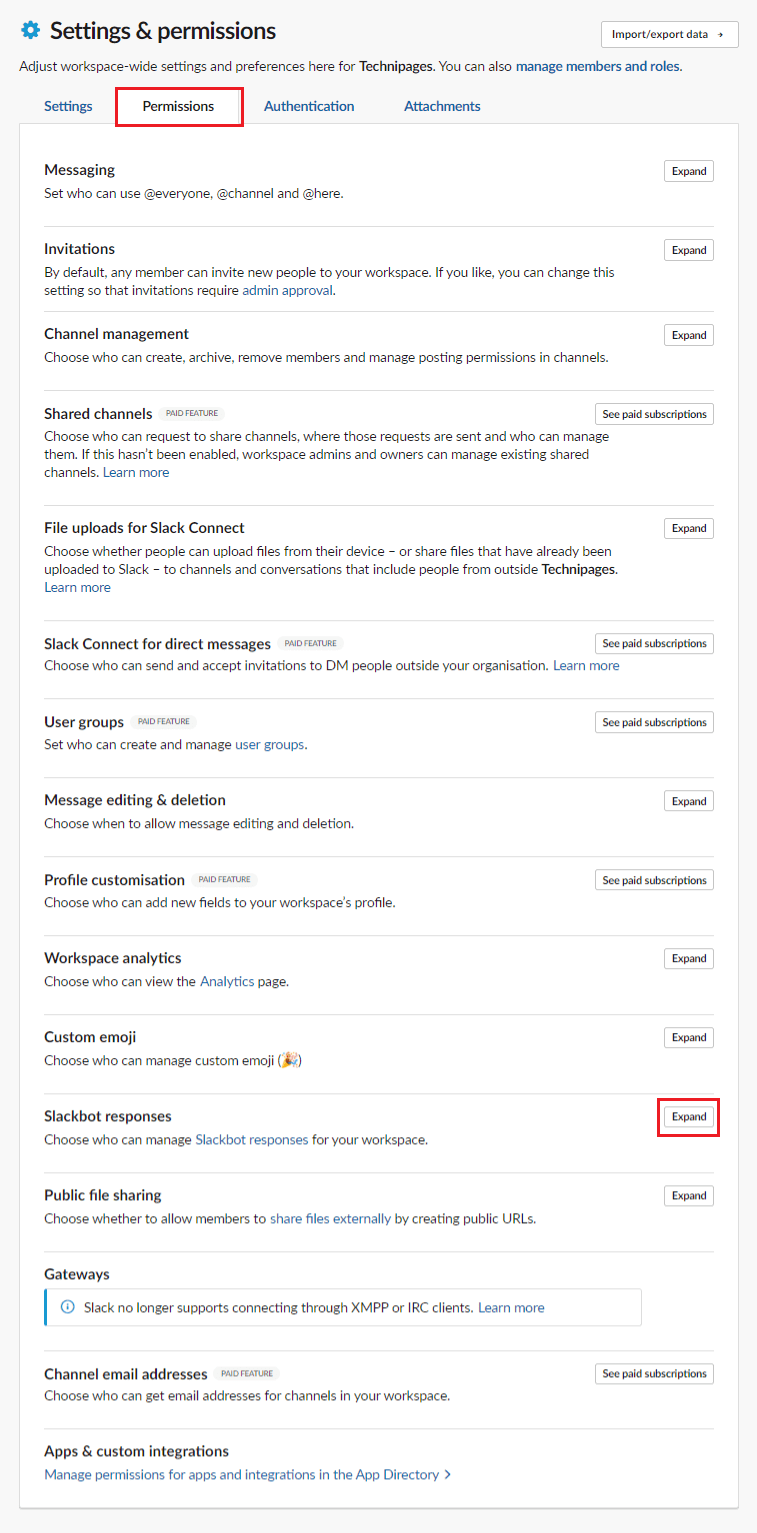
To restrict the ability to view and edit Slackbot’s automatic responses, click on the dropdown box labelled “People who can manage Slackbot responses for your workspace”. You can also choose to disable automatic Slackbot responses entirely by unticking the checkbox labelled “Enable Slackbot responses”.

Automatic Slackbot responses can be fun and/or useful, depending on how you choose to configure them. You may not want all users to be able to view and edit the list of automatic responses however. If you follow the steps in this guide, you can restrict the ability to see and edit the automatic Slackbot responses to admin users.