Slack is primarily designed as a text-based communications platform, users post messages and reply to messages in kind, where appropriate. Often, in conversations, replying involves a full response, for example providing the extra requested details, or asking further questions. Occasionally, however, responses don’t need to be anywhere near as detailed and can simply be an acknowledgement.
In a face-to-face conversation, you can make small gestures with your hands and head that indicate that you’re listing and whether you agree or disagree with what’s being said. This sort of interaction is missing in most text-based communication channels. Slack offers a version of these quick interactions and responses through message reactions.
Message reactions allow you to respond to a single message through the use of emoji. You can choose to react with any emoji via the emoji picker or you can use one of the three “One-click reactions”. These one-click reactions default for each workspace and user account to the “:white_tick:”, “:eyes:”, and “:raised_hands:” emojis which are intended to represent “Completed”, “Taking a look…” and “Nicely done” respectively.
Each user can change their own set of one-click reactions through their preferences, but members with administrative permissions can also change the workspace default one-click reactions. If the workspace default one-click reactions are changed then all users who haven’t customised their own one-click reactions will be switched to the new workspace defaults.
To change the workspace one-click reactions, you need to go into the workspace customisation settings. To do so, need to first click on the workspace name in the top-right corner. Next, in the dropdown menu, select “Settings & administration”, then “Customise <workspace name>” to open the workspace customisation settings in a new tab.

In the default “Emoji” tab of the workspace customisation settings, click on each of the three emoji under the “One-click reactions” header to configure the used emoji via the emoji picker. Each change you make automatically applies immediately, so once you’re happy with your configuration you can just close the tab and continue using Slack with the new one-click reactions.
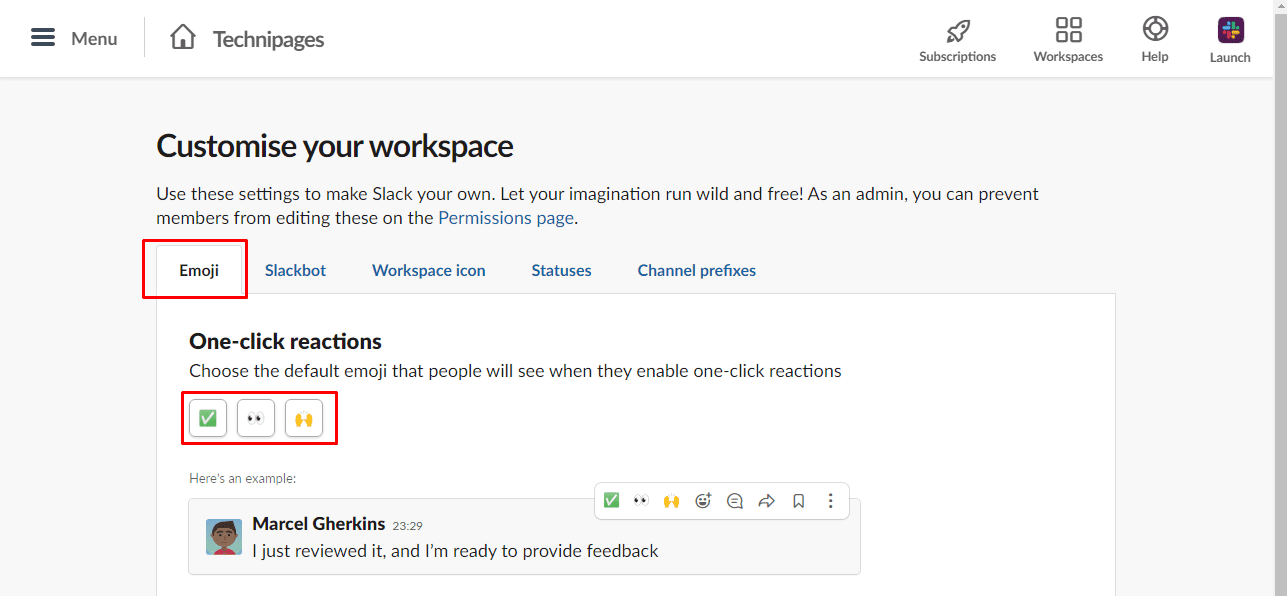
One-click reactions allow a quick and easy way to respond to a message that only requires a passing acknowledgement, minimising potentially excess messages. By following the steps in this guide, you can configure the default one-click reactions for your workspace.



This option is not there anymore, no one click reactions.