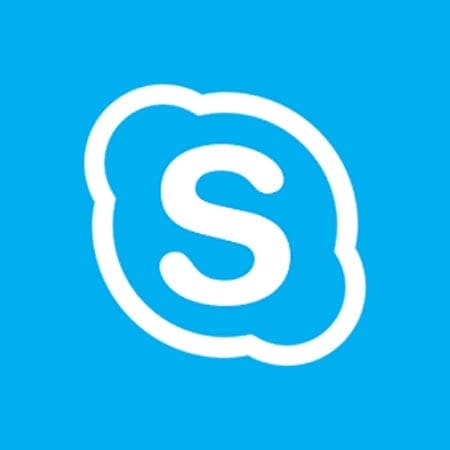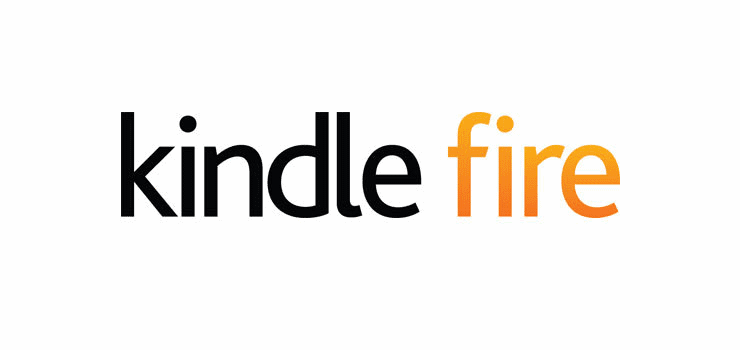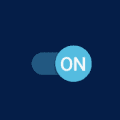If you usually schedule meetings with the same group of people anyway, create a group on Skype. You can talk to as many as 600 people at once, and the setup is easier than you might think.
Keep reading to see how you create groups on Skype for desktop and on your Android device. You’ll see that the steps are similar, so they will be easy to remember.
Contents
How to Create a Group on Skype Desktop
To create your group on Skype, click on the New Chat button near the top. When the additional options appear, click on the New Group Chat.
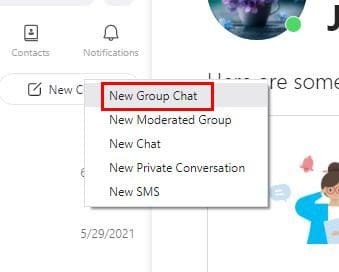
Now it’s time to give your new group a name and add the participants. Once you’ve created your group, you have the option of changing the name or the group picture. Simply click on the group’s image and when a small window appears, click on the group’s image once more.
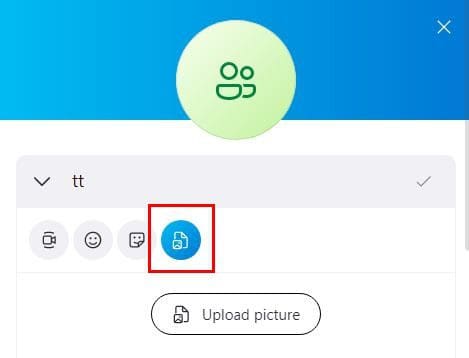
Click on the image icon, followed by the Upload picture option. As long as you’re there, you can also change the group’s name.
Android
If you’re on your Android device, you can create a group on Skype by tapping on the new chat option, followed by the New group chat option.
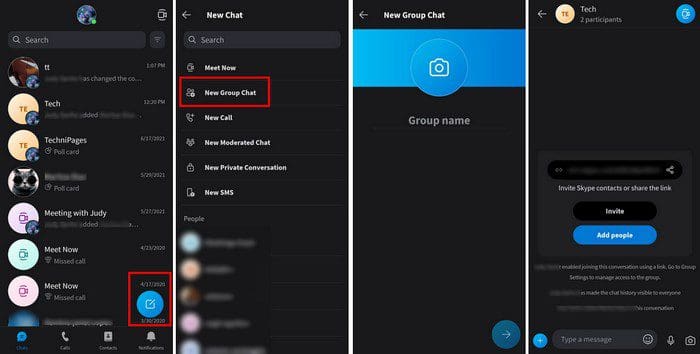
Make sure to think of a good name for your group and then add the new participants. When you’re done adding people, don’t forget to tap on the Done option.
How to Add or Remove Participants from a Group on Skype
In time, you might need to add more participants or remove them. You can do this by opening the group you want to change and tapping or clicking at the top, where the group name is. Towards the bottom, you’ll see the option to add more participants. If you want to remove someone, place the cursor over the name or long-press on the name of the person you want to remove.
Other
Other Changes You Can Make to the Group
When you’re done adding or removing participants, there are other changes you can make as long as you’re there. Swipe or scroll all the way down, and you’ll come across Group Settings. Here you can:
- Hide the conversation
- Enable/disable the notifications
- Add to favorites
- Turn on/off the chat history
- Share group via link
Conclusion
When you have the tendency to always meet with the same people, whether it’s for work or not, the best thing you can do is create a group. If you decide to create one, after all, you know how you can also add or remove participants. How big is your group going to be? Share your thoughts in the comments below, and don’t forget to share the article with others on social media.