When you try to sign in to Skype for Business, a strange error may sometimes pop up on the screen that says there was a problem verifying the certificate from the server. Try restarting your computer and check this quick workaround clears the error. If nothing changes, follow the steps below.
Contents
Skype: There Was a Problem Verifying the Certificate from the Server
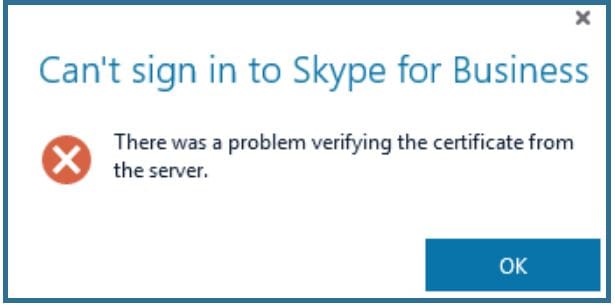
Delete Skype Login Info
Remove all the Skype login information saved on your machine. Then, restart Skype, type in your username and password, and hit the Log in button.
To clear your Skype credentials, go to Control Panel, select User Account, and click on Credential Manager. Then, select all the Skype entries and hit the Remove button.
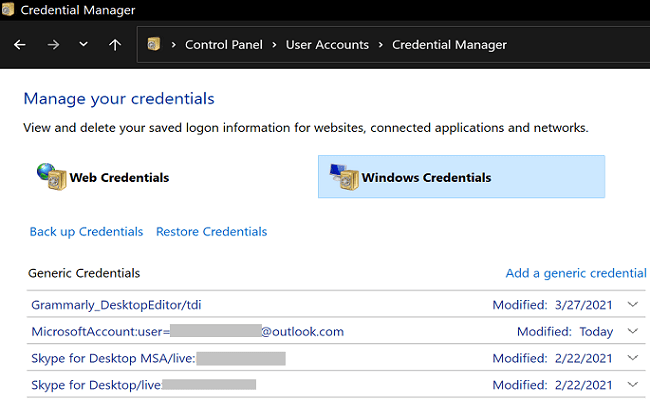
Check Your Network Connection
Make sure there are no connection issues on your end. Launch Command Prompt with admin rights, and run the ipconfig /flushdns command to flush your DNS cache.
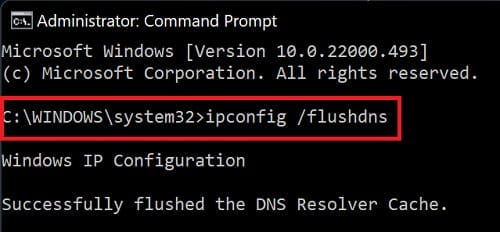
If you still can’t log in to your Skype for Business account, disconnect all the other devices connected to your network, unplug your router, and leave it unplugged for two minutes. Meanwhile, restart your computer. Then, plug your router back into the wall outlet, and wait until your computer goes back online. Launch Skype and check if you can sign in to your account.
Repair Microsoft 365
Skype for Business is part of the Microsoft 365 suite of products. Any issues affecting Microsoft 365 will automatically affect Skype as well. Try repairing your Microsoft 365 installation files, and check if you notice any improvements.
- Go to Control Panel.
- Select Programs.
- Go to Programs and Features.
- Select Microsoft 365.
- Hit the Change button.
- Select the Quick Repair option.

- If you still can’t sign in to your Skype account, launch the Online Repair tool.
Contact Your IT Admin
If nothing works, contact your IT admin for further help. Maybe they need to reinstall the certificate on the server where Skype for Business is installed. Let your admin know what troubleshooting steps you’ve tried so far.
Conclusion
If Skype says there was a problem verifying the certificate from the server, flush your DNS cache, and restart your computer and router. Then, launch the Credential Manager and delete all the Skype credentials. Repair your Microsoft 365 installation files and contact your IT admin if the issue persists.
Did you manage to solve the problem and access your Skype for Business account? Let us know in the comments below.





