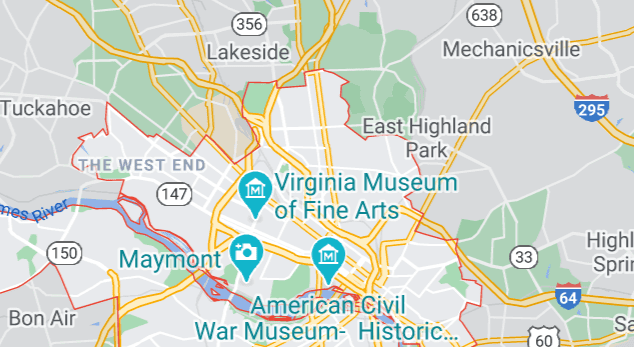Outlook is one of the most popular email programs in the world. It has all the functions you could possibly want, but that can be as confusing as it can be helpful. Too many options can get confusing easily, and you might end up struggling to find what you need. Searching through your email history is one such function that you may have been overlooking. Here is how you can use that search function by attachment.
Open Outlook, then click on the Search tab at the top. In that tab, enter your search terms in the relevant bar and then select the “Has Attachments” button just above it. This will filter out any results that don’t include attachments and make it that much easier to find the document and email you’re looking for.

For more advanced searching you can even search for words in the actual attachments. Obviously, this only works for certain file types such as text documents or PDFs, but it can help you out. To search through the contents of attachments, select “Attachment Contains” from the “More” drop-down list. A new secondary search bar will then appear, by typing in this one, your term will be used to further filter search results by searching the contents of the attachments. The other menu points of the “More” menu also contain additional filter options you can use to search emails, though they aren’t all attachment-related.
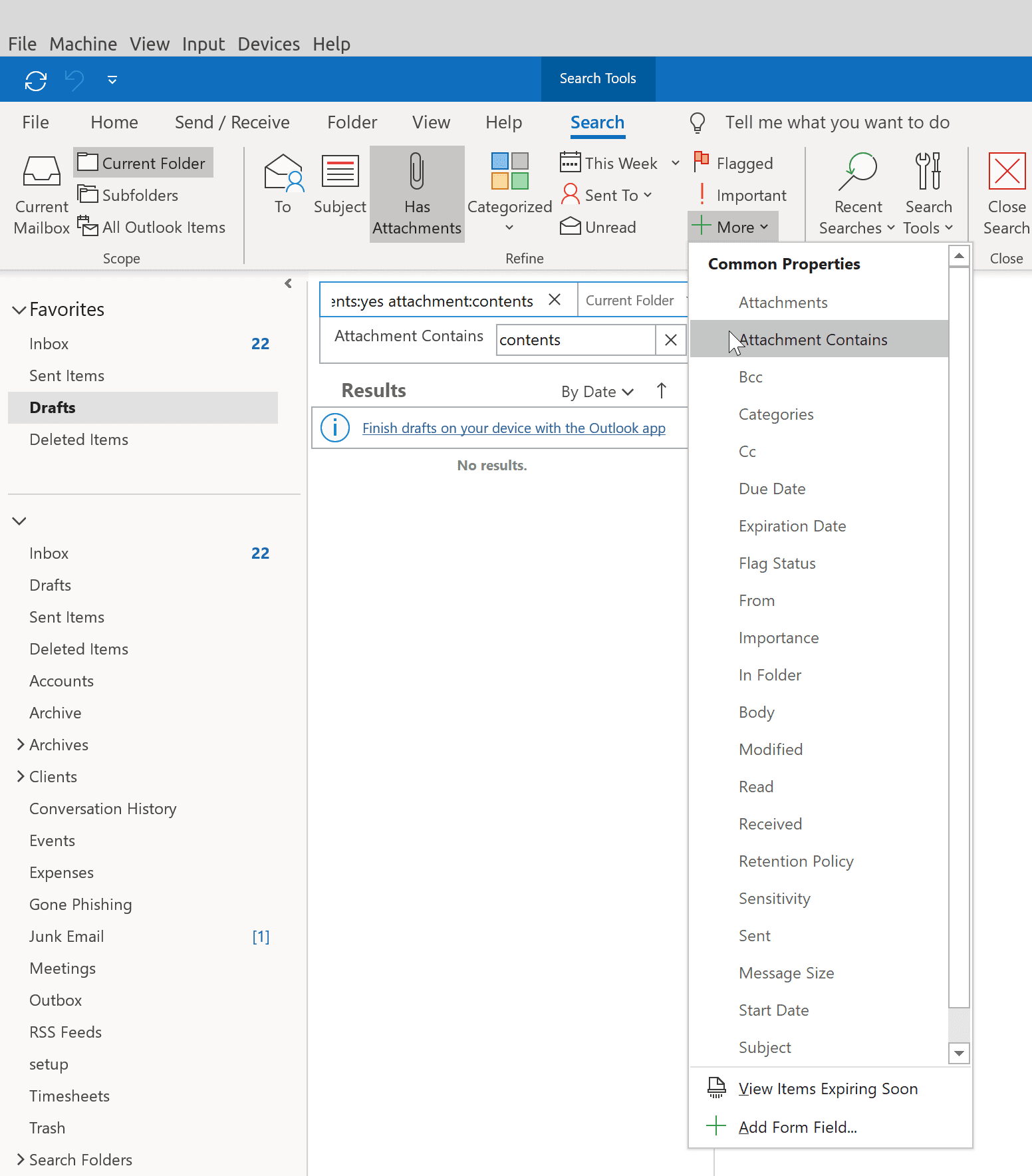
Tip: When sending an email with an attachment, remember to name your files appropriately so that the recipient knows what they are getting. Use short and concise file names before attaching the file to your email. To do so, click the paper-clip icon in the Write Email screen and then select the files you want to attach. You should always attach all relevant files before writing the email – That way, you can make sure you don’t forget to attach them before sending off the email!