If your Samsung Galaxy Tab screen is not rotating properly, it may need to be calibrated. You can do this from within the Android OS menus. Thanks to some people in our community for the tip in the comments section of our site.
Note: These steps are for the original Galaxy Tab. Newer versions support capacitive multitouch technology and do not have a feature where calibration is permitted.
- Place the Galaxy Tab on a flat surface with the screen facing directly up.
- Tap the application slider and open the “Settings” app.
- Select “Display settings“. Newer versions may say “Screen“.
- Select “Horizontal calibration“.
- Tap “Calibrate“, and the ball on the screen should move into the center of the screen.
After doing these steps, the Galaxy Tab screen should rotate properly.



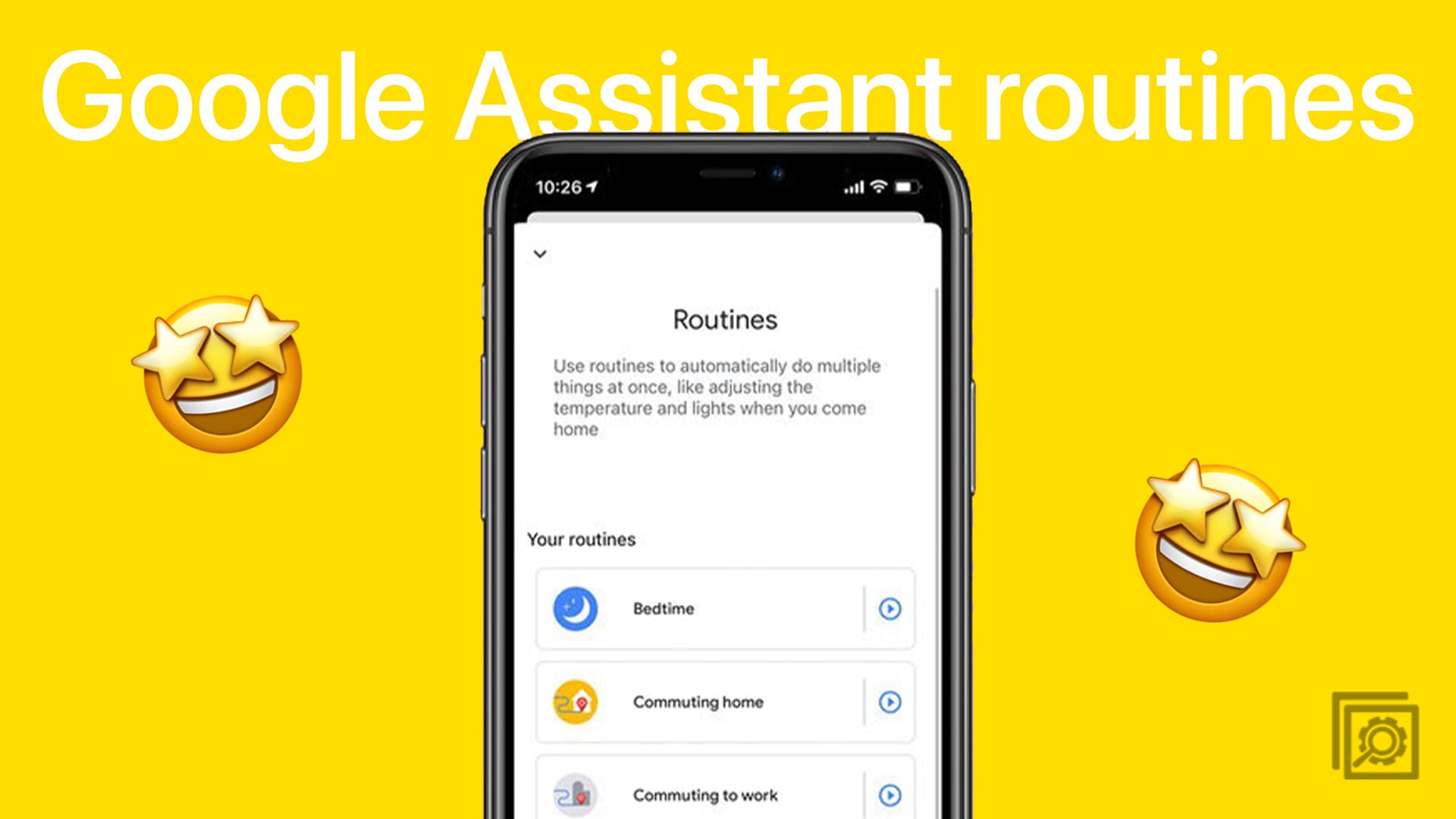
No none the. above helps my problems, I have a galaxy pro s tab and mine switches into tablet mode although this function have been disabled, when this happens the keyboard seems to be disconnected and the pop up key pad have to be used, is anyone else having a similar problem or can provide a fix for this frustrating issue?
Please help, my galaxy TabA screen and display all reversed to the left (not inverted). All texts and messages displayed from the left including texts messages and displays.
Standingby for responses.
Does anyone know how to calibrate the Screen for Tab A?
This tutorial is written for the Galaxy Tab 1.
no those options are not on Galaxy TabA