Sometimes Windows 10 may fail to detect Roku, preventing you from streaming videos from your PC to your Roku device. When this happens, your Roku device won’t show up on the list of connected devices on your PC.
Contents
Do This if Your PC Won’t Detect Roku
Turn on media streaming
Make sure media streaming is enabled on your computer. To do this:
- Click on the Windows Search box and search for Media Streaming Options.
- Select the first result to open the Media Streaming Options in the Control Panel.
- Click on the Turn on media streaming option.

- Hit OK to save the new settings.
- Check if your PC can now detect Roku.
Microsoft often pushes updates that change your firewall settings and block Windows Media Sharing. If this issue occurred shortly after you upgraded your OS, re-enabling media streaming and sharing should be enough to fix it.
Update Roku and your OS
Make sure Roku is fully up to date. That could be another reason why your PC may fail to detect the device.
- Press the Home button on your Roku remote.
- Navigate to Settings.
- Select System.
- Go to System Update and check for updates.
Also, ensure you’re running the latest Windows 10 OS version as well. Go to Settings → Update & Security → Windows Update and hit the Check for updates button.
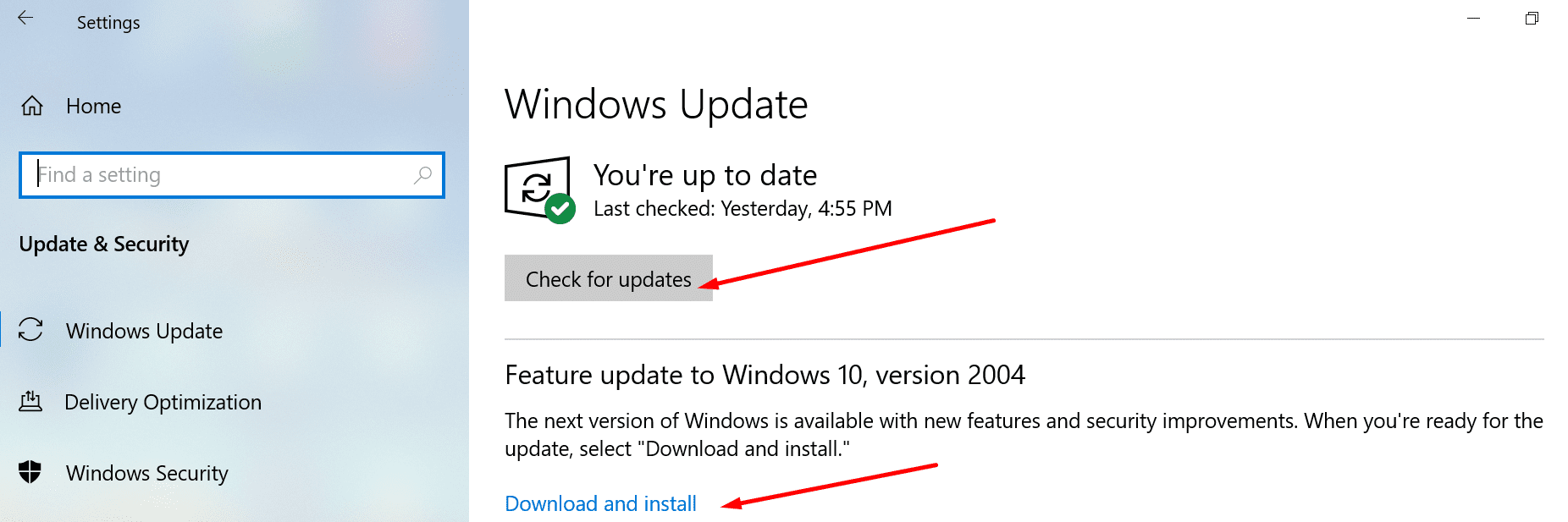
Note: Other users said they actually managed to fix this problem by uninstalling the latest updates.
- Open the Control Panel.
- Go to Programs and Features.
- Select Uninstall an update.

- Uninstall the latest updates, restart your computer and check if the issue is gone.
Check your wireless signal
Ensure your Roku device has full bars. If your wireless connection is unstable, your PC may randomly lose the connection to the device.
Use a different WiFi channel and restart your modem. If there are other devices using the connection, disconnect them, and check if you notice any improvements.
Update the wireless network driver
If your wireless network driver is outdated, update it and check if this method worked for you. If not, try reinstalling the wireless network driver.
- Open the Device Manager
- Expand the list of Network Adapters
- Right-click on your wireless network adapter
- Select Update driver or Uninstall device

- Get the latest driver version and check if Roku is now showing up on your PC.


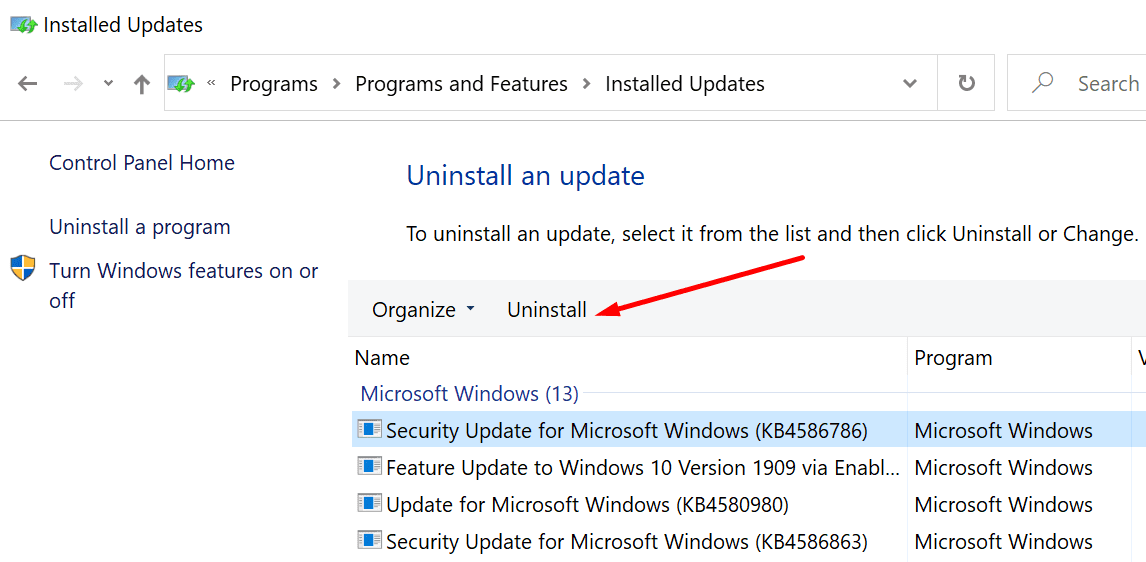
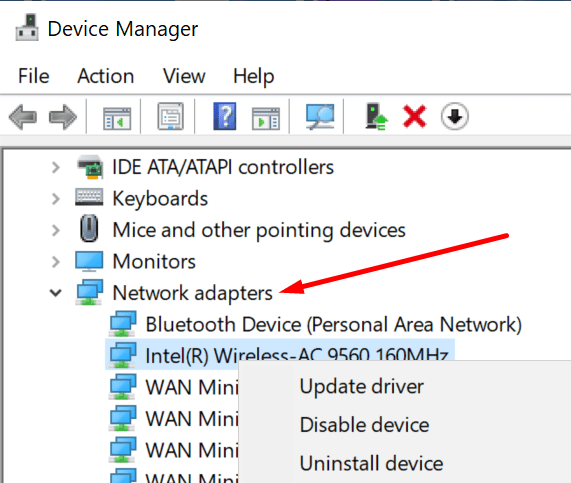



Whatever the problem is, it is only on Windows 10. because I have a dual boot system Windows 7 and Windows 10. And in Windows 7, my Roku TCL TV connects IMMEDIATELY. But when I am in Windows 10, my TV take 5 minutes of sitting there, until it connects.
Doesn’t work.
Followed all instructions but still will not detect Roku on my laptop. Are there any other ways?
Project to this computer
Screen mirroring and projecting to your PC
If you’re working on a Windows 10 PC and want the apps and content from another screen to show on your PC screen, you’ll want to consider mirroring that device‘s screen or projecting it to your PC. Note that you’ll need a device that supports Miracast. Here’s how to mirror another screen or project to your PC:
Select Start > Settings > System > Projecting to this PC .
Under Add the “Wireless Display” optional feature to project this PC, select Optional features.
Select Add a feature, then enter “wireless display.”
Select it from the list of results, then select Install.
After “Wireless Display” is installed, manage your projecting preferences on the Projecting to this PC page in Settings.
On the PC you’re projecting to, launch the Connect app by entering “Connect app” in the search box on the taskbar.
On the device you’re projecting from, go to the screen mirroring settings (sometimes called cast settings), and select your PC to connect to it. If you’re projecting from a PC, you can also select Windows key ( )+ K and select the PC you’d like to connect to.
NO .. im trying to find out how and to block roku from being on my network signal period.
i dont trust it my pc is wired only no wifi and its accessing my pc . through the router at that.. roku should not be on my pc like many other things. it shouldnt be detecting my pc nor in the network activity of my pc.
i consider roku a virus nothing more. another security vulnerability.
Followed all directions. To the letter. Windows will not detect Roku device to connect it. My iPhone mirrors just fine. Otherwise, thanks for the advice.