If your Microsoft Surface has become frozen at the “Surface” screen or has a black screen, try these steps to force a shutdown and reset it.
- Press and hold the “Power” button for 30 seconds.
- Press and hold the “Volume Up” and “Power” buttons simultaneously for 20 seconds. You should feel the device eventually vibrate.
- Wait about 10 seconds, then press the “Power” button to power the Surface Pro 3 back on.
Hopefully, your Surface restarts without any more problems.
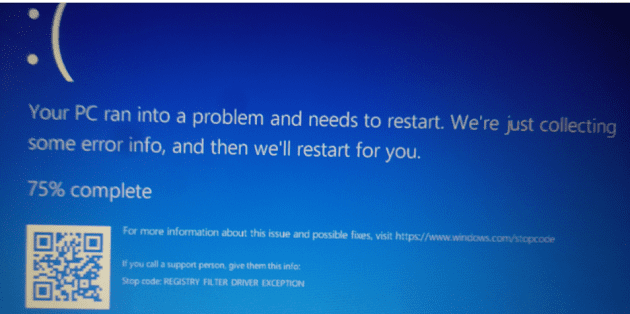
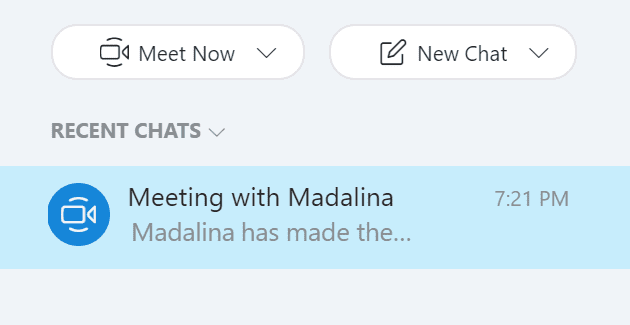

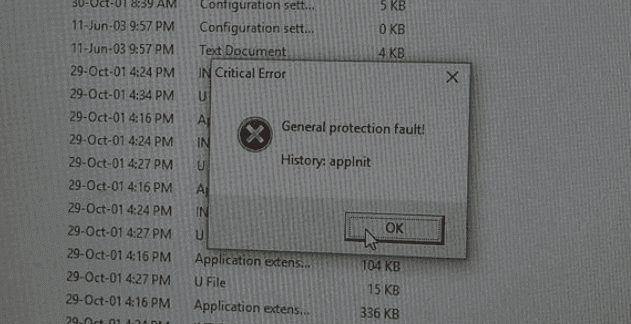
Steps did not work it turns off but when I do step two it doesn’t vibrate and it wont show anything besides seither the surface logo on the black screen or it flashes back black then says surface again what else can I do to turn my surface 3 on or factory rest it manually since it won’t turn on all the way to where I can get into the settings it just says surface then black screen and every now and then it’ll show set up screen and idk if it’s configured wrong or not
Method 2 worked for me
Thank you! Was able to power off following first suggestion. Restarted with no problems.
I have a surface 3 and when I turn. It on it acts like it is on but all I’m getting is a black screen. I know it’s receiving power and on cause I push on the tablets win key and it vibrates but thats about it and holding down the power button, or power + vol.up together doesn’t help fix the problem either. Before this occurred it would have problems retaining the screen lock and bounced back and forth between the portrait and Landscape mode while stationary and freze for a couple seconds while its trying to re-register what picture mode its in. Anyone have these problems. At least the first one with the dark screen at bootup?
After all the steps, it still froze with “Surface” at the starting screen.
Yes it worked once, but has done it again, while not in use. Also the casing gets quite hot and can’t be good for it. Ironically we have three of these, my son’s ones are fine. Maybe I should play more games!
My company i work for uses surface pro as our remote order computer sometimes it freezes and I hold the power button in till it turns off, but when I go to restart I press the power button and nothing happens I have had to let it sit plugged in for quite a while before it will let me log back in
This restart occurs often, about once every two hours of operation time.. Pressing down on the power button or F5 power is not a solution to the core problem. Microsoft has a hardware or firmware issue that needs to be fixed. This is supposed to be a top of the line laptop and is priced like one, but this freezing issue is a major problem that is not being addressed by the manufacturer.
Perfect
Tried these steps, Surface Pro turns on but doesn’t turn on. Asks for password, indicates just a moment and sits there forever. It looks like it wants to sign in but doesn’t. Can you recommand anything to fix this?
Hi
I have Microsoft Surface pro I7
I have problem my Surface frozen at restart
I try those steps but it still doesn’t work
What can I do?
Thanks
Brilliant
Thank you. Number 2 worked for me.