Solve a problem where you can’t enable Use Cached Exchange Mode in Microsoft Outlook 2016 because it is grayed out.
Note: This option is only available for accounts that are using Microsoft Exchange. Cached Exchange Mode will be grayed out if you only have POP3 or IMAP accounts in Outlook.
The option is also grayed out if you are using Windows Server with Terminal Services installed. There is no workaround for this without removing Terminal Services from the machine.”
“Use Cached Exchange Mode” is likely disabled because of a Group Policy that is in effect on your computer. If you are on a company network, you might want to contact an administrator to disable it. Otherwise, you can try to enable it yourself.
- Hold down the Windows key and press “R“.
- Type “regedit” and click “OK“.
- Click the plus sign next to HKEY_CURRENT_USER, then navigate to the following:
- Software
- Microsoft
- Office
- 15.0
- Outlook
- OST
- Right-click the “NoOST” entry on the right and click “Modify“.
- Give it a value of “0“.
Note: Some users report that they assign this value to “3” instead of “0”. - Restart Outlook and the “Use Exchange Mode” option shouldn’t be grayed out anymore.
If these steps don’t work for you or you are unable to perform these steps, you may want to speak with your systems administrator to see if it can be enabled on the back end.

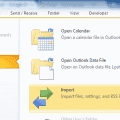


Th path should be HKEY_LOCAL_MACHINE where you find NOSOST folder under Outlook-OST in Registry and that is the main thing which will resolve the Cached Exchange issue Grayed out in Outlook.
When I follow the directions above there is no “15” in my regedit. There is a “16” and within it there is no OST. There is a PST.
All I am trying to do is get access to an older .ost file. It has files and folders I would like access to and the .”Use Cached Exchange Mode” is checked, but greyed out. The process for Re-creating or importing data requires that the “Use Cached Exchange Mode” be unchecked which I can’t do when it is greyed out.
Here is what the noost reg key stands for.
0 = An OST is created by default and used for calendar caching. You can enable offline access and use the offline store. This is the default if the NoOST entry is missing.
1 = An OST is set up by default and used for calendar caching. Users cannot enable offline access or use the offline store. The options in the Exchange Server properties are not available.
2 = An OST is not set up by default and you cannot enable offline access or use an offline store. The options in the Microsoft Exchange Server properties are not available.
3 = An OST is not set up for Online mode. Users can enable offline access and use the offline store.
Worked for me! Just search noost with ctrl-f in regedit, switch it to 3, and change the cache setting in outlook.
No, Administrator permissions did not allow me to turn off cached exchange mode. The regedit instructions above were fine, except that there is no OST key entry for Office 16 (365 subscription). I have to change data files since I don’t use hotmail calendar or contacts. HELP.
Using Outlook 2016 (part of Office 365 subscription). The “Use cached Exchange mode” option is greyed out. I am NOT using Terminal Services. I am NOT using POP or IMAP to access my Hotmail and Outlook.com accounts. OL2016 is using Exchange ActiveSync (EAS). If cached mode is not usable with EAS, why do I see links when viewing folders to retrieve more items from the Exchange server? I don’t want to keep clicking on links to Show More on the server. I want local copies in my local e-mail client.