If you find yourself with a contact group list file (.MSG file) that you would like to import into Microsoft Outlook you may wonder how it’s done. We have the steps for you.
These steps are for the desktop client version of Outlook. They cannot be performed on mobile or 365 versions
Contents
Option 1 – Drag from Email to People
If you receive the group list via an email attachment, simply open the email, then drag the attached .MSG file down to the “People” icon at the bottom left corner of the screen in Outlook.
![]()
Option 2 – Drag from Desktop to People
If you the file it in a location on your hard drive such as your Desktop, simply select the “People” option at the bottom of the Outlook window (Shows as a two person icon), then drag and drop the .MSG file to the window.
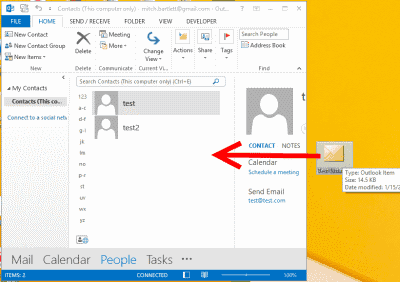
Option 3 – Copy the Folder
- Double-click on the file to open it.
- Select “File“.
- From the “Info” area, select “Move item to a different folder“.
- Select “Copy to folder“.

- Choose “Contacts” > “OK“.
After the list is imported, you will be able to select it from the “Address Book” option when composing an email in Outlook.
I hope the steps in this post have helped you with importing a group contact list in Microsoft Outlook. Let me know how it worked out for you in the comments section below.

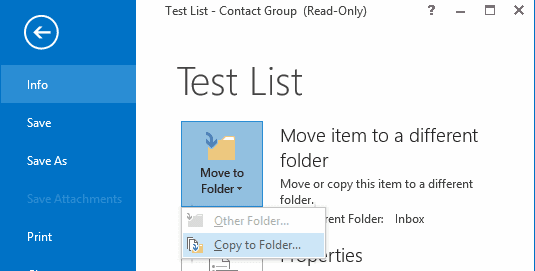

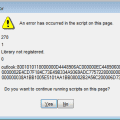

Thank you, Mitch, you just saved my colleague and I! We’re yelling and fist pumping
Very usefull
Thanks, Thanks
Microsoft Support Guys were goofies trying to figure out this one, I read their support answers for about 2 hours to no avail either
I have to agree … your advice was spot on! I spent a good hour reading Microsoft articles and trying to figure it out on my own, to no avail.
Great advice! Thank you!
Thank you so much, I spent an alarmingly long time trying to figure this one out. I might be dumb, but there’s bound to be millions of other people like me out there, being equally dumb, spending millions of hours in total trying to import their .msg-contact lists from e-mail to contact folder.
Thank you!
Fantastic advice. I spent hours trying to sort this out. Your fix worked first time! Thank you!