You may want to know how to enable macros in Microsoft Outlook 2019 or 365 so that you can automate tasks. Doing so may cause a security risk, so there may also be times when you want to disable macros. Here’s how to access the setting.
These steps are for the Windows version of Outlook 2016. You cannot enable or disable macros in the MacOS version.
- Select “File” > “Options“.

- Select “Trust Center” on the left pane, then select the “Trust Center Settings…” button.

- Select “Macro Settings” on the left pane, then the desired setting.
- Disable all macros without notification.
- Notifications for digitally signed macros, all other macros disabled.
- Notifications for all macros.
- Enable all macros
You may have to check the “Apply macro security settings to installed add-ins” to allow macros to work with add-ins.

- Click “OK“, then close and re-open Outlook for the setting to take effect.
FAQ
How do I actually use macro features with Outlook?
You can access options from the “Developer” tab. If you don’t have Developer tab in the outlook, enable it by going to “Customize Ribbon” option in left pane of Outlook options. From Popular commands to Main Tabs, check “Developer” tab and click “OK“. Once there, on the Developer tab, choose “Macros” and select the ones to delete. For more info on writing a macro, visit Microsoft’s page on the subject.

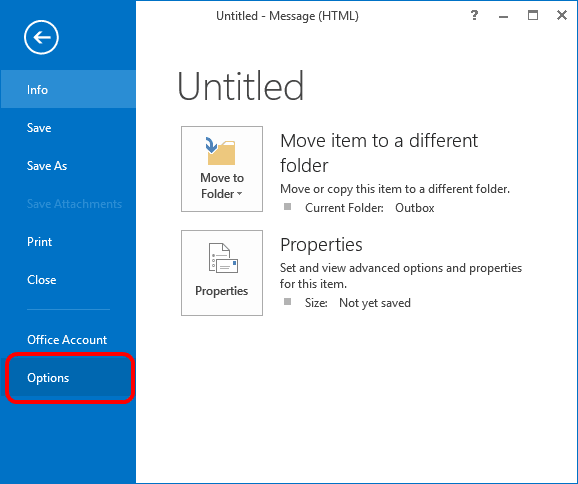
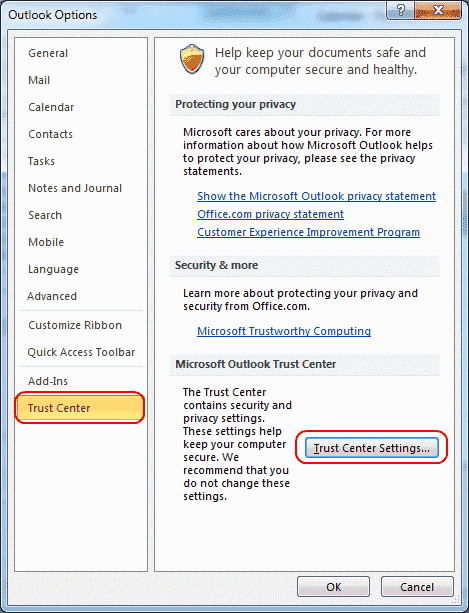
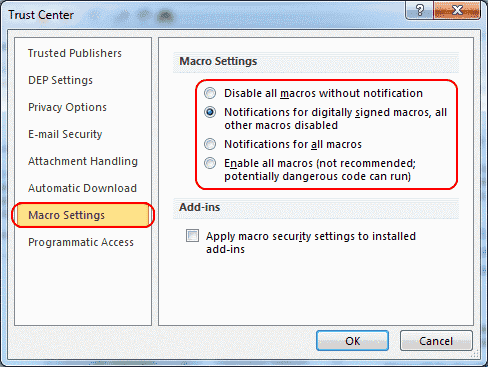



My macros would not work either after moving to Outlook 365, and it was not until I tried to run some of my subs from the VBA development window (Alt + F11) that I realized what the problem was – in my instance it turned out I had tried to use a constant inside another constant without defining it first (literally just had to change the sequence of the Const definitions). Worked like a charm after that – but trying to run from the development window is what helped me troubleshoot the problem (the debug functionality).
I hope this approach helps you too!
Did not help.
My simple problem is that I can’t get my code enabled in Outlook 365.. I’m familiar enough with the trustcenter procedure as I wrote hundreds of Excel-subs. But now , in Outlook 365 I tried every way, including restart but I keep getting the message Macros disabled.
Besides of this macro problem I have a syncronizing one. My mails are IMAP and since more than 6 months i regularly get this error [800CCC0F-0-0-560]. My provider says it’s something to do with outlook or hardware.
Thank you for helping me
Excellent code.
The rules was not running automatically but with the macro everything was ok.
Thanks a lot
When running the macro:
=======================================
Microsoft Visual Basic For Applications
Compile Error:
User-defined type not defined.
=======================================
Highlighted code:
objWordApp As Word.Application
How to fix this?
It is true in the installed version, but is not working in online edition.
Or I am very poor user. :(