Microsoft Outlook 2019, 2016, and 365 can display or send messages in HTML format or plain text. Just have a look at the settings below.
Contents
Change How You View Incoming Email
- In Outlook, select “File” > “Options“.

- Select “Trust Center” in the left pane.
- Select the “Trust Center Settings…” button.
- Select “Email Security” in the left pane.
- In the “Read as Plain Text” section, check the “Read all standard mail in plain text” to disable received messages from being viewed as HTML and view email in plain text only. Uncheck it to allow HTML messages.

Change All Sent Email
Outlook for Windows
- In Outlook, select “File” > “Options“.
- Select “Mail” in the left pane.
- In the “Compose messages” section, change the “Compose messages in this format:” to “HTML“, “Rich Text“, or “Plain Text” as desired.

Outlook for macOS
- While in “Outlook” > “Preferences“.
- Select “Composing“.
- Check the”Compose messages in HTML by default” if you want to write messages in HTML. Uncheck it to use plain text.
Change Single Email You Are Composing
- Select “New Email” to compose the message, then select the “Format Text” tab.
- In the “Format” section, select “HTML“, “Rich Text“, or “Plain Text” as desired.
If you are missing the “Format Text” tab in Outlook for Windows, select “File” > “Options” > “Customize Ribbon“. Choose “Main Tabs” in the “Customize Ribbon” dropdown, then ensure the “Format Text” option is selected.

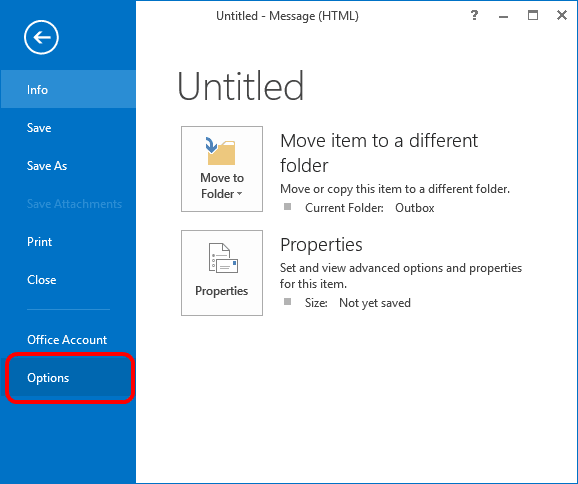
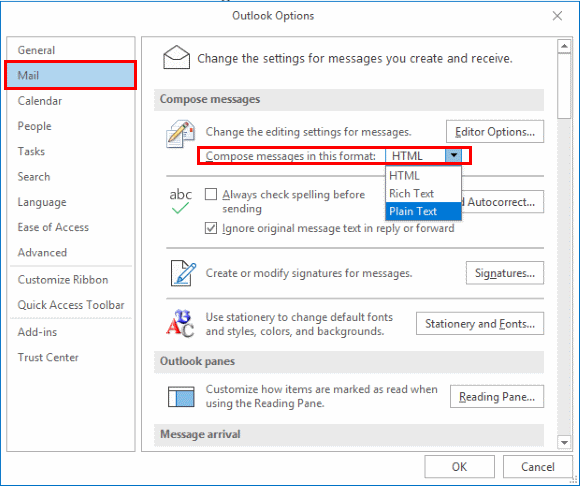
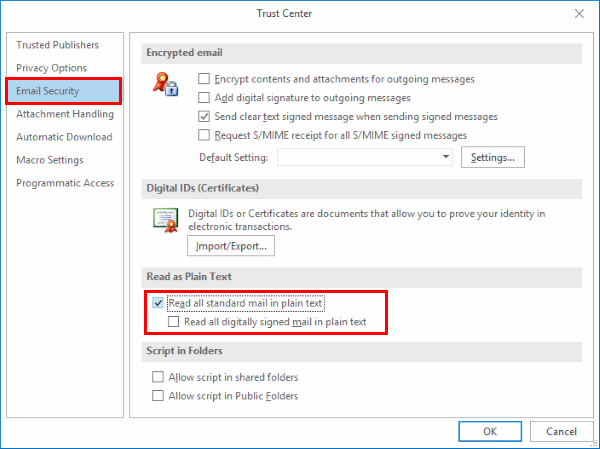

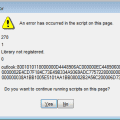

“If you are missing the “Format Text” tab in Outlook for Windows, select “File” > “Options” > “Customize Ribbon“. Choose “Main Tabs” in the “Customize Ribbon” dropdown, then ensure the “Format Text” option is selected.”
I’m using Outlook 2021 and can’t find ‘Format Text’ anywhere. All my tabs are ticked. Really frustrating! What am I doing wrong please? Any ideas please?
YOU SAVED ME! Finally, a solution to change my inbox email from text (which I had done about a year ago, to proof emails in text only mode) back to HTML. I could not for the life of me remember how I did it, or find any help online, and I’ve been searching for about a week. Your instructions to go to the Trust Center fixed it – and you have no idea how much it’s made my day. THANK YOU!
Thank you but…this is not the issue which I asked about. Thanks just the same. :) However, if I may repeat here what my issue is and perhaps expand it a little bit?:
1. A short text of mine became all enclosed in a kind of box with “ears” on the 4 angles and all shaded.
2, Also my cursor was converted into a “cross”.
3. I thought changing it into a Plain text would correct it, but the only thing it did was to make this text disappear.
Could you help me disentangle this strange problem please? I anticipate my big thanks for any help. :)
I have tried several online suggestions for changing my incoming and outgoing emails to HTML, but none have worked!
When I compose a new email, it still says Basic Text despite the fact that I have set HTML in several different places, according to the plethora of online suggestions.
This is ridiculous! I just bought a new laptop (which I hate) and spent CDN $300 on the new MS365 (which I hate almost as much—it is only barely better than rotten Gmail and far inferior to earlier versions of Outlook).
$300 for hours of headache and still no solutions.j
Does MS even care? How much more of the marketplace are they willing to lose to Apple?
thank instructions worked liked a charm. It was only the 4th time I tried. Success at last what irritating situation.
In Outlook Options go (mail) scroll down go to (Replies and forwards) Click on Open replies in a new window. Next . Click ok and then open an email and hit reply. My Format text and HTML functions returned. I don’t Outlook but need it for work.
Mazbe atleast change pictures because they have incorrect order? How is it possible without cheking publish manual?
Looks like there is a known bug affecting older PST files in the 97-2002 file format. From the article on the latest office updates:
All emails are in plain text format for POP3 accounts
Last Updated: June 28, 2019
ISSUE
After updating to Version 1906 Build 11727.20210 you find that emails in your POP3 accounts are now shown as Plain Text rather than HTML as expected. This problem also occurs for new emails that you send even if you select HTML formatting. The issue only occurs if the PST File Format is “Outlook Data File (97-2002)”.
STATUS: FIXED
This issue has been fixed in Version 1906 Build 16.0.11727.20230 released on 6/27/19. To install the updated build immediately click File, Office Account, Update Options, Update Now.
https://support.office.com/en-us/article/all-emails-are-in-plain-text-format-for-pop3-accounts-d0aeaab7-6996-4431-b37a-d3fc22dcdd6d
Grrrrrr. MS Office leadership is so incompetent. At least manual Update now worked for me.
NO. This appears to be another Microsoft oversight. Since recent mandatory updating we seem to have completely lost HTML view of a number of important incoming emails. Having searched and viewed as many Microsoft and other comments as to how to change the format or display as with many Microsoft guides the information provided does not correspond with the actual product as updated. In this case several ‘fixes’ refer to going to messages found in plain text and ending up at a menu titled “View’ which the recent updates have removed from the meu including customization slections. Not the first time over many years of having to search much harder to find the actual cause and then share with other tech mindeds who then proceed to fix the problem while Microsofts guides or address to the problem takes years.
Tried suggested fix of forcing an UPDATE to Office. It did work for me…except only on new emails. It did not fix the dozens of HTML emails previously received and converted to TEXT (with no option to display as HTML).
Uggg!
Thanks MS.
Just recently ALL my received messages are being converted to Text, I event sent an HTML message to my self with color fonts, backgrounds, inserted (inline with text) local image and inserted an internet image.
When received, even though sent as HTML, it came in as plain text. The embedded images came as attachments.
I have checked every single setting, followed every on-line suggested fix from 2014 to current and nothing is fixing this NEW problem that is affecting even OLD HTML messages in my inbox. Help please!
I have the same issue. The “File” “Office Account” “Office Updates” option didn’t work for me. C’mon MS, we pay for this. Fix it.
I have the same issue, Started all of a sudden. All emails not showing up as plaint text. MS please provide a fix asap.
Outlook is a POS. How/Why did it suddenly change all my email to plain text with no apparent way to revert? This is not 1986, and plain text email is worthless.
Viewing my messages – which were previously saved in HTML format – as plain text is a problem. I won’t wade through all of the HTML to try get the gist of the e-mail message.
How can I change my settings back to viewing all of my messages in HTML format? The setting(s) to disable the plain text has NOT corrected the matter.
And any attempts to add trusted publishers to try and restore HTML format to SOME of my messages are impossible.
WHY are my settings so difficult that I can disable the feature that I didn’t ask for?
This problem, in which messages in Outlook (including those already downloaded long ago) only appear in plain text with HTML converted to display the HTML code, just started happening to me today. I contacted Microsoft tech support via a chat session. They fixed it by applying updates to my Outlook program – even though my account was already set to automatically download and install updates. To do what they did, open Outlook and click on File – Office Account. Then click on the button that says Update Options and click on Update Now. This worked for me, hope this helps!
I am having the same problem as noted above by others. All of the sudden, all of my emails stored in Outlook are no longer showing in HTML, they are only showing in plain text with the HTML code spelled out. HELP!!!!
Same problem – applying update as per last two posts has no effect.
WTF Microsoft?????
Hey, everyone. I think I was having the same issue being discussed in this comments section: my Office Pro Plus 2016 Outlook emails previously received by me that were sent as HTML but when opened displaying as plain text, despite my Outlook settings allowing HTML to be displayed.. I went ahead and updated my Office (File, Office Account, Office Updates, Update Now), there WAS an update, and it SEEMS to have fixed my problem, my old emails previously displaying as HTML then suddenly as plain text are again displaying as HTML. I have no faith this will work for everyone nor will it work for me permanently (ah MS), but for now it seems to have worked. Good luck.
Just found the answer. Microsoft have issued an update. Turn on updates, in Outlook open file, Office Account, Office Updates then Update Now.
Success
Same here 28th June 2019 all incoming and saved email now in plain text. Unable to change to HTML. Using 365 so hopefully Microsoft will send update
Just like Paul & Mike, all my inboxes are displaying as text – even the ones I previously read as html. I think mine started the night of the 25th or the morning of the 26th. All the [un]helpful boxes are set to html.
Sad to say that my computer suddenly started to show all new and previously received emails in plain text the same as Paul Grant above. This happened on 26th June.
The “read as plain text” box is unticked. Going through the process of ticking then unticking the box did not cure.
Strange coincidence that Paul & I are suddenly having this problem – is it an update issue from Microsoft or a coincidental failure in our machines?
None of this addresses where the latest Outlook displays a number of inward messages as plain text and not HTML which they were obviously created with.
The problem were the option to read as plain text is grayed out is usually caused by some type of plugin that’s installed in Outlook. Antivirus plugins commonly cause the issue. Otherwise, if you’re on a company system, they may have the option disabled for a reason and you’ll have to ask your IT folks about it.
Kendra Kupferschmid says
May 14, 2019 at 4:19 pm
My “read as plain text” is disabled….
How do I fix THAT -.-
I have the same thing, W7 with Office365/Outlook 2016.
Suddenly my HTML format was gone on all my mesages. Settings seem to be ok
Searching but I am really lost as to what is causing this….
All my stored emails were in HTML and I had the option to downloads pictures etc, on right click option on mouse, when I opened them and clicked on the “i” button. Now for some reason now all my old and new emails are in plain text (why?). How do I get back to my previous settings that have somehow mysteriously changed. I have outlook 2016. I have been into the “trust centre” to check if the “read all emails in plain text” check box is unticked and it is.
This doesn’t mention or show anything about putting my html into an outlook 365 email message.
My “read as plain text” is disabled….
How do I fix THAT -.-
if i turn off HTML email, can i turn it on for a single email I receive, because I trust the sender?
Can their HTML email contain bad stuff without them knowing?
Thanks!!
yes, Now I can shee and share the mail in HTML format. Thank you.
“FORMAT TEXT” tab is not available to me in the Customize Ribbon… I’m using the newest Outlook for Windows 10.
PLEASE HELP!
THANKS!
Your style of only displaying the essentials is excellent!
Please add instructions for “Change Single E-mail You are Reading?…and this will be complete.
Our military firewall policy requires everyone to receive e-mail as plain text.
Therefore, we have to manually enable view HTML on individual messages.
But your visual formatting of this information is outstanding.