Samsung has an impressive array of phones to choose from, including the Samsung Galaxy S20 with its many impressive features. We use our phones for everything these days, including storage for important or confidential files, emails, pictures, memos, certificates, banking & personal information, contacts, text messages, videos, and more.
One of the reasons why smartphones are used as a form of portable storage is because the files can be easily accessed in real-time, as people are constantly checking their phones all the time, whether it’s during the day or at night.
Contents
Samsung S20 Security
Smartphones offer a higher form of security with a variety of secure screen lock options ranging from PINS, passwords, security patterns, and bio-metric security where you are required to set up your fingerprint or facial recognition.
These screen lock security options are designed to prevent other people from accessing sensitive information stored on the phone without any authorization and Samsung Galaxy S20 is no exception. Depending on what your needs are, you have a chance to choose between medium to high security. So let’s review how to set up a secure screen lock step by step.
Options For Screen Lock on Samsung S20
From the bottom of the screen, swipe upwards at the center in order to see the App screen where different icons such as settings, contacts, mail, and messages are located on your phone.
Scroll through to find an icon named ‘Settings’ and click to open it. Here, you will see other items that can be chosen as main options and you can also go ahead and configure them to your liking.
From that sub-menu, select ‘Lock screen.’ This will open a pop-up showing the different types of screen locks and other important options. Usually, most phones have the ‘Swipe’ screen lock option as their default security setting but with this as your only form of security, anyone can access your phone, they just need to swipe your phone and they are in.
So, to address this problem and secure your phone, scroll down on the Lock screen menu and tap to open ‘ Set Up Screen Lock.’
Screen Lock Options
There will be different options presented here include creating a pattern for your phone or setting up a PIN. You can also make your security pattern visible or set it to lock instantly with side key.
You will also be presented with an option to automatically lock the phone screen immediately, or within 5 seconds and all the way to 30 minutes whenever the phone is not in use. Pick the one that suits your needs the most.
Pattern Lock
If you choose to create a pattern, on the Set Pattern screen, you will be prompted to create one and then again, requested to confirm it and the same also goes for a password too. Passwords can contain up to 16 characters. It is advisable to create a password with a minimum of 8 characters and include at least one letter.
PIN Lock
If you choose to set up a PIN, you will be assigned at least 4 digits which will make up your PIN code. Decide the 4- digit number that you would like to use as your security code. It should be something that you can remember easily like your graduation date and month or just a random number that you won’t forget. Enter those 4 digits on the set PIN screen.
When you have entered the 4-Digits, press enter. Another screen will open up which will prompt you to confirm your pin. Enter the same 4 digits that you’d entered previously and click ok to submit your confirmation.
Finally, on the notification menu, you can enable and modify any of your settings. To check if the changes have been saved and your security option has been updated, just lock your phone screen again, and then open it again using your new PIN to access the Apps screen.
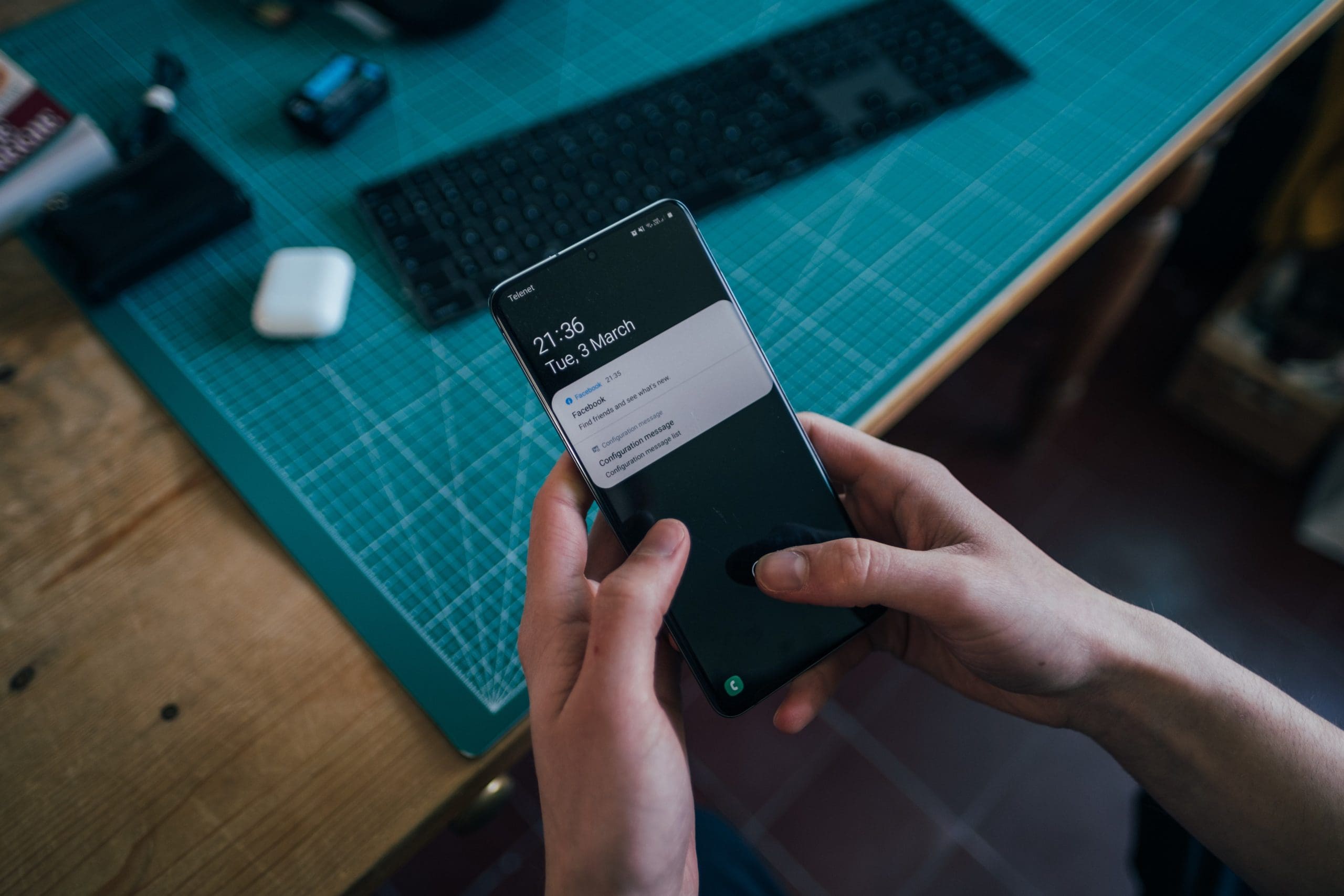

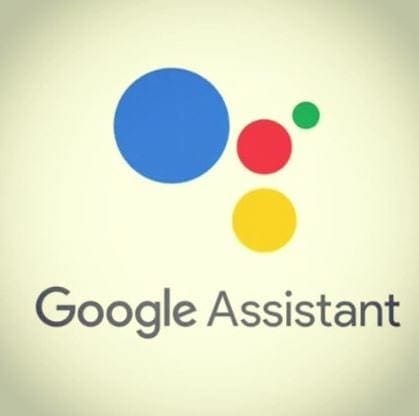

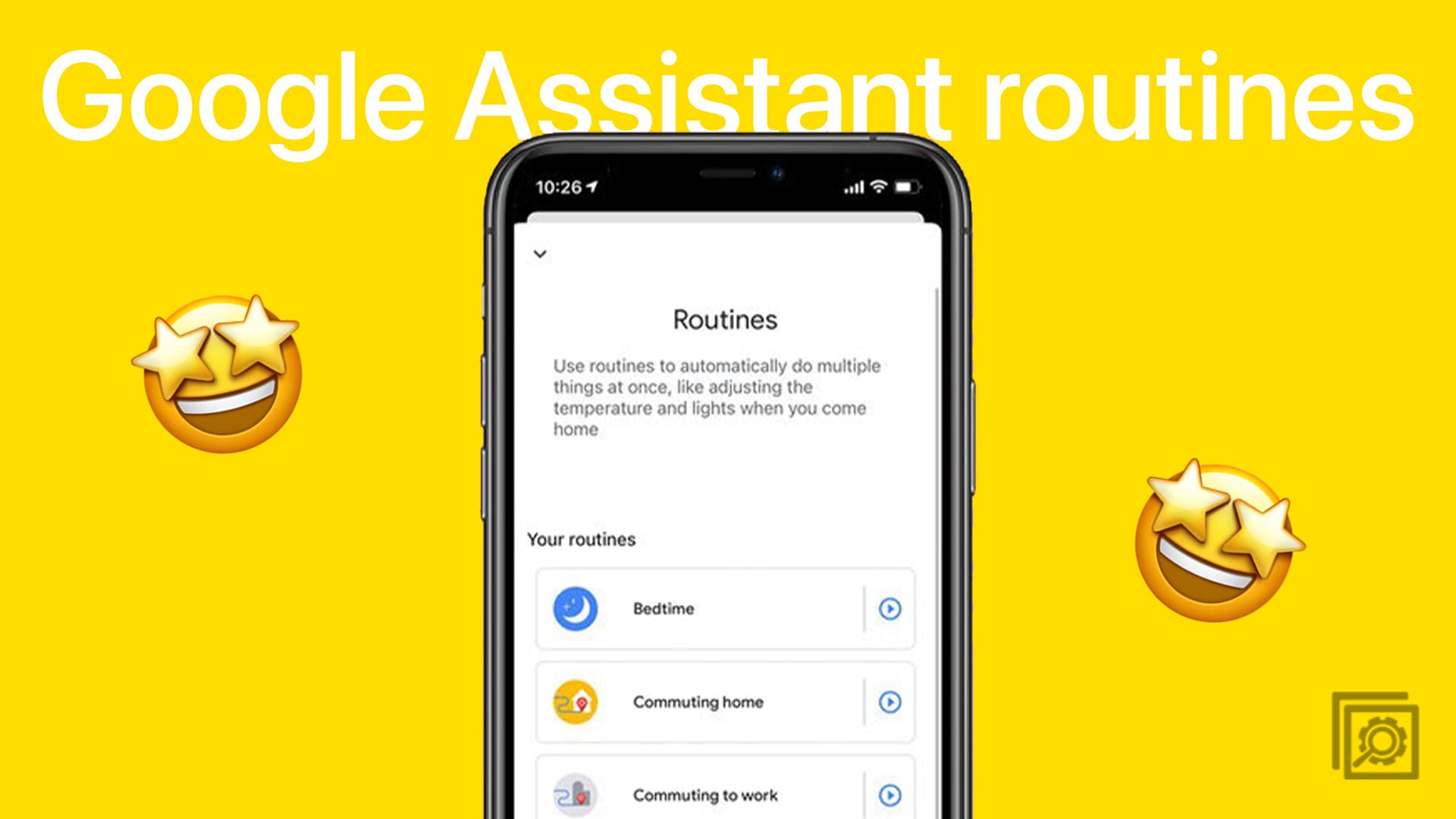
How do I actually lock the app after setting up my lock pattern??