Microsoft Office users may seen an error that says “The clipboard cannot be emptied. Another program may be using the clipboard.” when attempting to cut, copy, or paste. The error commonly occurs in Excel.
When this error occurs, it is likely that a plugin has been installed recently has decided to take over your clipboard. Here are a few things to check.
Cause #1 – Browser Plugins
A browser plugin may have been installed and is using your clipboard. Check the browser you may be using, such as Internet Explorer, Firefox, or Google Chrome for plugins that may be using the clipboard.
Cause #2 – Office Plugins
It is possible the plugin may be installed within Office. Check the following:
- With a file open in the Office application where you are experiencing the problem, select “File” > “Options“.
- Select “Add-ins” on the left pane.
- Look under the “Active Application Add-ins” for any plugins that may be possibly causing the issue. If you find anything that’s questionable, select the “Go…” button, then uncheck or remove the plugin.
Cause #3 – New Applications
Did you install any new software recently. Check the following:
- Open “Control Panel“.
- Select “Programs” > “Uninstall a Program“.
- Sort the list by “Installed On“. If there is a new program installed that may possibly cause the issue, you may want to experiment with uninstalling it to clear this problem.



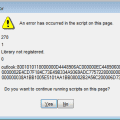

It recently started and I fixed it by uninstalling a new Edge add-on.
I got the Excel error whenever I had Google Earth Pro app open. When I closed it, the error stopped.
This problem has existed forever. Why doesn’t Microsoft fix it? Sorry, that was a rhetorical question, the obvious answer being because they are incompetent. Don’t bother to reply. I have been running into the same problems over and over for years. I see dozens of users asking for help with them. Always there is a work-around that usually doesn’t. There is NEVER a fix.
Also be aware that CyberSecurity tools such as DLP / Data Leakage Protection can also do this as they monitor the clipboard contents and “copy” it elsewhere for analysis
all the tips seemed wonderfully valid – the only newly installed thing was from Mozilla, and I am afraid to uninstall it, although the new search bar popup is aggravating.
Yes, this did seem to solve the problem. It was the Excel Analysis Tool Pack that was doing it for me. As soon as I disabled it, and re-started Excel, it stopped giving me the error.
Hi Mitch,
Thanks for the little guide! It also worked in Excel 2010.
One thing which might improve this;
After you delete the application or plugin, you have to restart excel.
Regards,
Bart