If your device is not compatible with Netflix, you’ll get the following error message: ‘This app is not compatible with your device‘.
What Devices Are Not Compatible with Netflix?
This error often occurs on Android. The latest Netflix app version is not compatible with devices that are under Android 5.0. Moreover, the app is not compatible with every Android 5.0 (Lollipop) device either. Xiaomi phones seem to be particularly affected by this error.
On the other hand, Android TV users may occasionally get this error: ‘This version of Netflix app is not compatible with your device. (-13)‘.
Contents
Fix Netflix App Not Compatible with Your Device
Solution for Android Phone Users
The solution to bypass this problem is to install an older Netflix app version on your phone.
Here are the steps to follow:
- Uninstall the Netflix app. Long press the app icon until the Uninstall option pops up.

- Then go to Settings.
- Tap Security.
- Locate this option: Unknown Sources: Allow installation of apps from sources other than the Play Store. Hit OK.
- This will allow you to download an older app version from Netflix.
- On some Android models, you may need to navigate to Security→ More Settings.

- Then tap Install apps from external sources.

- Download an older Netflix version from Netflix.
- Wait until the download is completed.
- Then tap the Netflix file and select Install.
- Enter your credentials when prompted.
Solution for Android TV Users
This usually happens if you did not install Netflix from the Google Play Store. Uninstall your current Netflix app. Then restart your smart TV and install the genuine Netflix app from the Play Store.
However, if the Netflix app is not visible in the Play Store, this indicates your Android TV is not compatible with Netflix. The only solution is to use a different device to stream Netflix.
Enjoy watching Netflix on your Android device!
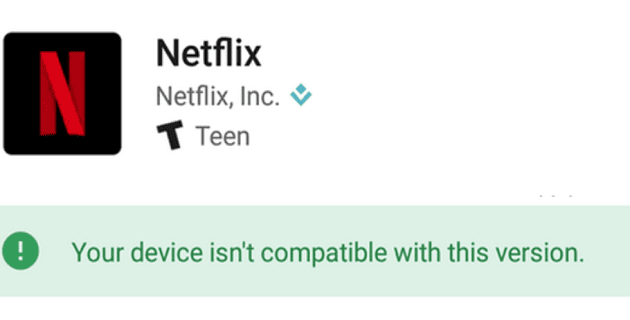
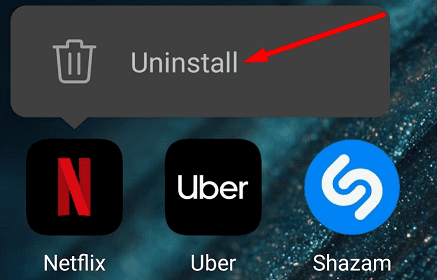
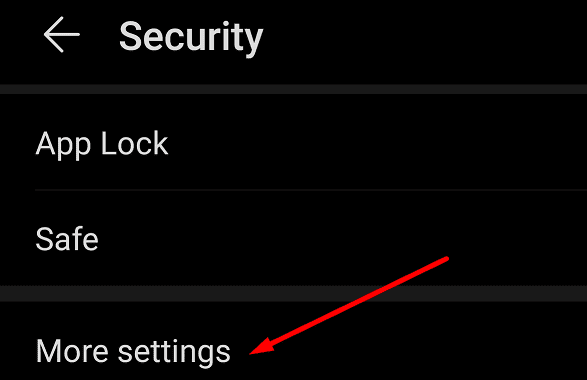
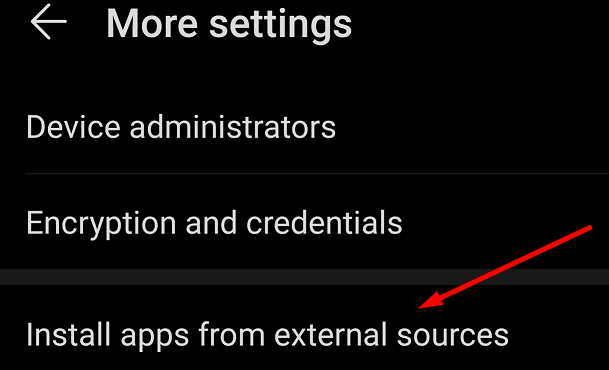



I have a Lenovo m10 fhd with Android 10 and I get the incompatibility issue,but if I download the latest app,I can install and use Netflix with no problems