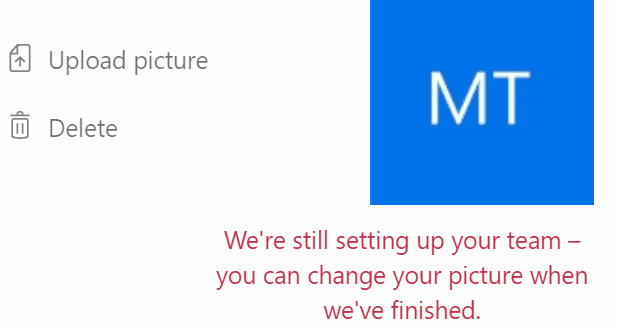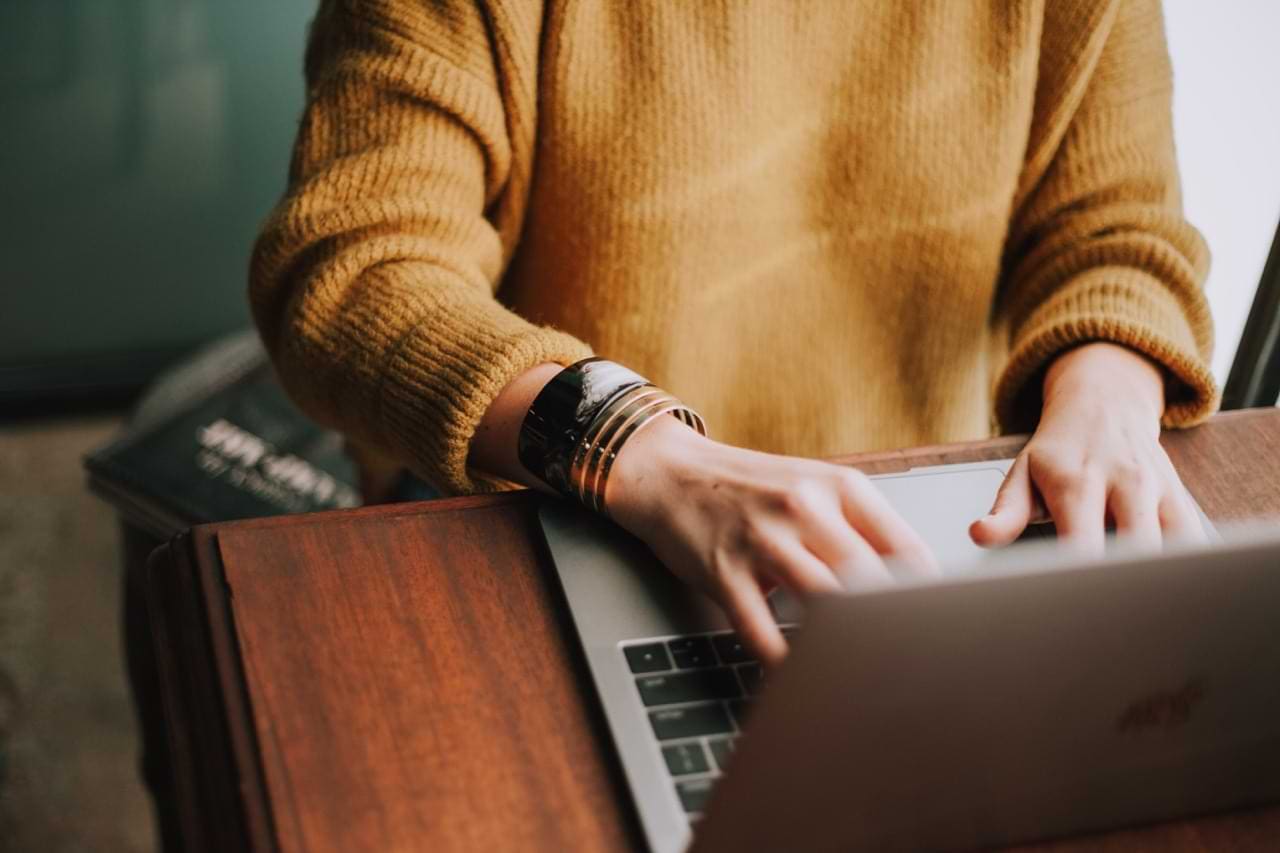So, you just set up your team on Microsoft Teams, and you’re now trying to customize the settings. But Teams says it’s still setting up your team.
As a result, you can’t change the team image or do anything using the Manage Team option. Usually, this error appears when you’re trying to add a new team picture or get an email address on the channel.
More specifically, the error message that pops up reads as follows: ‘We’re still setting up your team, you can change your picture when we’ve finished‘. Or you can also get the short version of the error: ‘We’re still setting up your team. Please try again later.‘
Unfortunately, this error persists days after users set up their teams.
Contents
Fix Microsoft Teams ‘We’re Still Setting Up Your Team’ Error
Important Note: Sometimes, there’s a 24 hour propagation delay if you just created your team. So, wait patiently and try again later.
Use the Web Version of Teams
Go to https://teams.microsoft.com/ and try changing the team picture from the web version of Teams. The same is valid for any action that triggered the error message. Try to see if it’s possible to tweak your team settings from Teams.Microsoft.com.
- Select your team and then click on the Settings icon.

- Then click on Team picture.
- Select Change picture. Check if you can add the new image.

Maybe there’s a temporary glitch somewhere affecting only the Teams client.
Use the Developer Tools in the Browser
Some Microsoft Teams power users noticed this error occurs because of a bug in the Teams client-side HTML/JavaScript UI. And they also found a solution to fix it.
Microsoft Teams is built on the Electron platform. In other words, all the changes you make in the web client are quickly propagated to the desktop client. Here’s what you need to do.
- Launch your browser, and go to https://teams.microsoft.com/.
- Log in and click on the Change Picture option (as shown above).
- Now, open the browser’s Developer Tools. The HTML view should now be visible.
- Note: If you’re using Chrome, click on the menu, select More tools, and then click on Developer tools.

- Note: If you’re using Chrome, click on the menu, select More tools, and then click on Developer tools.
- Then locate and remove the disable attribute from the Upload Picture and the Save buttons. Do the same for their parent elements.

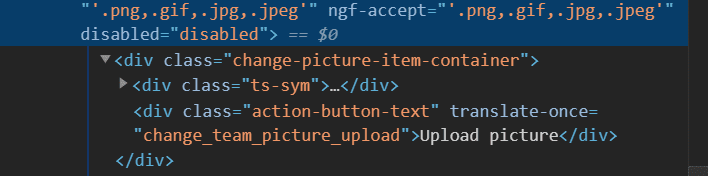
If you’re not comfortable using the Developer Tools, ask a tech-savvy user to help you out. The script is often minimized. So, basic HTML knowledge is required. The disabled attribute is often hidden.
Anyway, removing the disabled attributes of the two buttons should do the trick.
Update Teams
Check if you need to update the Teams client. Maybe the app failed to automatically install the latest updates. Click on your account picture and select Check for updates.
Create a New Team
If you’re still getting the same error, try creating a new team. This time, create the team via the web. Wait 5 minutes for the changes to take full effect on the servers. Then perform the action that initially triggered the error.
Add a New Owner
Other users said they managed to fix this issue by adding a new owner to the team. Here are the steps to follow:
- Add a new owner to your team.
- Ask them to upload the team image or repeat the action that triggered the error. Use both the Teams app and the web client.
- Remove the owner after they successfully completed the action.
Use PowerShell
You can tweak many Teams settings using PowerShell.
- Launch PowerShell with admin rights.
- Then enter the Set-Teampicture command. Don’t forget to select the GroupID and image path.
PowerShell will return the command immediately. However, Microsoft Teams may need up to an hour to reflect the changes. For more information, check this support page from Microsoft.
Check the SMTP Address
If Microsoft Teams says it’s still setting up the team when you’re trying to get the email address on your channel, check your SMTP address. Make sure it’s set to the correct value.
This is actually a pretty annoying issue. The error prevents you from generating an email address for your channel.
If nothing worked, you can reinstall Teams or contact Microsoft Support.