Microsoft Teams has a really nice feature that allows you to better present your ideas during meetings. If you haven’t used the Whiteboard yet, use it next time to enhance your collaboration experience.
Is There a Whiteboard in Microsoft Teams?
Yes, there is. But not many users are aware there’s a built-in whiteboard in Microsoft Teams they can use to sketch their ideas on. This is because users need to meet certain requirements to be able to use the whiteboard.
- The whiteboard is available only for users within your organization.
- The feature is available only for Teams meetings and calls with at least three participants.
- You need to use Windows 10, macOS, or the web version of Teams to launch the whiteboard.
To clarify, iOS and Android users cannot initiate sharing a whiteboard. However, they can collaborate once a Windows or Mac user has shared the whiteboard with them.
Contents
How Do You Use the Whiteboard in Microsoft Teams?
How to Open the Microsoft Teams Whiteboard
Method 1
- On the Meeting status screen, click on the meeting chat.
- Then click on the Whiteboard tab.
- Feel free to use the pens to write down your ideas.
Method 2
- Alternatively, you can also click on Open Share Tray.
- Then select the whiteboard icon located in the lower right corner of the screen.

You’ll then be asked if you want to present or collaborate.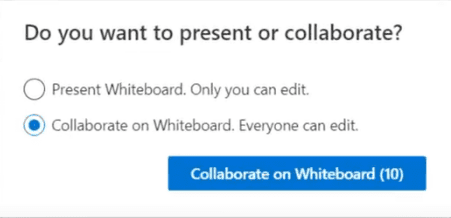
- If you select the Present whiteboard option, only you can edit the whiteboard. But you can change these settings later and allow other participants to edit the whiteboard as well.
- If you select the Collaborate option, all the attendees will be able to edit it.
The toolbar and pens are available across the top of the screen. You can select one of the pens and start writing on the canvas with your mouse. Or you can click on the Text box and type your ideas on the whiteboard using your keyboard. You can then use the pens to underline your text.
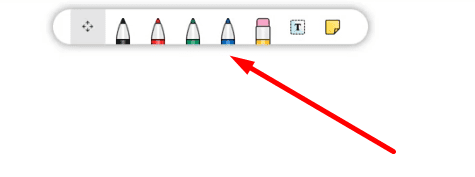
Infinite Canvas
You can easily zoom in and out as much as you want. Or you can drag your text in whatever directions you want. This, basically, creates an infinite canvas. In other words, you can expand the canvas as much as you need.
Sharing the Whiteboard
You can also share the whiteboard. There are two options available: you can either export the whiteboard as an SVG image or generate a whiteboard link that you can share with other people.
⇒ Important Notes:
- If you record a Teams meeting, the whiteboard won’t be visible on the video recording.
- Users can continue to collaborate and work on the whiteboard even after the meeting has ended.
- The whiteboard is available to all the Teams meeting chat participants. You can find it in the Whiteboard tab.
- If you use the Microsoft Whiteboard app on Windows 10 or Mac, you can find the meeting whiteboard in the Board Gallery.
- This option is not available for iOS and Android users.
Step Up Your Game
The MS Teams Whiteboard is pretty limited. You only have a few pens to write with, a pencil, and a text box. If you want to take note-taking on a whiteboard to the next level, you can download the stand-alone Microsoft Whiteboard App.
Instead of four pens and a pencil, you can now use multiple pens, a marker, post-it notes, a lasso to select various areas, an Undo and Redo button and more.
Enjoy using the whiteboard!
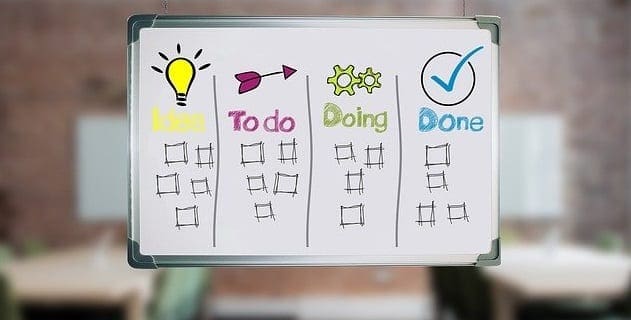
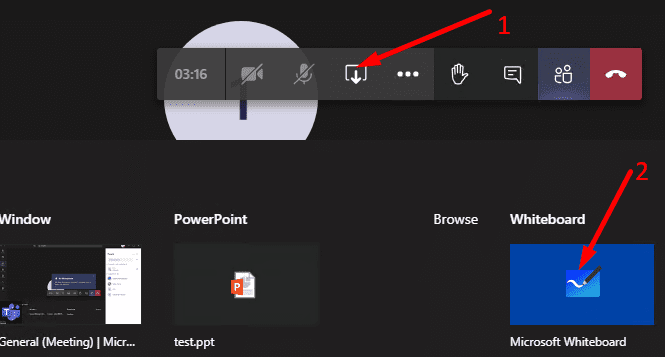



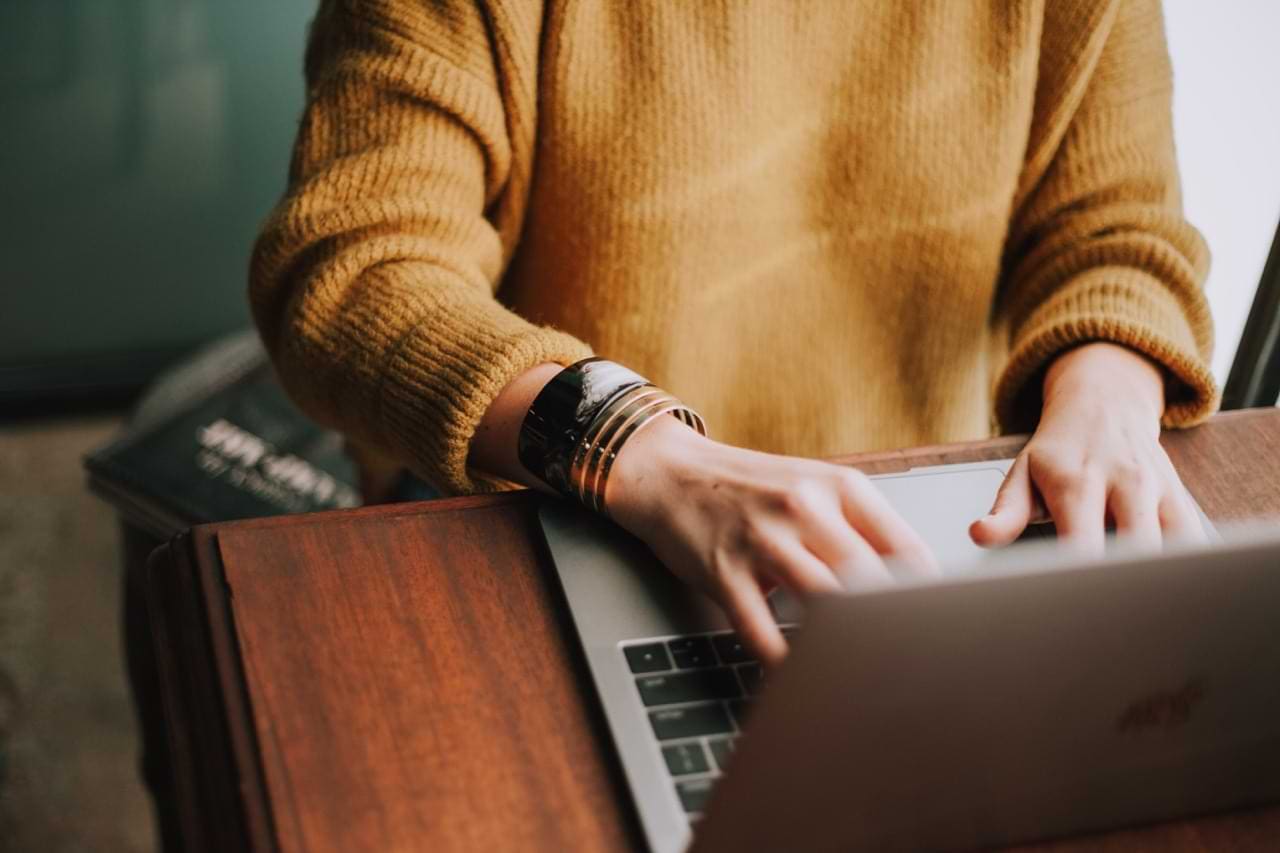
White board should not be restricted to 3 persons.
Why is this restricted to meetings with three or more participants? Sometimes I want to draw something in a meeting with one person, what possible purpose could this restriction serve?
Very clear and helpful! Thank you for putting this together.
I like your webpages and format & the simple information to fix the issue.
Often, tech pages throw a bunch of ads & pop up videos that make the page useless or really annoying.
Thanks for the excellent Tech support pages.
Steve- 30 years I.T./IS/Wizardry