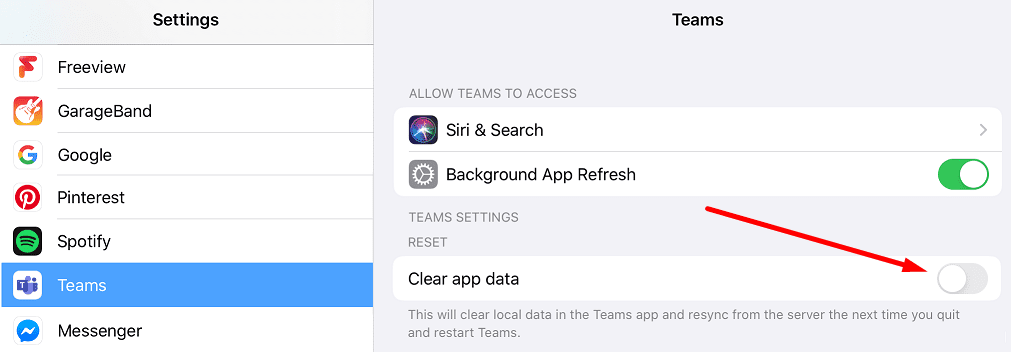Your iPad may sometimes fail to open Microsoft Teams links. That’s an issue that’s been affecting iPad users ever since Teams landed on iPadOS. The good news is there’s a quick and simple solution you can use to fix this problem.
Contents
What To Do if You Cannot Open Teams Links on iPad
Install Microsoft Edge
Many users confirmed they were able to solve this problem by installing Microsoft Edge on their iPads. As a quick reminder, Edge is Windows 10’s built-in browser. But you can also use it on your iPhone and iPad.
This is actually a very good idea, especially if you’re using a program developed by Microsoft, such as Teams. So, it seems that the best approach is to open Teams links using the Edge browser.
You can download Edge from the App Store. Do that and check if the issue is gone.
Clear App Data
If you’re already using Teams with Edge on your iPad, try clearing the app data. Basically, you’ll clear the local app data in the Teams app.
- Go to Settings, select Teams, and toggle on Clear app data.

- Restart Teams. Check if this quick refresh helped.
Disable Prevent Cross-Site Tracking
If you want to stick to Safari, try turning off the ‘Prevent Cross-Site Tracking‘ feature.
- Navigate to Settings and select Safari.
- Under Privacy, uncheck Prevent Cross-Site Tracking.

- Make sure the option to Block all cookies is not checked.
- Restart Safari and try to open the problematic Teams links again.
Safari blocks third-party tracking cookies, and your Microsoft login may also fall into that category. As a result, you may not be able to launch Teams or open Teams links.
⇒ Note: Disabling this option may change your overall Safari browsing experience.
Update or Reinstall Teams
Ensure you’re running the latest Teams app version on your iPad. Oftentimes, when you’re running outdated app versions, certain features may not work as intended.
If that did not work, uninstall Teams. Then restart your iPad. Go to the App Store and install the Teams app again.
Other Solutions Suggested by Users
- Disable ‘Request Desktop Website’ on Safari. Navigate to Settings → Safari → Request Desktop Website. Make sure this option is set to Off.
- Update your browser. It does not matter if you’re using Edge or Safari. The important thing is to run the latest browser version. On a quick note: Safari 11 does not support Teams for the web.
- Update iPadOS. Ensure you’re running the latest iPadOS version to benefit from the latest fixes and improvements.