The Launchpad in macOS helps you access applications quickly. If you decide you want to reset the Launchpad apps where they appear in their default order, you can follow these steps.
- From the Finder, select “Go” > “Utilities” > “Terminal“.
- Type the following command, then press “Enter“.
defaults write com.apple.dock ResetLaunchPad -bool true; killall Dock
The Launchpad apps will then be refreshed to their default state.
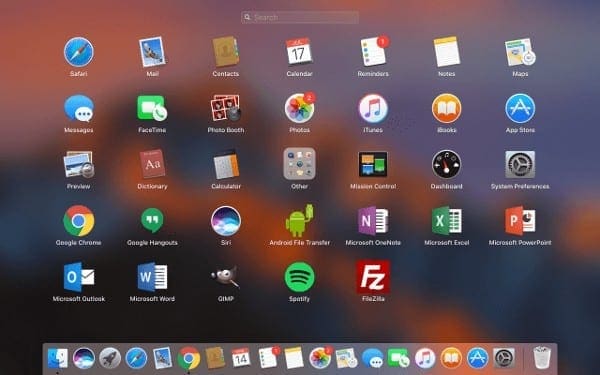

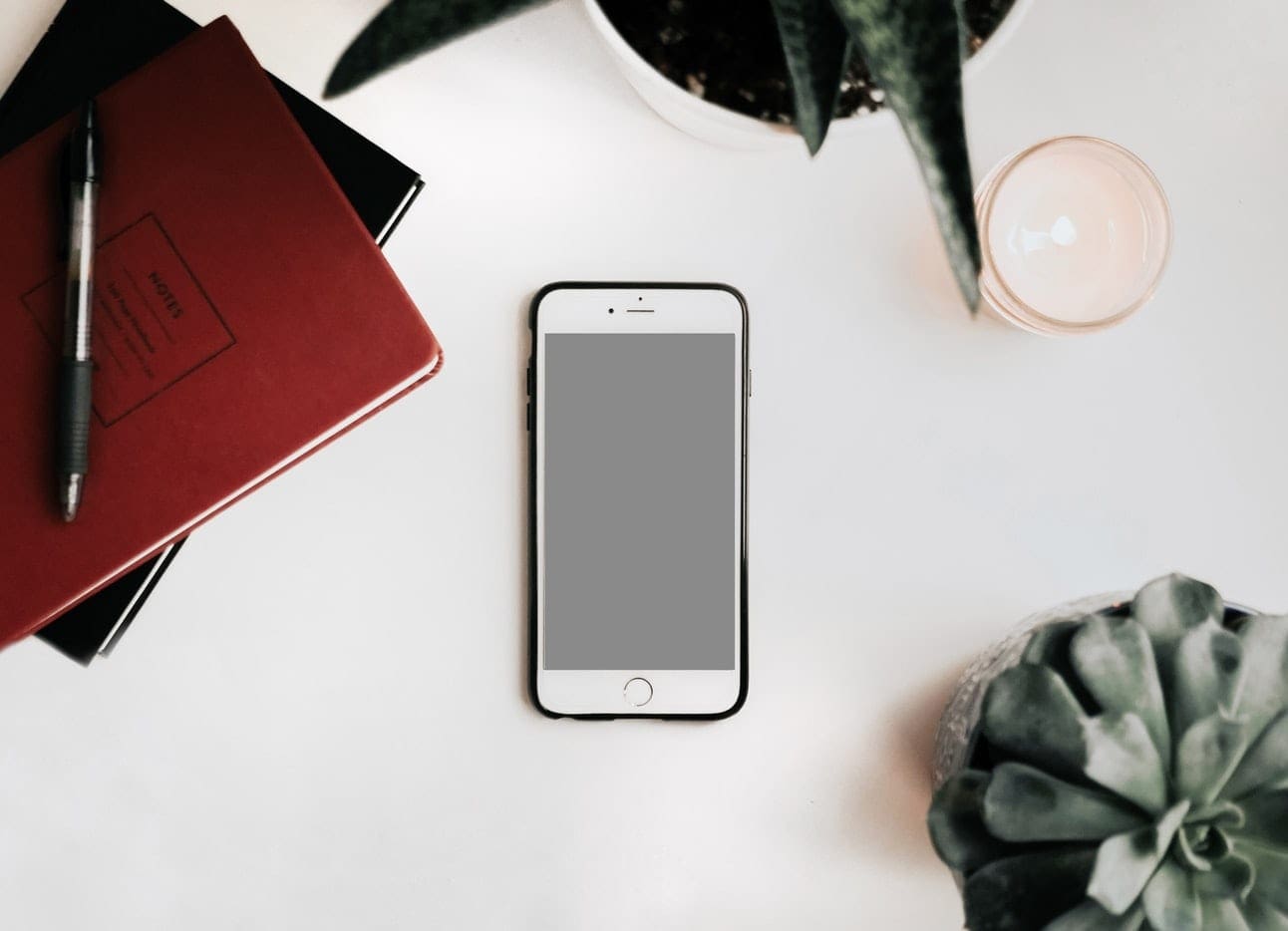
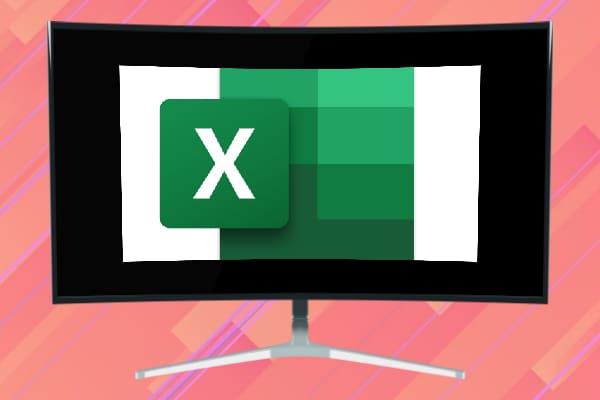
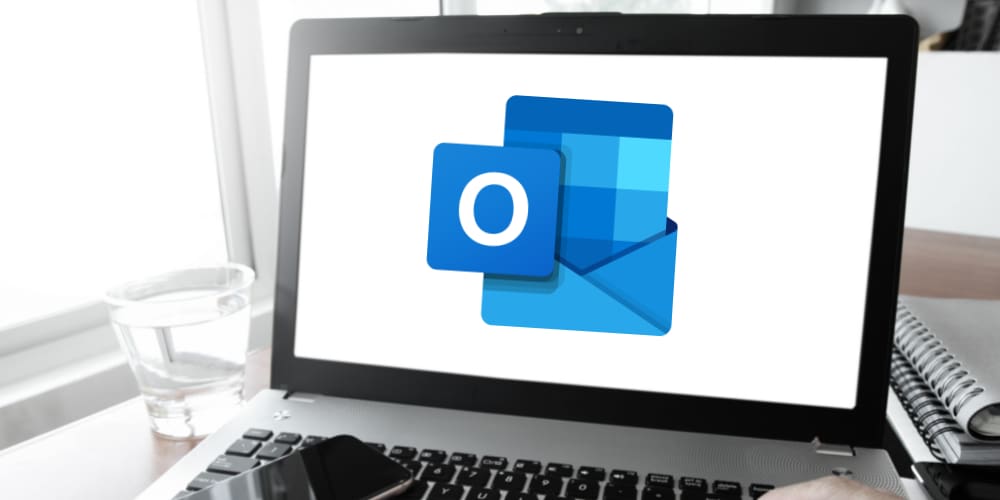
Launchpad Resets are Driving Me Nuts
There plenty examples such as below of reset command for Launchpad…but I dot more resets .. its random one that bugging me. I need bak the config file so that resets randomly I can restore it.
– **
“`
defaults write com.apple.dock ResetLaunchPad -bool true; killall Dock
“`
**
This write to $HOME/Library/preferences/com.apple.dock.plist does it? That fie has nothing but config re the dock apps as far as can tell. I’m trying find where the Launchpad layout config is stored, because after I have spent hpours sorting all icons out into group and pages its reset itself 3x now. While I could perhaps consider this as a zen exercise designed to help me cultivate an acceptance of ultimate futility of all human endeavour. A more likely outcome should this repeat itself, is I that kick the crap the Macbook, and swear solemn oath of bloody vengeance against Apple Inc AND any and all associate advocates and apologists. Nobody needs that. So where do you o suppose this launchpad.app data is stored? Thank-yyou.
I was one step away from restoring Catalina in hopes it wouldn’t overwrite my data (2 month old laptop/OS, didn’t want to have to deal with a backup restore) because of a missing application in Launchpad. This worked, THANK YOU!
very good. thank you.
Yeah, it did help… Thanks a lot.
Best. Tip. Ever. Other sites had answers like, “Sorry, can’t do it. Or, click and hold on an app and drag each one (LOL).” This site actually had an answer. Not exactly intuitive to have to go to the Terminal, but I’m comfortable with it and it didn’t require sudo since it’s just for my logged-in user, me.
I think I lost one of my apps. I upgraded to Catalina before doing this.
It works on Catalina 10.15.1 also, so enjoy of result…
Has anyone figured out a way to do this with Catalina?
Nice command. Thanks!
How do I add back the apps after the reset? TY!
Thank you so much!
I had a bad updated app stuck as well, worked perfectly!
Thank you God! Was looking for a solution for a while. Greatly appreciated.
Thank you so much, I had a bad app download jammed on launchpad with no way to remove it. This worked! Thank you!