One of the visual issues you may run into using Linux Mint is with the default scroll bars used by most apps. Rather than having a dedicated through set aside for a distinct scroll bar, the default theme for Linux Mint uses a thin and translucent bar that can overlay the content of the window and fades away when not in use. This can be hard to see for those with visual impairments making it more difficult to navigate.
To support those who struggle to see and use these translucent scroll bars, and those that don’t like them, Linux Mint allows you to change the appearance to the more traditional format. You can also change the width of the scroll bars if you find them too difficult to see or click on.
To configure the appearance of the scroll bars, you first need to press the Super key, type “Themes”, then hit enter.
Tip: The “Super” key is the name that many Linux distributions use to refer to the Windows key or Apple “Command” key without infringing on any trademarks.
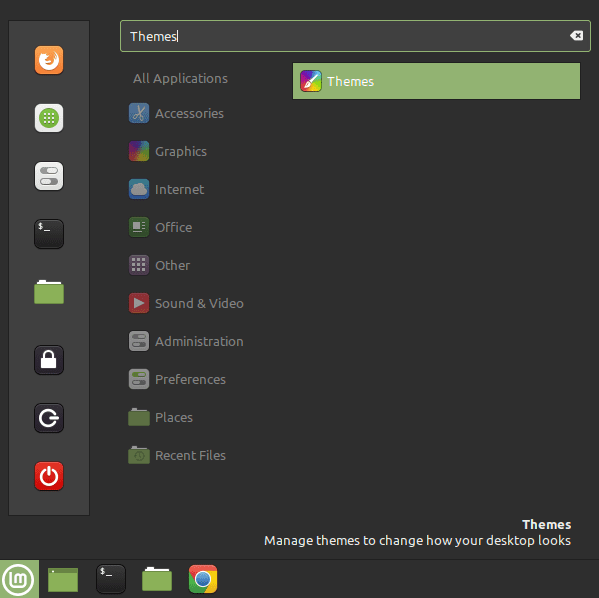
Once in the theme settings, switch to the “Settings” tab to be able to configure the scroll bar settings. The second to last slider in the “Settings” tab, labelled “Use overlay scroll bars” configures if the scroll bars are generally translucent or have dedicated troughs. To change the appearance to use dedicated troughs that make the scroll bar a lot easier to see, click the slider to the “Off” position.
If you prefer the scroll bars to be wider, or narrower, you can override the default setting with the last slider, labelled “Override the current theme’s scrollbar width”. Just click it to the “On” position, then set a new value on the “Scrollbar width (px)” slider that appears beneath it.
Note: These settings won’t affect all apps, as some include code for their own scroll bars. It will, however, affect any app that uses the system theme.






Historical note: “Super” predates “Windows” and “Command” keys by a good long time.
https://en.wikipedia.org/wiki/Super_key_(keyboard_button)
Hello,
I have low vision. I recently upgraded to Mint MATE 21.1, and the tiny scrollbars are killing me. I was able to adjust the scrollbar width in my browser, but would also like to adjust the scrollbar width in LibreOffice. Can anyone suggest how to do this in my new Linux OS? The instructions above no longer seem to apply. TIA.
Thanks Mitch,
Your fix did it for me.
I posted a comment and the moderators erased it.
I am using Linux Mint Mate 21 and the above instructions do not work – I do not get the response above to entering “Themes” after pressing the “Super” key.
The thin vertical scroll bars are harmful and I want to be able to use wide, traditional scrollbars in every application, as the default.
Pale moon web browser, SeaMonkey and Synaptic, have the traditional wide scroll bars and I want for it to be system-wide.
How do I achieve that?
A Linux Mint official support mailing list would be useful.
Same here – NO THEMES
Maybe clearly state which versions of which software/window manager/whatever that this applies to.
Off to search further for an actual fix to this problem…
If you guys don’t care what linux you use, get linux-lite, the slide bar and other tings can be relatively easy adjusted (linux-lite=mint but it’s light(er)
WHAT AN IDIOT MADE THE SLIDE BAR SO THIN THAT YOU HAVE TO BE A SNIPER TO AIM IT. I THINK MOZILLA STARTED IT AND THE LINUX PPL SAID: ‘COOL, BUT WE CAN BE EVEN BETTER, LET’S MAKE 1 PIXEL WIDE’
Linux Mint xfce – the very basic light one.
No Themes menu. Straight to appearance if I type Themes in Superwindow searchbox. No entries for “scrollbar” at all if I type that.
I get the same window as shown above but no options for scrollbar.
I really dont like the hidden scroll bars but can’t find any way to change it.
New to Linux (a few days).
All suggestions welcome.
There is no THEMES in my menu at all. SCROLL was found only under mouse / touchpad settings.
I do not want hidden scroll bars, prefer always visible.
Linux Ubuntu 22.04
I am suggesting terminal line command instead, what do you think?
Thank you.