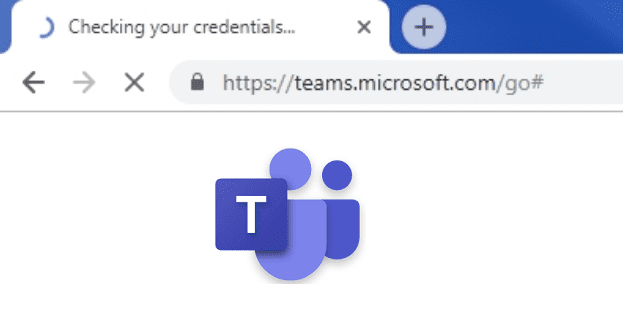One of the many reasons that people choose to move away from Windows towards Linux is to try to breathe some extra performance into an old or weak computer. Linux is typically more lightweight as an operating system than Windows is. For a modern computer with strong hardware, this doesn’t make a noticeable difference, but for particularly old computers or computers with weak hardware this difference can be noticeable.
Most Linux distributions aren’t designed to cater to the weakest computers out of the box, instead, they aim to please the majority of users that like to have some extra graphics features. Unfortunately, for the weakest systems, these graphical effects can be a little too much to run smoothly. To help out, these settings can be turned off, so you don’t have to worry about performance loss, stuttering, or freezing.
To access the settings to be able to configure or disable these effects in Linux Mint, you need to press the Super key, then type “Effects” and hit enter.
Tip: The “Super” key is generally the term used by Linux distributions to refer to the “Windows” or Apple “Command” key. This is done to avoid infringing on trademarks.
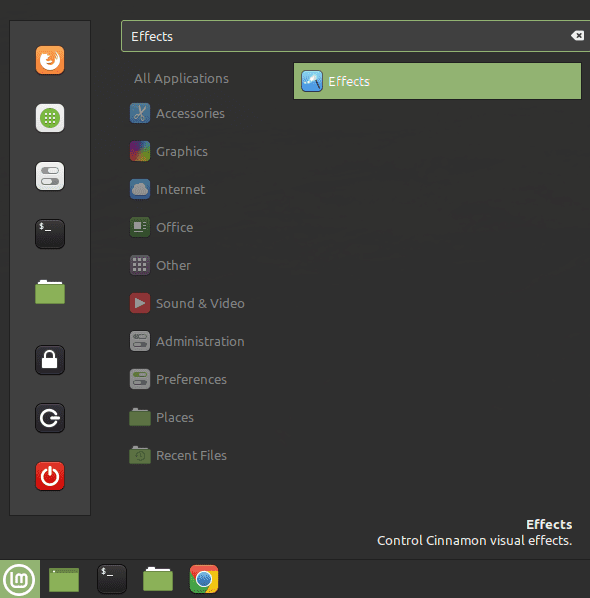
In the default “Enable effects” tab, you can toggle any or all of the effects to “Off”, doing so will immediately disable the effect. Disabling these animations won’t make much difference to overall performance as these effects are only active some of the time. Disabling these effects, however, should help to reduce some slowdowns and stutters while not having too much of a visual impact.

If you switch to the “Customize” tab and enable “Customize settings” you can configure a number of effects. If you click in the first column you can choose an animation. The second allows you to choose how the animation progresses while the third column allows you to configure how long the animation takes to complete. By selecting the animation “None”, the progression “easeNone”, and setting the duration to 0ms, you can minimise the performance impact of those animations when they happen.