My Apple iPhone navigation feature seems to not work properly when I travel. I use both the Apple Maps and Google Maps apps, and both have the same issue where it simply will not go into navigation mode. After researching this issue thoroughly, there are some things you can do to solve this issue.
Note: This post assumes you have GPS enabled.
Contents
1. Restart the iPhone
Restarting the iPhone will force it to grab new wireless tower information. Press and hold the “Power” button, then power it off, then back on.
2. Enable Data Roaming
Make sure your iPhone can connect to as many wireless towers as possible by enabling data roaming under “Settings” > “Cellular” > “Roaming” and turn “Data Roaming” to “On” (green).
3. Enable Wi-Fi
Navigation features can use nearby Wi-Fi networks to determine where you are. Make sure Wi-Fi is enabled under “Settings” > “Wi-Fi“. You don’t have to be connected to a Wi-Fi network for it to help you navigate.
4. Ensure “Precise Location” is Enabled
Have a look under “Settings” > “Privacy & Security” > “Location Services” > “Maps” and make sure that “Precise Location” is selected.
These steps have helped me greatly. As soon as I did all three of these steps, navigation in Maps worked flawlessly.
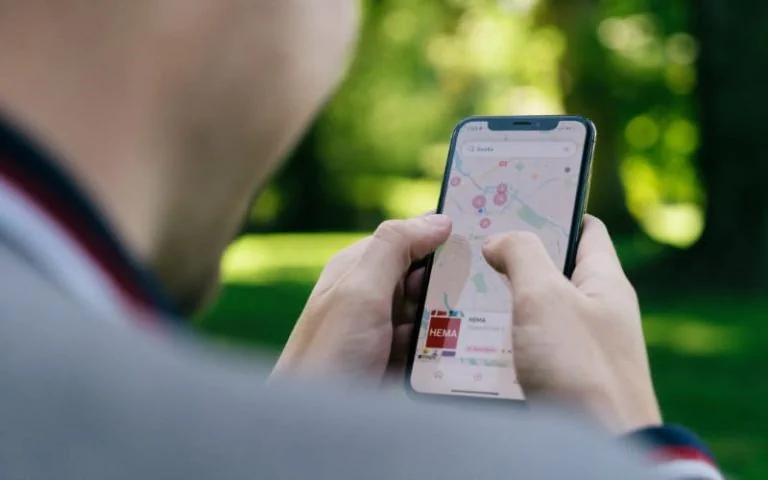

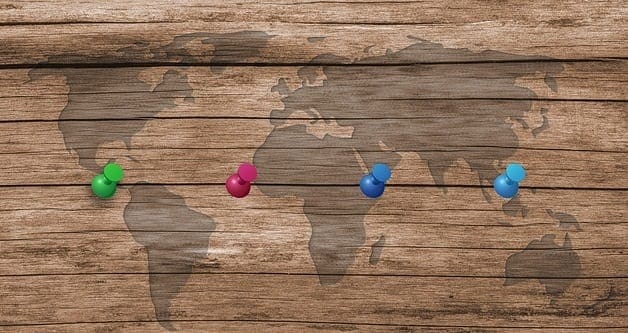
How to get Maps app working again; VERY simple solution that worked for me on my iphone 7 and hopefully works for you; please follow this path:
Open up Google app>tap on ‘More’ (bottom lower right)>tap on ‘Settings’>tap on ‘General’>tap on ‘Default apps>check Open Maps in: ‘Google Maps’ (sets this as default).
Kindly post this solution on other tech sites, including Apple please, to help others as well, thanks!
No this did not help. I even deleted app and reinstalled it
I am having the same problem .My navigation starts working when I start driving then it stops .
it works once then it stops
Restarting works but next day i have to do it again.. Do I have to upgrade my phone.. mpas its upgraded
My maps app has stopped working. When I touch my maps app it brings up my phone contacts list.
My navigator speaks to me when I start off then stops. What am I doing wrong?
Can’t get my navigation to play through my speakers
Restarting works temporarily. Next day, I have to restart it again. App Store affected too.
Hi there mine is still not working
Is the any other way
Seems like you have selected the mode that gives transit directions. Try changing it to driving, walking, or biking.
When trying to use maps it says…transit directions are not available between these locations
hey we did what you said and it worked great, thanks for sharing you knowledge, Rodger and Terri