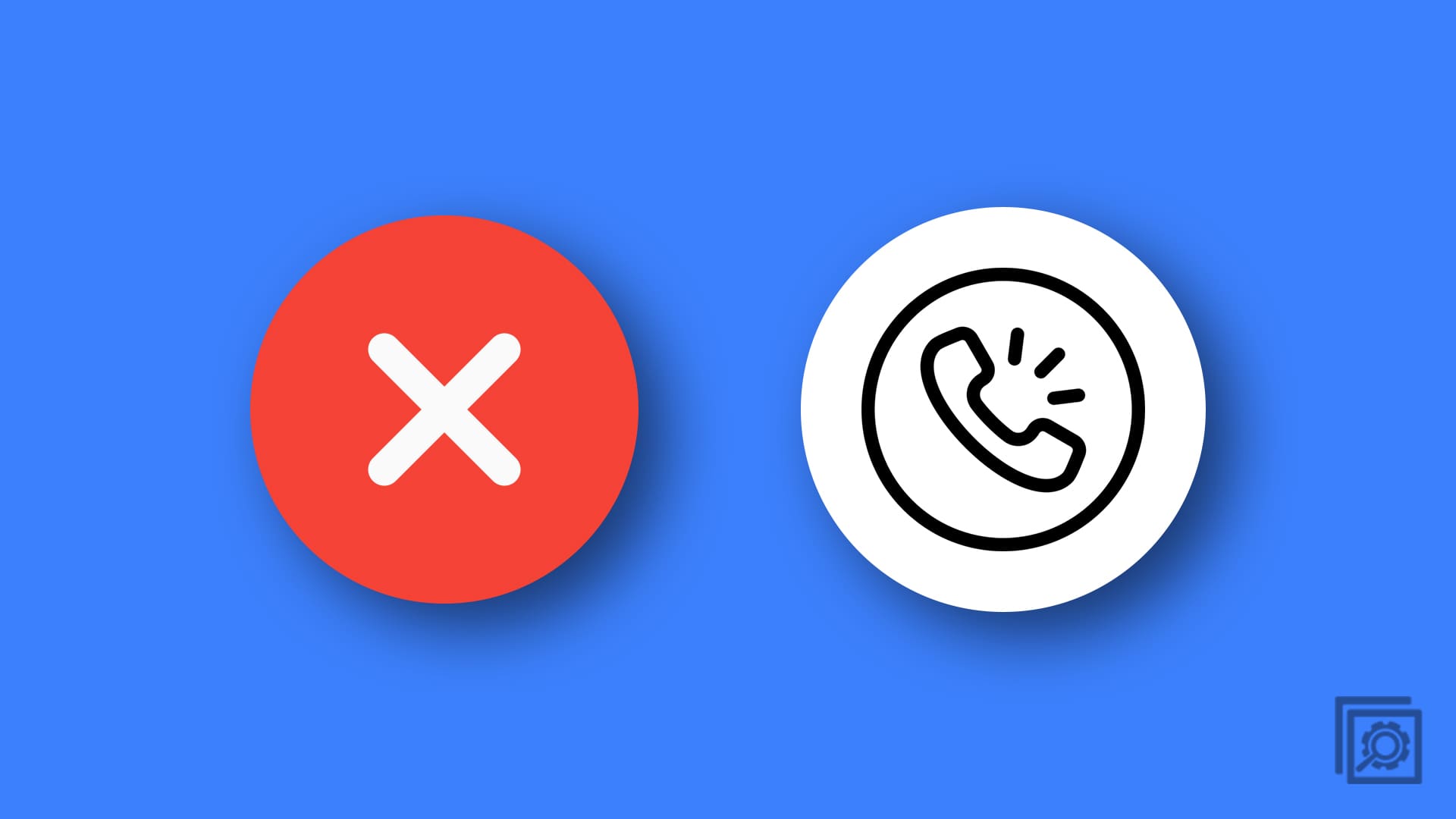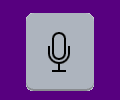Contact lists on your phone are great at letting you know who’s calling you. Occasionally though, you get a call from someone with “No Caller ID”. Most of these calls are spam, but occasionally they can be something important. Every once in a while though, you may want to hide your own number when calling someone. This guide will walk you through the process of doing just that.
The “Caller ID” setting can be enabled or disabled from the Settings app at Settings > Phone > Show My Caller ID. There is just one slider to enable or disable your Caller ID. Tap the slider so it appears in the off position and it will immediately turn off. Any calls you now make will appear with “No Caller ID” on the recipient’s phone.

Tip: Disabling Caller ID isn’t always respected. Disabling it tells mobile carriers that you don’t want your number revealed, most follow this request, but they are not legally obliged to. Please don’t rely on this setting if you absolutely need to maintain anonymity.
If you just want to hide your Caller ID for one call and don’t want the hassle of toggling the setting on and off, you may be able to use a prefix code. Some phone operators and countries support adding a prefix code to the number you’re dialling to hide your number in that one call. For example, The UK prefix is “141” and the US prefix is “*67”. In the UK, the number “0123456789” would become “1410123456789” with the prefix. Not all countries or carriers allow or support these prefix codes, so support for you may vary.
Tip: A list of Caller ID hiding prefix codes is available on Wikipedia.