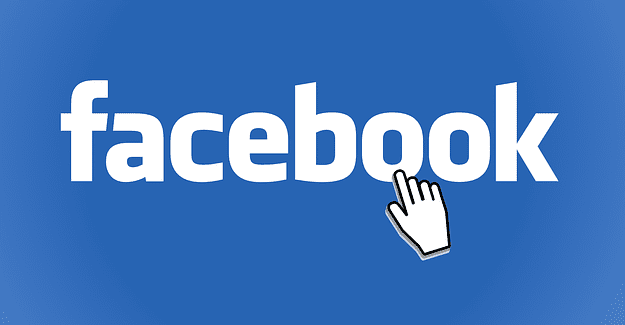If you aren’t happy with the default resolution of the video that your iPhone is recording, you can change it relatively easily. For iPhones that run iOS 12 or newer, you can follow the steps below. This may still work for some older versions, but not all.
-
Open the Settings App
First, open the Settings app on your phone. You’ll be faced with familiar options, and you’ll have to scroll about halfway down the main page to get to the setting you need – Camera.
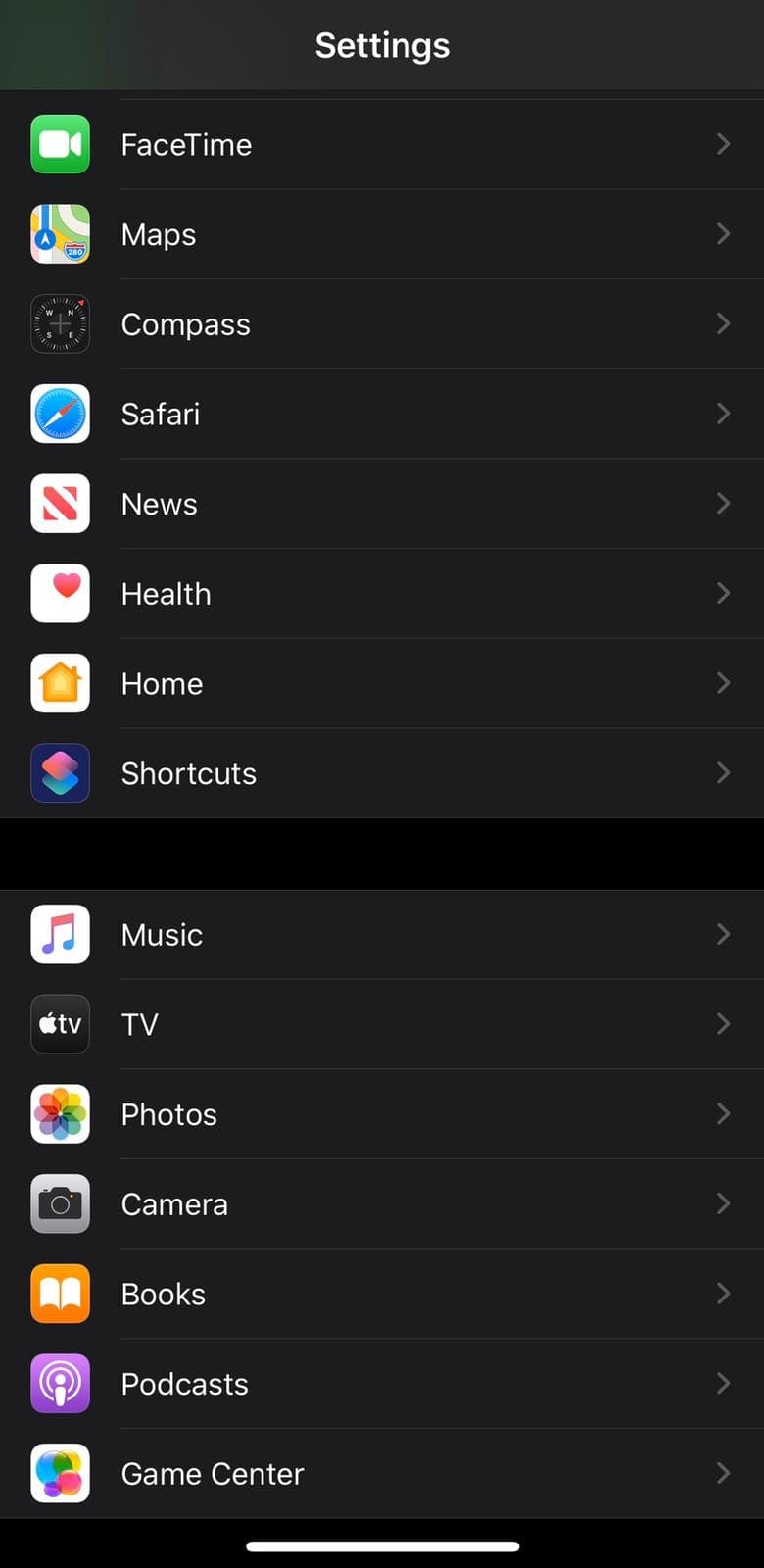
-
Go to Camera Options
There aren’t too many options within the Camera menu. Click on the one labelled Record Video to change your default recording settings, or the Record Slo-Mo option if you want to specifically change only the slow-motion recording.
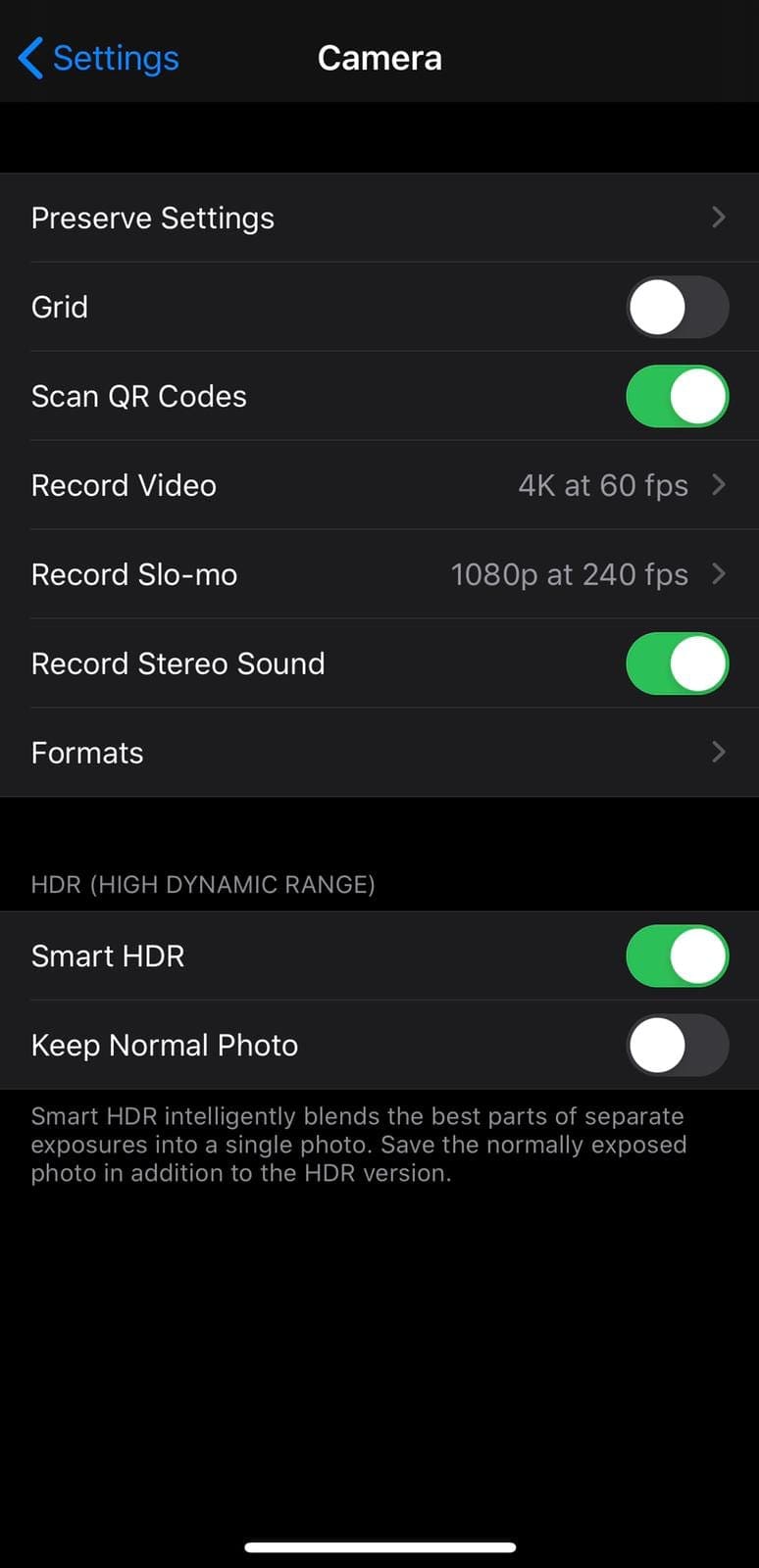
- Set your resolution and framerate
You’ll be faced with a list of options both for resolution and framerate. Pick the one that best matches your requirements and close the app. If you aren’t sure which section to choose, there is some info about what the settings mean in regards to file size and quality.
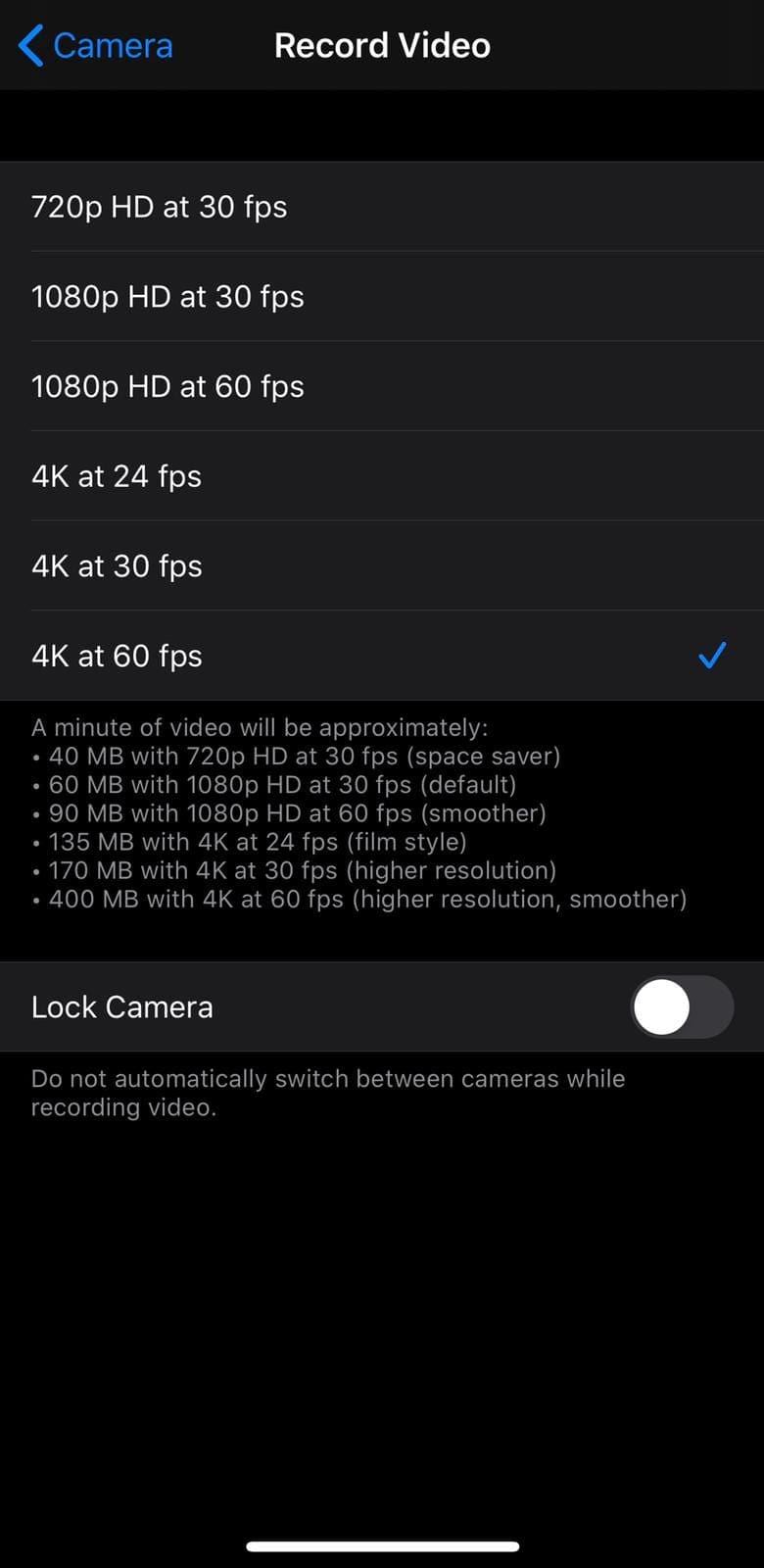
The new setting will take effect immediately, and future recordings will be taken according to what you chose. This won’t affect videos already taken, nor will it affect the resolution of photos taken – it only affects video recordings.