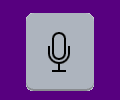No device is perfect, so it will experience problems from time to time. For example, your iPad’s display could all of a sudden stop working, making your device useless.
Instead of buying a new iOS device, there are some tips you can try to fix the issue. But, if you started to experience this issue after dropping your device, you could be facing a hardware issue. Hopefully, the following tips will work for you.
Contents
Clean Your iPad’s Display

You’re such a busy bee that, typically, cleaning your iPad’s display doesn’t even cross your mind. You’re busy with more important things that you just don’t have time to clean it.
Cleaning your display is not spraying some glass cleaner on it and wiping it. There are things to keep in mind when cleaning your iPad’s screen, such as:
- Making sure your iPad is off or in sleep mode
- Use a microfiber cleaning cloth
- Clean the display using small circular motions
- Dampen the cloth with water
- Never spray the liquid directly on the iPad
- Don’t use solvents, sprays or abrasives
- Be careful not to get any amount of liquid into any openings
Once you’ve taken all the necessary precautions, try using the touchscreen, but make sure that your hands are clean and dry. Also, remove any gloves you may be using. Not all gloves play nice with touchscreens.
Remove the Accessories
If you’ve added any plastic sheet or film to your iPad, try removing it to see if it fixes the issue.
Uninstall Recently Installed Apps
Apps have been known to cause all kinds of issues, including touchscreen issues. Uninstall the last app you installed to see if this fixes the problem.
If you installed a few of them, try uninstalling all of those to see if it fixes the issue. To uninstall an app, long-press on the app you want to remove, and the uninstall option will appear.

If you press the icon a little longer than usual, the icons will start to dance. They will also have an X to the side of them, tap on the X to uninstall an app.
Was the Display Recently Replaced?
Who hasn’t dropped their device, right? It happens, but after the fall comes the screen replacement. If you took your iPad for a screen replacement to a place that is not authorized by Apple, there a chance that the third-party replacement isn’t compatible.
The best thing you can do is to take it back to where you got the screen replaced and explain your issue.
Is Your iPad Updated?
Can’t remember the last time you updated your iPad? Updates can take a while, and because of that, you may put off updating your iPad. Check to see if there a software update waiting for your iPad.
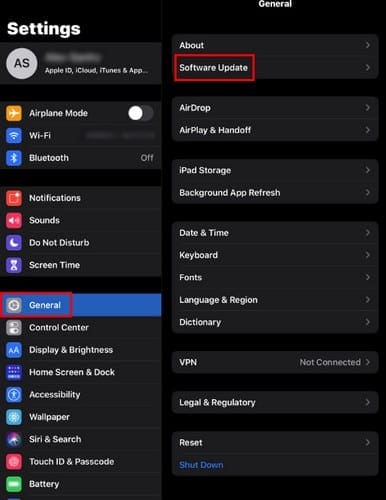
To check for an update on your iPad, go to:
- Settings
- General
- Software Update
Your iPad will check to see if there are any pending updates. If it’s up to date, you’ll see a message letting you know that.
Adjust the 3D Touch Sensitivity
If your device has the feature, adjusting the sensitivity slider might help. To modify it go to:
- Settings
- General
- Accessibility
- 3D Touch
- Adjust the slider
Low on Storage Space?
Your touchscreen problem could be related to low storage. Your iPad needs enough storage for all the features to work correctly. By going to:

- Settings
- General
- iPad Storage
You can see what is taking up the most storage; after that, it’s time to decide what needs to go.
Conclusion
If none of the previously mentioned tips worked, you could be facing some hardware problems. It’s best to take it in for service. How long have you been experiencing the touchscreen problem on your iPad? Share your experience in the comments below.