Did you know that you can save locations in the Maps app on your Apple iPhone or iPad? This will mark the location with a pin for easy access in the future. Here’s how the feature works.
Adding a Pinned Location
- Open the “Maps” app.
- Search or drag the map until the location appears on the screen.
- Tap and hold the location on the map until a pin appears.
- If the pin wasn’t placed right, you can continue to touch and hold the pin and move it to a desired spot.

The location is then saved for future use.
Remove a Pinned Location
If you ever wish to delete the pin, follow these steps:
- Tap the pin.
- Select the arrow next to the location name.
- Select the “Remove Pin” button, and the pinned location is removed.
Move a Pinned Location
At any time, you can tap and hold a pin, then drag it to the desired location.
Other Options
If you select a saved or “pinned” location, you can tap the pin, then select the arrow if you need the following options:
- Directions
- Add to New Contact
- Add to Existing Contact
- Share
- Love
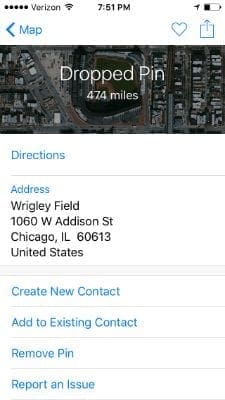
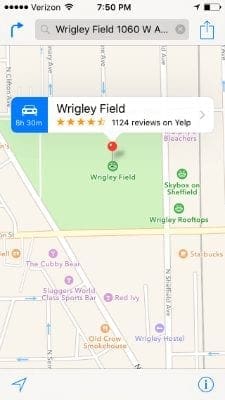

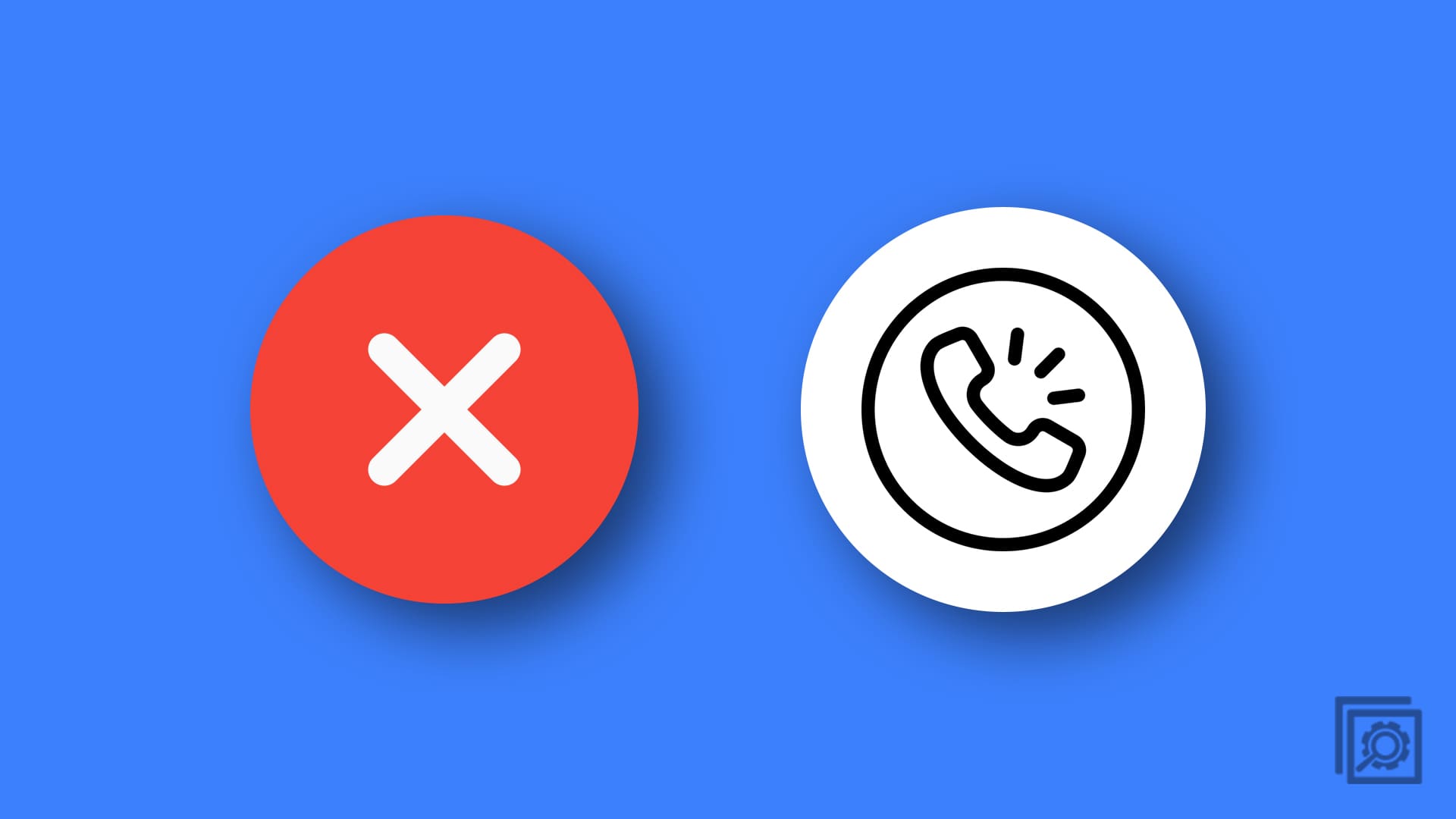

How can you tell when a location was created or pinned?
Steve,
How did you name a location? I can’t figure it out which is frustrating because I have done it before and they are popping up on my iMaps
Mitch, never mind the naming question – figured it out. thx for your site.
thanks Mitch. Question: Is there a way to name the dropped pin location?
I use this unforget app in iphone to save locations (https://itunes.apple.com/us/app/unforget-io/id1173315068?mt=8), can access them from the browser too. It even creates hashtags (current city, etc.). I can add my own hashtags. has some other handy features too.