When using Safari on your Apple iPhone, iPad or iPod Touch, many people don’t know that there is a way to save the images that appear on web pages. Here’s how it’s done.
- Touch and hold the image that you wish to save for about 2 seconds until a menu appears.
- Select “Save Image“.

But I don’t have the option to save the image!
If you only have an option to copy the image or nothing appears, the image may be blocked from saving or used as a background element. Those types of images cannot be saved from a web page. You could try zooming in or out on the page, then taking a screenshot to get around this in some cases.
The image is immediately saved to the iPhone, iPad or iPod Touch’s memory. If you wish to see the image, you can open the “Photos” app. It will be in the “Camera Roll“. You can also mount the device to your PC and view it in the “DCIM” folder.
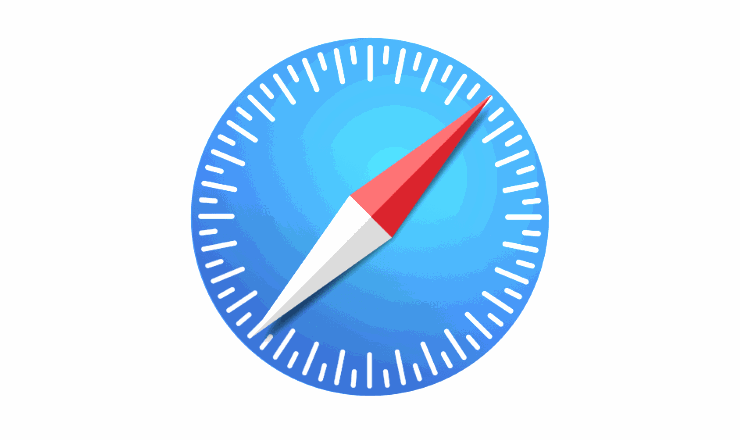
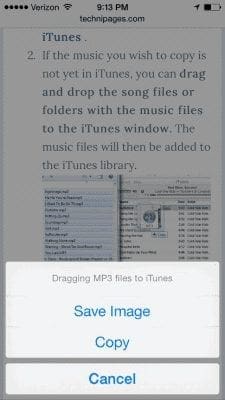
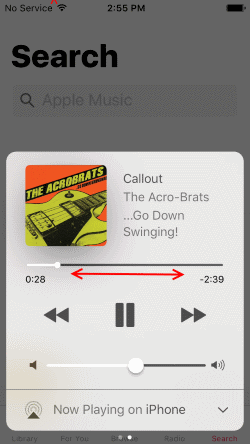

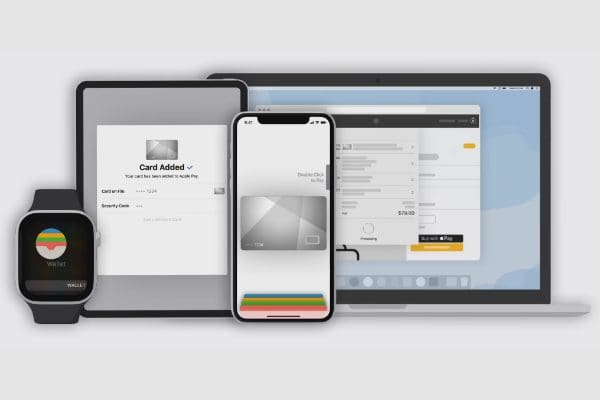
Thank you Brenda, I thought it wasn’t working and found the image much further back on my camera roll like you suggested. This advice should be emphasised yes. A great help thanks.
No – when I attempt to save an image – using either tap and touch or touch and hold methods – I get a message saying that the image cannot be saved. What now?
Same problem here on i0s11. It opens url option but no save image option. Please help?
With iPad OS (iOS13) this method no longer works. Press and hold brings up a largish thumbnail of the whole page with options to copy (url), download (html), amongst several others. No way found yet to isolate the JPEG or png file and save to Photos as before. Having to screenshot the page and crop. I just hope it is addressed in the final version.
no. my iphone 5s, running iOs 12.1 does not place these images into the camera roll.
This doesn’t work on my iPhone 6 since the upgrade to iOS 12.
Doesn’t work for me. There is no camera roll. Only dates. Saved image from a text is nowhere to be found!
great help – thought ‘save image’ not working on ipad
People should be aware that the image will be saved under the date that the image was posted onto the web, not the date you actually added it to the photo app. It took me ages to find mine as I didn’t know what that date was and I have hundreds of photos. I can’t find this piece of advice easily anywhere on the web.