Is the Safari icon missing from the Home screen of your Apple iPhone or iPad? Here are some things to check.
Contents
1. Check Folders and Other Screens
Flick your finger left or right to switch between Home screens and see if you accidentally moved it to another screen. Also be sure to check to see if it was placed in a folder on one of the screens.
2. Search
- from the Home screen, swipe all the way over to the left to reveal the search box.
- In the “Search” box type “safari“. The icon should be revealed.
3. Check Restrictions
- This is the most common issue. A restriction setting can hide the Safari icon. Check under “Settings”
- In iOS12 and higher choose “Screen Time” > “Content Privacy & Restrictions” > “Content Privacy” > “Allowed Apps“. In iOS 11 and lower, choose “General” > “Restrictions“.
- If restrictions are enabled, ensure “Safari” is set to “On“.
4. Reset Home Screen
If you cannot find the icon, you may want to reset the Home screen by going to “Settings” > “Reset” > “Reset Home Screen Layout“. This will reset all icons to their factory default positions on the Home screen.
5. Last Resort
If none of the above works. It’s time to try a Restore with these steps:
- Connect your device to your computer and launch iTunes.
- Select your device on the left pane under “Devices“.
- Select “Summary“.
- Select “Restore“.
Hopefully after trying these steps your Safari icon will be restored to the Home screen of your iPhone, iPad or iPod Touch.
If you still cannot find the icon and you received your device from a corporate or school environment, you may have software installed on the device that locks Safari down and prevents it from being used. Contact the IT department for your organization for help.
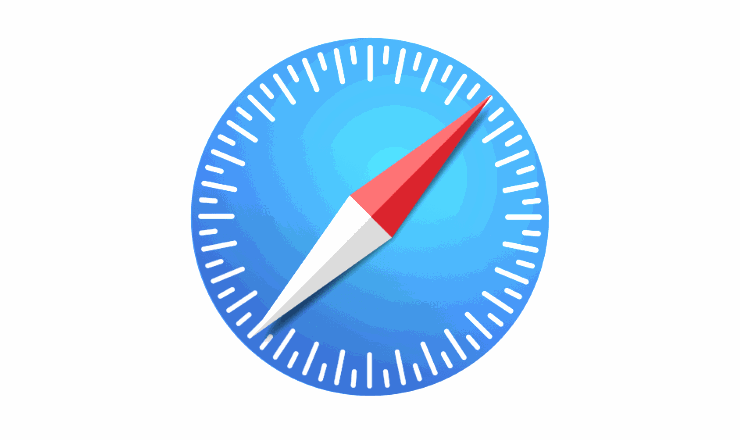
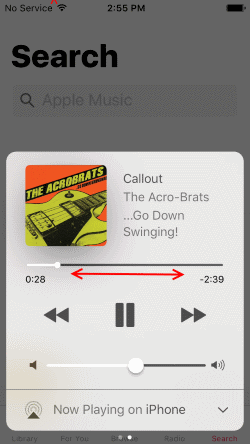

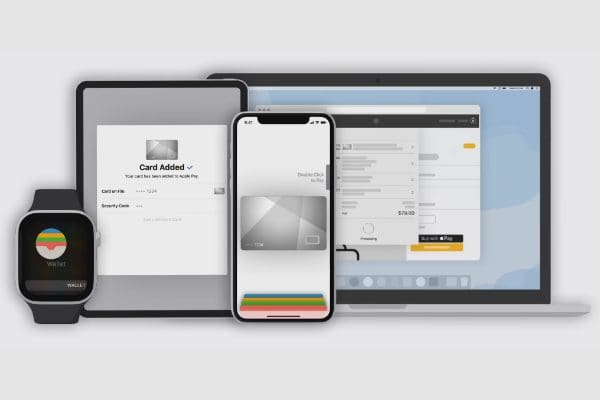
Turbo Tax is not user friendly, using a I-Pad?..
THANKS! found Safari with your instructions via “screen time” in settings…bad apple
I want my Settings back
I want to setting background
Why is duck’s not replacing on text message
I needed safari on I pad for my new apple I pad
Hi
I have been using Safari on my iPad. The bank suggested that Safari should be updated as it not allowing my requests. Are you able to do this please
Found it in Siri App Suggestions but don’t know how to get it back on my home screen???
Thanks!!! Sure enough #3 Restrictions settings showed Safari was ‘off’. Have NO clue how it got that way ….. but now it works!!!!! Woohoo. Thanks again.
I have an iPhone 8, the option SUMMARY is not there in iTunes.
I didn’t have screen time turned on. I turned it on, followed the instructions, turned Safari off and on, turned screen time off, and Safari reappeared. Thanks!?