Enable or disable the automatic capitalization feature on the Apple iPhone or iPad using these steps.
- Select “Settings” from the Home screen.
- Select “General“.

- Select “Keyboard“.

- If you have an iPad and use a hardware keyboard, select “Hardware Keyboard“.
- Turn Auto-Capitalization to on (green) or off (white).

FAQ
When I type certain names and words automatically appear in ALL caps. How can I turn that off?
There is no option for that. However, you can spell the word as you like with the proper case, then tap it to add it to the dictionary. Visit our post about adding words to the iOS dictionary for more information.

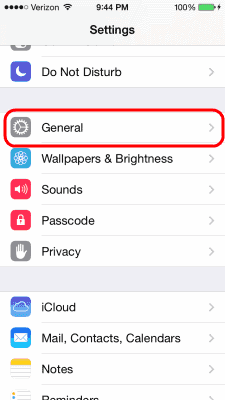
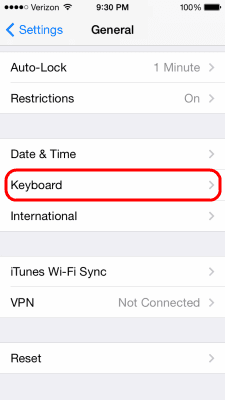
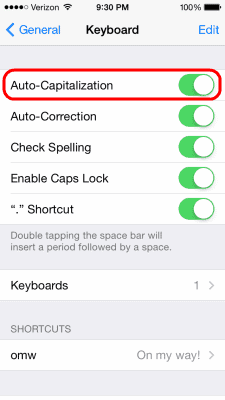

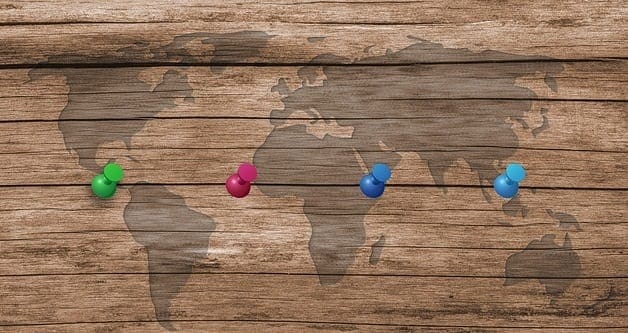
Microsoft Word for iPad still auto-capitalizes the first character.
Linda-
I had this problem also.
Check your contacts list. Whichever way the names are entered is how they will show up when you start to type it, or a similar name.
The only way to correct it is to edit your contacts list.
NO! I have tried this and if you turn off auto capitalization, the first letter of a sentence is not capitalized! I just don’t want it to put names in ALL CAPS, unless I choose that!
OK it’s on green, but how do I get every letter to stay in cap Mode when I’m typing?
Out of all the crap i have found on the internet THIS was the ONLY place that helped me fix this problem
Thanks!!!
Thanks. The tapping to add to the dictionary worked for me.
Thank you. This is exactly what I needed to know.
HAA — never mind…I didn’t realize I was turning off the auto-caps option in the wrong place…forgot to select “hardware keyboard” first!
This didn’t work for my iPad using the apple keyboard./cover…I even re-booted and re-checked to ensure the auto-cap option was still turned off….afterwords I turned off autocorrect too just for good measure. The mail app still puts an initial cap at the beginning of a new line….any ideas (see my initials below…which I want to be ALL LOWER CAPS, but cant unless I use the shift key)!
Ag