The Safari browser for iOS on the Apple iPhone, iPad, and iPod Touch caches web page data to the memory of the phone to allow for quicker access. You will want to delete the items in cache from time to time. Here we show you two different ways.
Option 1
- From the Home screen, open “Settings“.
- Scroll down and select “Safari“.
- Tap “Clear History and Website Data“.
- Confirm your selection by tapping “Clear History and Data“.
Option 2
- From the Home screen, open “Settings“.
- Scroll down and select “Safari“.
- Select “Advanced“.
- Tap “Website Data“.
- From this screen you can tap “Remove All Website Data” at the bottom of the screen, or tap “Edit“, then tap the red icon next to the site you wish to clear cache data for.
You have successfully completed clearing the cache on your Apple iOS device.


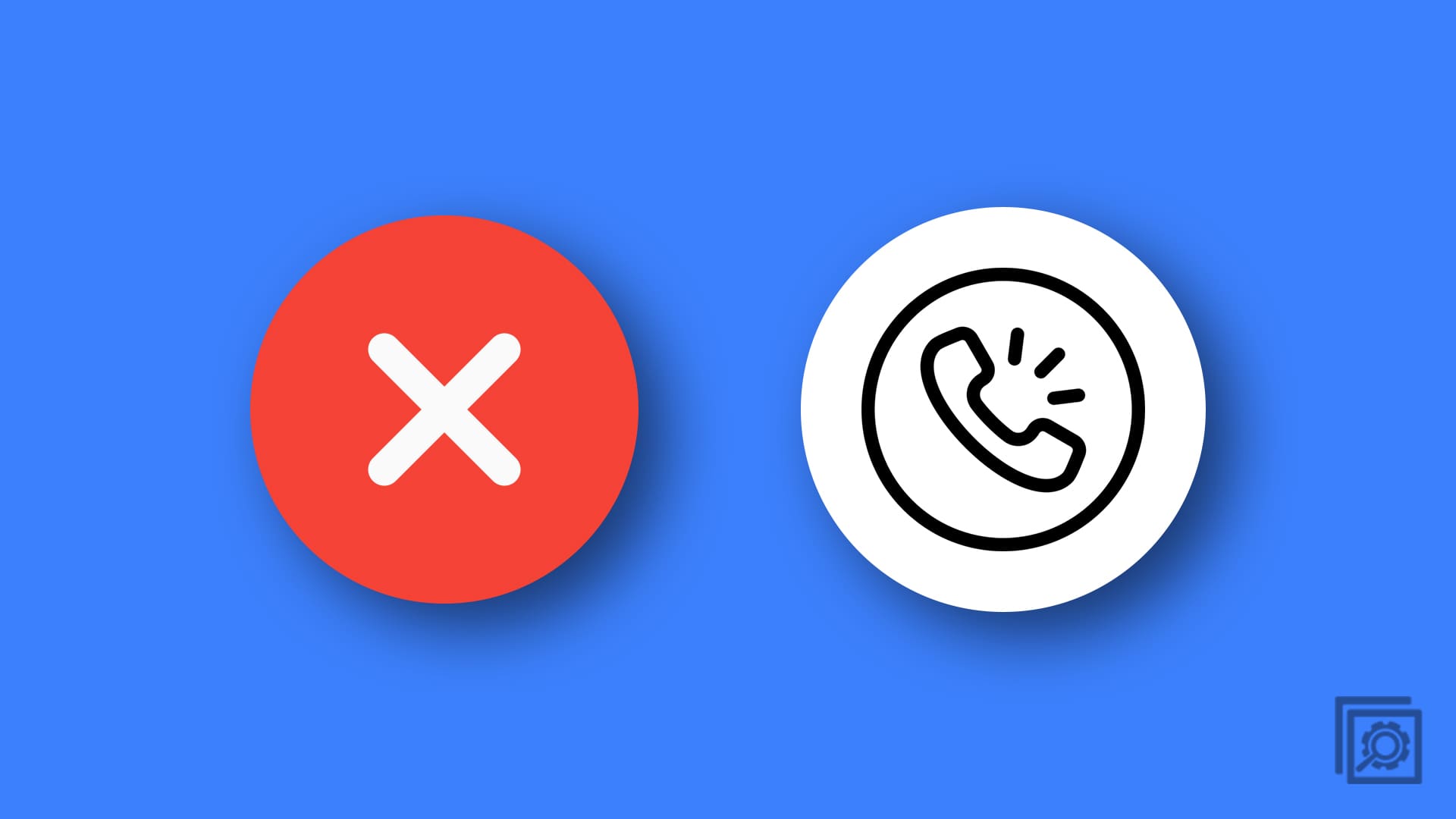

Very helpful post. After reading your advice, I was able to clear the cache on my iPhone on my own. Now it works much faster. That’s great!
I can’t find this information anywhere, I want to decide if I want to delete cookies OR cache OR history…like you can do on a PC. I’ve searched a lot and the only I’ve found is an app called Battery Doctor that was recommended by one of the articles, but when I click on it, it says “not available in your region.” So in order to delete the cache, I have to lose all of the history, that I’m not ready to delete yet. Because Apple has made it all or nothing.