This hack will allow you to change the User Agent of the Safari web browser on the Apple iPhone, iPad, or iPod Touch without having to jailbreak the device.
- Connect and sync your iOS device with iTunes on your computer.
- Download and install iBackupBot on your computer. The free version will work for our purposes.
- Disable automatic syncing in iTunes by going to “Edit” > “Preferences” > “Devices” and check “Prevent iPods, iPhones and iPads from syncing automatically“.

- Close iTunes and launch “iBackupBot“.
- Connect your device to the computer using the USB cable. iBackupBot should detect the device.
- Select the latest backup you have on the left side.
- Expand “User App Files” > “com.apple.mobilesafari” > “Library” > “Preferences“.
- Open the “com.apple.mobilesafari.plist” file. Click “Cancel” on the dialog that appears afterwards.
- Scroll down to the bottom of the file and insert this line right above the line that says </dict>
<key>UserAgent</key>
<string>Mozilla/5.0 (Windows NT 6.1; WOW64) AppleWebKit/535.11 (KHTML, like Gecko) Chrome/40.0.2214.115 Safari/535.11</string>
 Replace the text between the <string> tags with whatever UAString you like. Be sure to click the Save disc icon, then close the file.
Replace the text between the <string> tags with whatever UAString you like. Be sure to click the Save disc icon, then close the file. - Check the box next to “Library/Preferences/com.apple.mobilesafari.plist“, then click the “Restore” button. The device will go through the restore process. Once finished it should have successfully changed the user agent in Safari. Open Safari and you will be able to view the full desktop versions of web pages. You can also visit WhatIsMyUserAgent to check to see if it is changed.
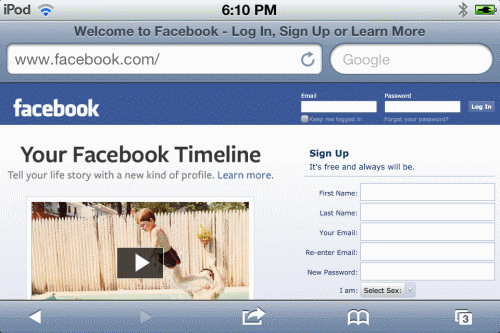
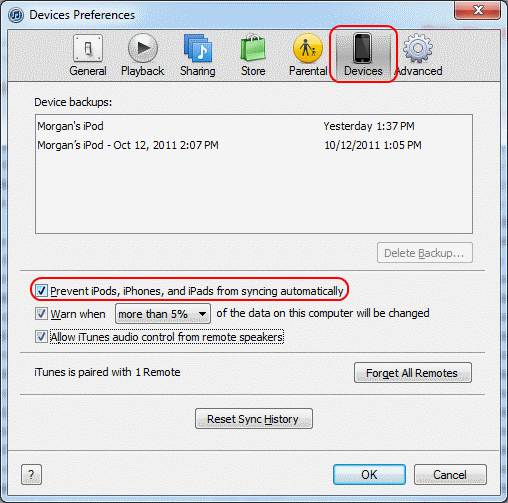
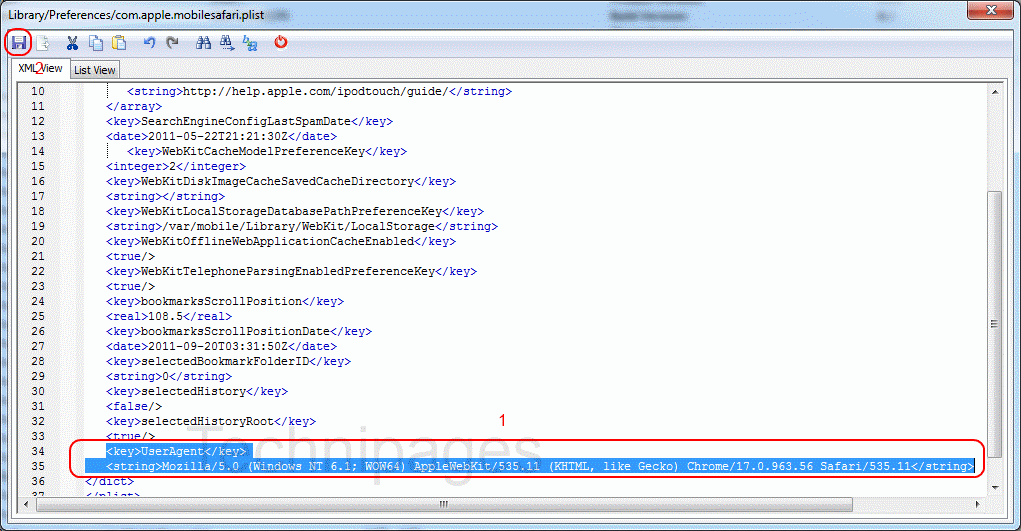 Replace the text between the <string> tags with whatever UAString you like. Be sure to click the Save disc icon, then close the file.
Replace the text between the <string> tags with whatever UAString you like. Be sure to click the Save disc icon, then close the file.
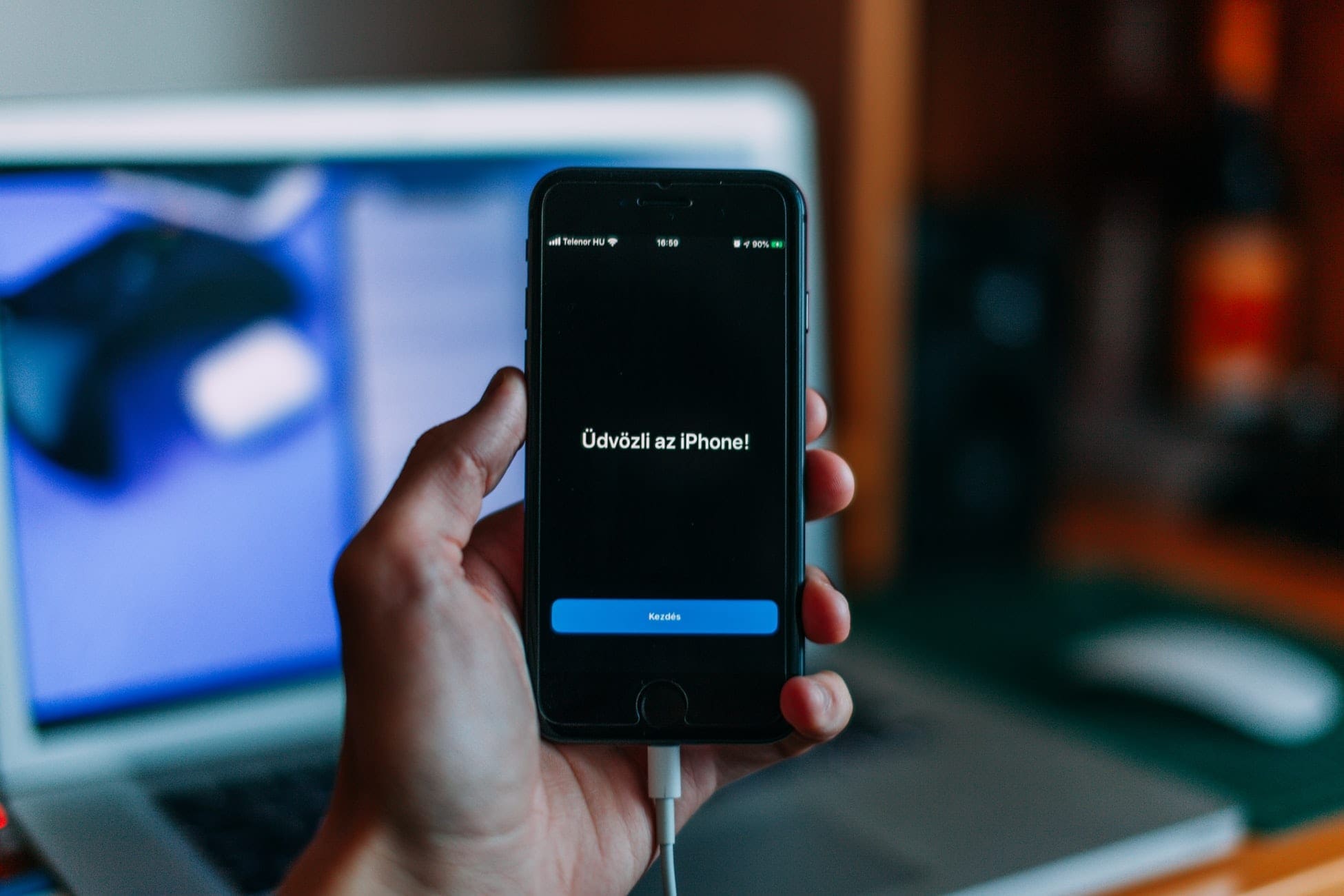
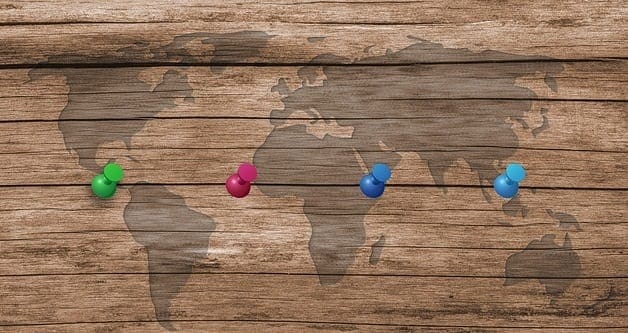
Hi,
is this still working under iOS 12.2?
Im still searching for something like that.
Thank you
Sebo
Did you disable backups in iTunes?
Hi Mitch
I have worked through the above (setting up a UserAgent) unfortunately my changes to the mobilesafari.plist file are not saving! Is it a restriction of the trial ibackupbot do you think?