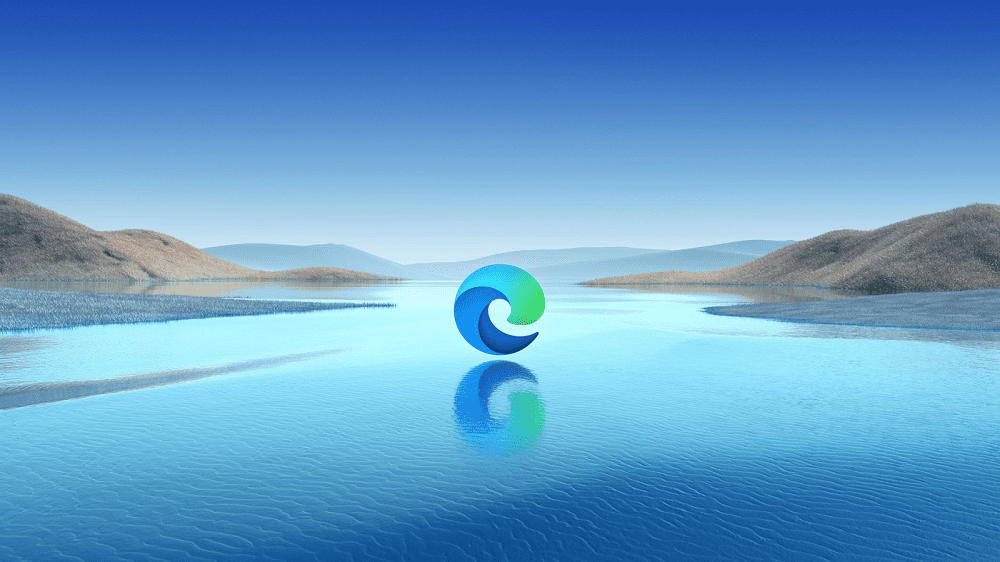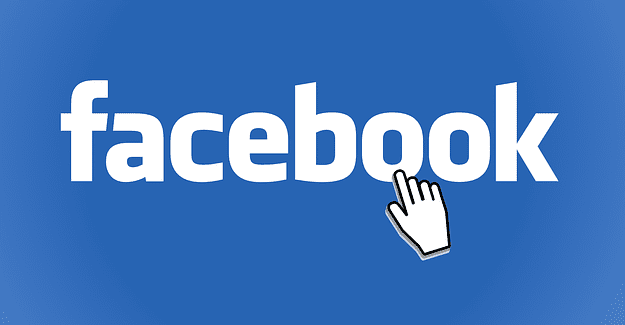If you prefer to use a specific browser, you probably want to use it on every platform that you use. This helps to give you a unified experience across all operating systems, especially if there are some extensions or browser features that don’t work elsewhere.
Microsoft’s Chromium version of the Edge browser is one of the newer browsers available. It underwent significant rewrites to move to the Chromium engine but that comes with a number of advantages.
If you like using Edge in Windows 10 and on your phone, you may want to try using it on Linux too. Microsoft is in the process of testing its release, but it’s available for public download through the development channels.
You can download and install Edge from Microsoft’s “Insider” website here. Just click the link to download the .deb file for the “Dev Channel” or the “Beta Channel” when it becomes available.
Tip: Edge is also available in the RPM package format for RedHat based Linux operating systems.

Once the package is downloaded, run it, and click “Install Package”. This will add the Microsoft repositories to your repository list, then download the package.
Tip: You will be able to update Edge with your normal package manager once you’ve installed it.

Once the installation is complete, launch Edge like you would any other application.

When you first launch Edge, you’ll get a few welcome screens covering telemetry data and some browser settings. Once you’ve configured these, you’re good to go.
Note: While Edge is in the pre-release channels it may not be completely stable, and some features may not be functional.