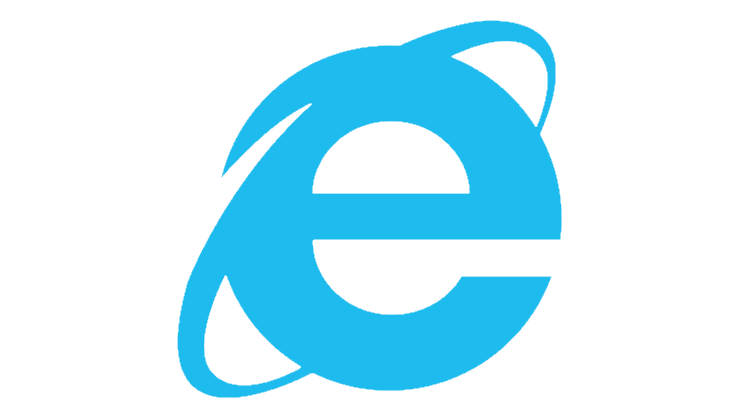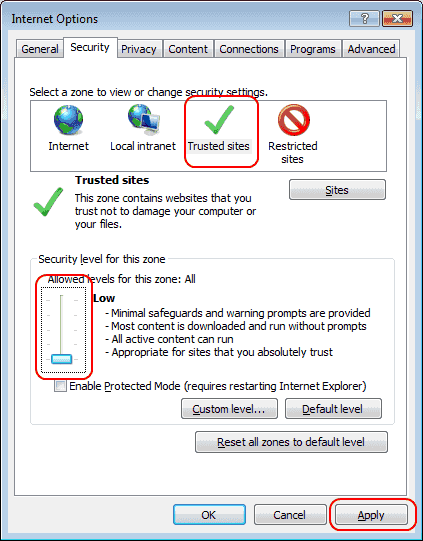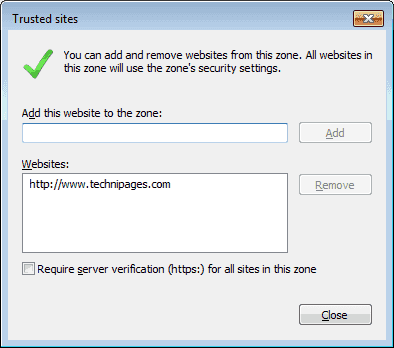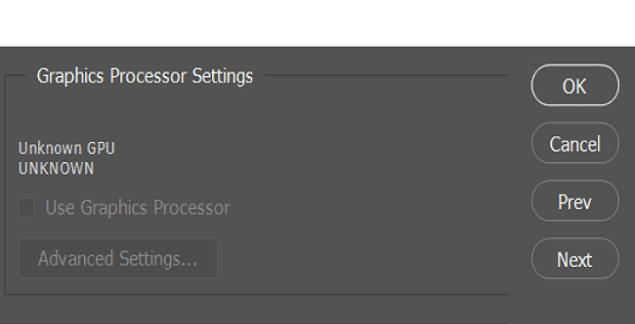In Internet Explorer, you may have a problem when you try to install an application and receive a Windows has blocked this software because it can’t verify the publisher error message. This can happen on Java and ActiveX controls that load on a web page. To try to fix this problem, perform the following steps.
Option 1 – By Single Site (secure)
- In Internet Explorer, click “Tools” (gear) > “Internet Options“.
- Select the “Security” tab.
- In the “Select a zone to view or change security settings“, select “Trusted sites“.
- Move the “Security level for this zone slider” down to “Low“, then click “Apply“.

- Click the “Sites” button.
- Type the URL to the website the software is hosted on in the “Add this website to the zone” field and click “Add“. If the website doesn’t have an HTTPS URL, uncheck the “Require server verification (https:) for all sites in this zone” box, then add it to the box. Click “Close” when finished.

- Click “OK” on the Internet Options screen.
- Close Internet Explorer and try to load the web page again. I’m hoping you have success loading the software this time.
Option 2 – Multiple Sites (less secure)
- In Internet Explorer, click “Tools” (gear) > “Internet Options“.
- Select the “Security” tab.
- In the “Select a zone to view or change security settings“, select “Internet“.
- Select the “Custom level…” button.
- Under the”ActiveX and plug-ins” section, change these recommended settings:
- “Download Signed ActiveX Control” = “Enable”
- “Download unsigned ActiveX Control” = “Prompt”
- “Initialize and script ActiveX controls not mark as safe” = “Prompt”
- “Run ActiveX and plug-ins” = “Enable”
- “Script ActiveX controls marked as safe for scripting” = “Enable”
- Click “OK“, then “OK” again.
- Restart the browser. The message should no longer appear.
You can also access these settings using the Group Policy Editor under “User Configuration” > “Administrative Templates” > “Windows Components” > “Internet Explorer” > “Internet Control Panel” > “Security Page” > “Internet Zone“.