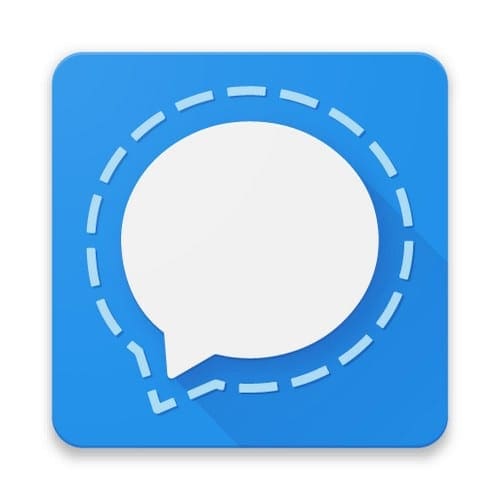After last year’s introduction of Material You with Android 12, Google is expanding the theming possibilities with Android 13. Material You offers a more cohesive experience with UI elements sporting the same colors. These colors are pulled from your wallpaper, offering a muted color that is easy on the eyes.
Android 12 provides themed icons for Google’s own apps, but following the release of Android 13, Google is extending this to supported third-party apps. There are some third-party icon packs that attempt to do just this already. But with Google taking these steps with stock Android, you won’t need to use a third-party launcher just to enjoy themed icons.
How to Use Themed Icons on Android 13
As you might expect, if you want to use themed icons on Android 13, they are not available by default. While the rest of your phone’s interface is matched with the colors of your wallpaper thanks to Material You, Google didn’t want to force this implementation on its users.
Here’s how you can use themed icons on Android 13:
- Unlock your Android phone.
- Tap and hold on to an empty space on your Home Screen.
- From the pop-up menu that appears, tap Wallpaper & style.
- Scroll to the bottom of the Wallpaper & style settings page.
- Tap the toggle next to Themed icons to the On position.
- Once enabled, exit the Wallpaper & style settings page.
Alternatively, you can also go through and enabled themed icons from the Settings app. From here, you’ll simply need to go into the Wallpaper & style section and enable the same changes as the steps listed above.
Once enabled, many of the app icons on your Home Screen will have a completely different look than before. Thanks to Material You and Google’s continued improvements on this feature, themed icons provide a more customized and uniform appearance without needing to download and install third-party app launchers or icon packs.
Something else worth pointing out is that you might notice that there are some apps that don’t show an updated themed icon. This is because Google has put the onus on developers to implement this option. So if the app developer has not created an alternative app icon to take advantage of Material You and themed icons, then you will be “stuck” with the same icon you see in the Play Store.