Sometimes you don’t know how useful a security feature is until it saves you. The same can happen with two-step verification. Its purpose is to keep unauthorized users from getting into your private conversations and make you feel safer. By adding this security feature, you’re making it harder for someone to get into your chats. Here’s how you can secure your Telegram chats.
Enable Two-Step Verification on Telegram
To add that extra layer of protection to your Telegram chats, first open Telegram. Tap on the three-lined menu option and go to Settings.
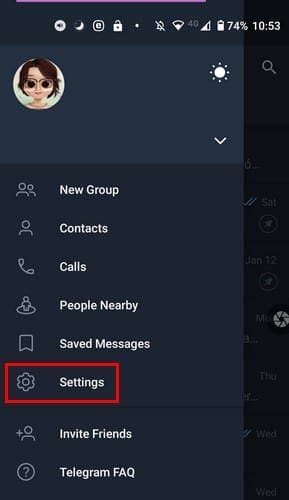
Once you’re in Settings, go to Privacy and Security. Under the Security section, you should see the Two-Step verification option.

When you tap on the option, you’ll see a message informing you that this password will be needed when you log into your account from a new device. You’ll also need the code Telegram will send you via SMS, but that’s only when you log in from a new device.

Tap on the blue Set Password button. Type your new password twice. The second time is to confirm the password. You’ll also be asked to add a hint, just in case you forget your password. You’ll also come across the option to add a recovery email, which is a good idea to add. But, if you don’t want to, you can always tap on the skip option at the top.

If you add your email, Telegram will send you a code that you’ll need to enter. Once you add the code, you’ll see an adorable party emoji celebrating that you’ve completed the process. Tap on the Return to Settings button, and you’re good to go.

Now that you’ve turned on the two-step verification option when you go back to settings, you’ll see new options. Now you’ll see options to change your password, Turn the password off, and change the recovery email.

Conclusion
When you set up security measures like these, it’s always a good idea to add information to help you recover it. You might hesitate to add your email, but that information just might be what helps you recover your account. What other ways do you keep your Telegram account safe? Share your thoughts in the comments below.





please my telegram cannot send verification cod via sms what can i do and how can i log into?????
Telegram not working
Hello,we have problems with step 2 verticetion code
Telegram password two vercation lock