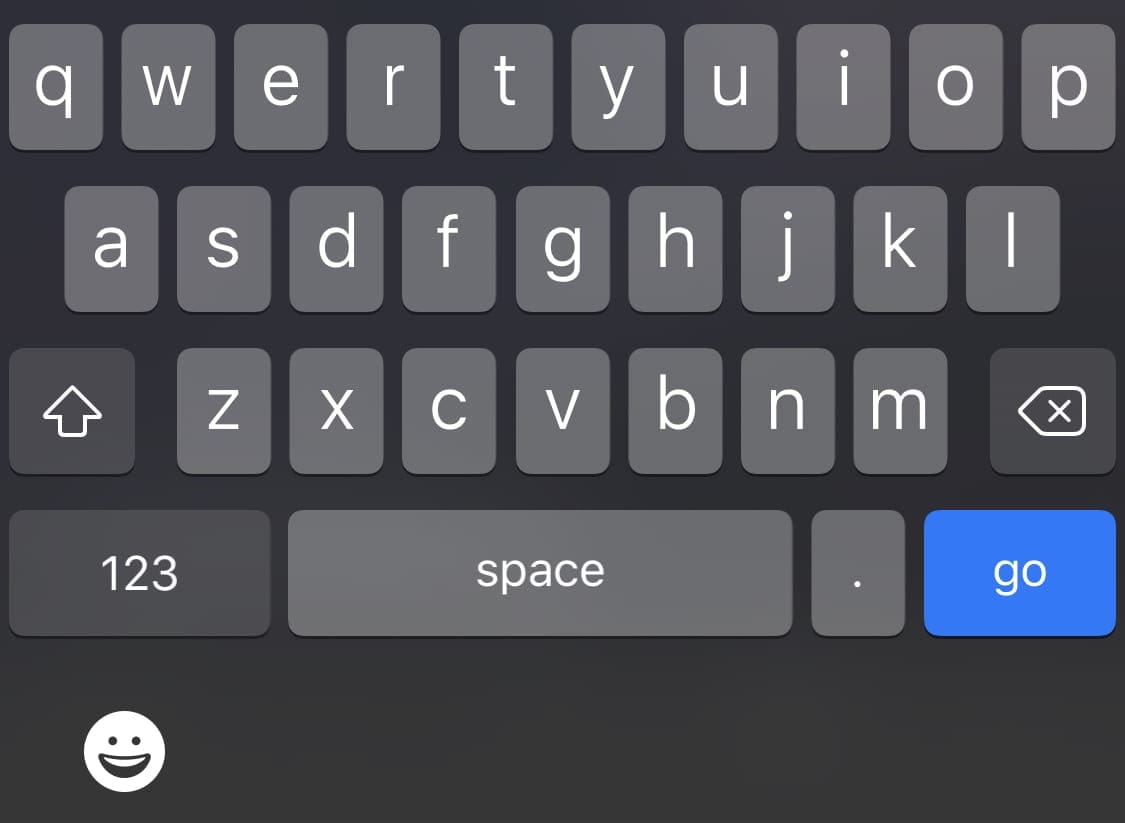The keyboard that came with your Android device could surely use some improvement. But, instead of waiting for it to get a much-needed update, it’s best to add one yourself with the help of a third-party app.
The one that’s ideal for you is going to depend on what features you want the keyboard to have. But, what if you can’t choose between twp types of keyboards and need to install both of them? You can have them both and switch between them when needed.
Contents
How to Add a Keyboard to Any Android Device
Head on over to Google Play and look for keyboard apps. For example, let’s says that you want to switch to SwiftKey. Once the app finishes installing, the app will show you a series of on-screen instructions you need to follow to start using the keyboard.
The app will ask you to first enable SwiftKey, Select it, and finally ask you to sign it, but there’s an option to skip this if you want. You’ll end up in the features part of the app where you can choose a theme, add additional languages, Number row, Themes, and even resize the keyboard.
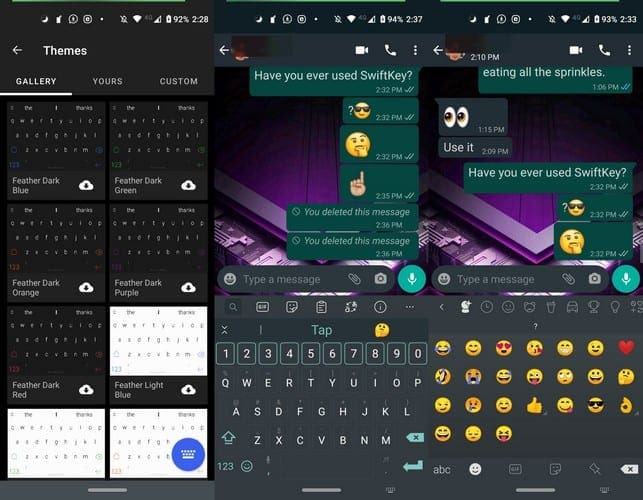
Once you’re done, tap on the blue Next button at the bottom, and you should see a message letting you know that the installation was successful. The on-screen instructions are straightforward to follow. Once you customized the keyboard to your liking, go to an app where you can test out the app.
For example, open WhatsApp and write a message. You should see your new keyboard with the adjustments you made earlier.
How to Switch Between Keyboards on Android
After a while, you might miss your previous keyboard and may want to switch back temporarily or permanently. At the bottom right of the SwiftKey keyboard, you’ll see a mini keyboard icon, and this may also be the case with other keyboards.
If you don’t see a mini keyboard icon, you can also try looking for a world icon that will also give you the option to switch keyboards, long-press on the world icon to access the option.
You can also switch keyboards from your device’s settings. Once you’re in settings, go to:
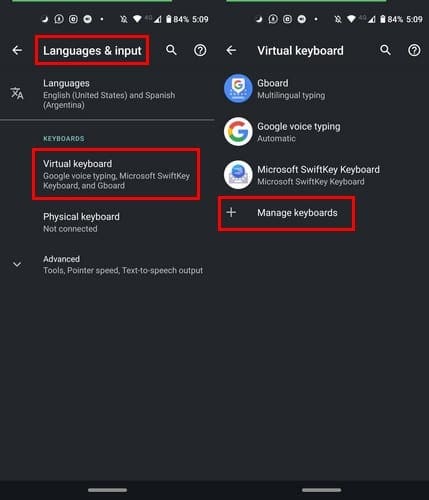
- System
- Language & Input
- Virtual Keyboard
- Manage Keyboards
- Toggle on the keyboard you want to use
- Tap OK
Conclusion
Since various keyboards offer different features, there’s a good chance you won’t be able to choose only one, and there’s no need to.
Install the ones you like, and whenever you need to choose a feature that the one your currently using doesn’t offer, switch. What are your top three keyboards for Android? Let me know in the comments below.