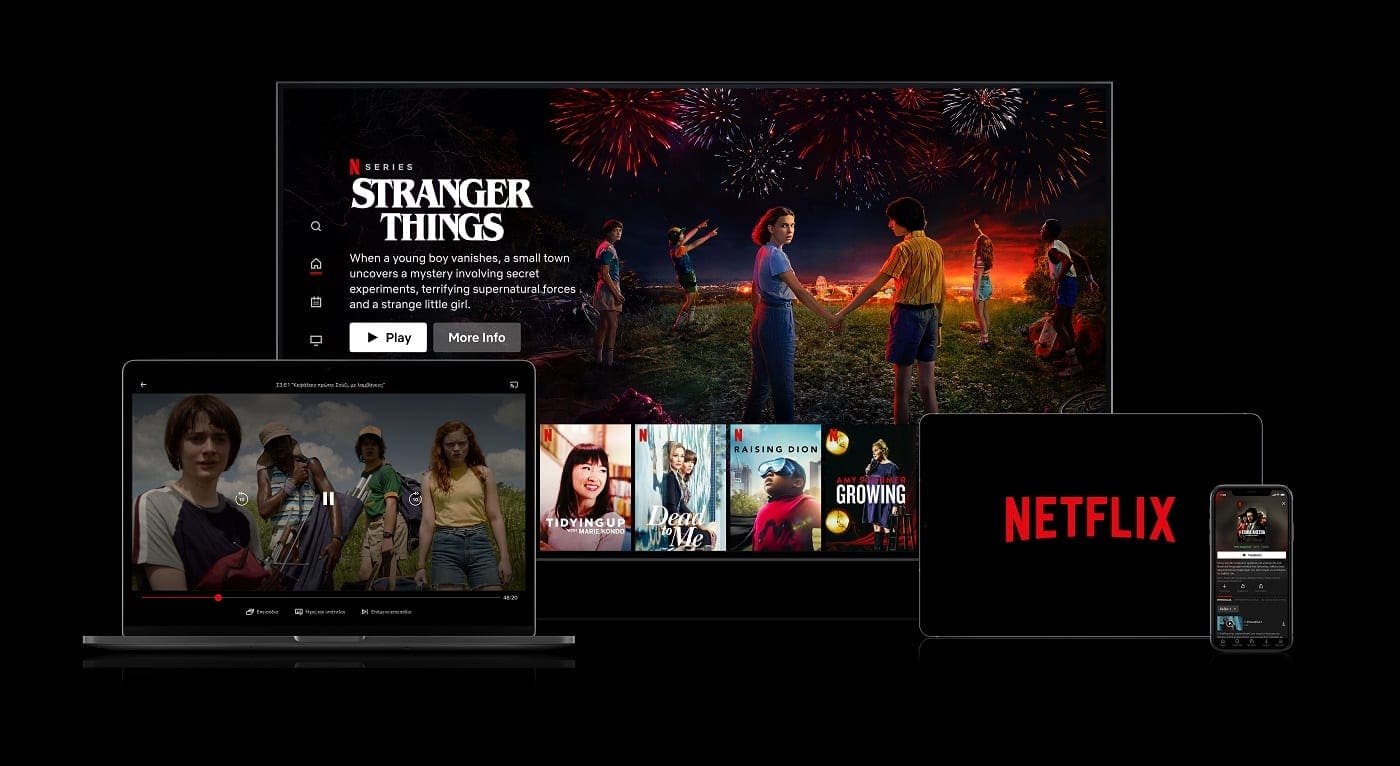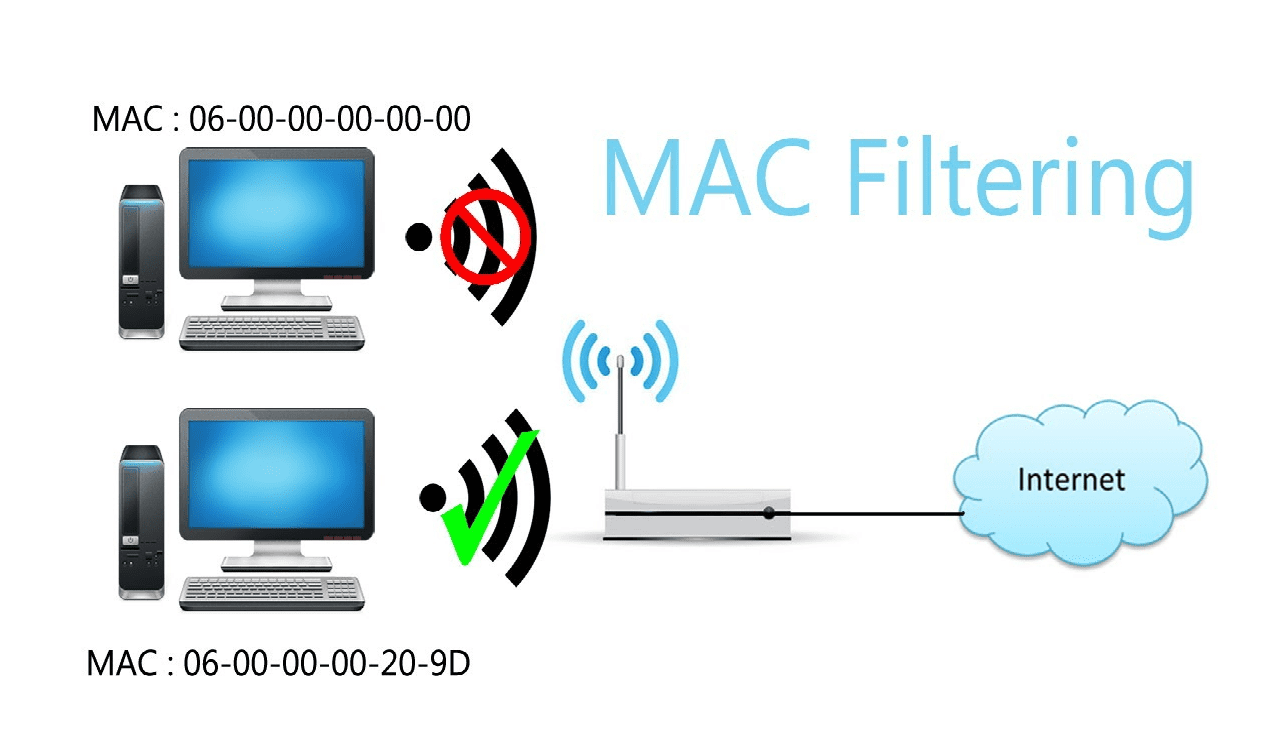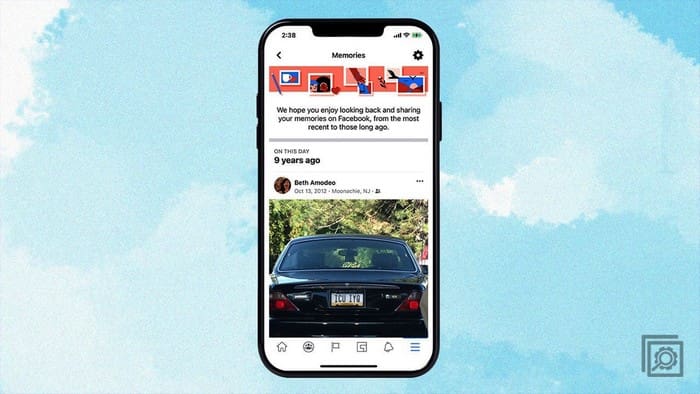If you’ve ever sat down to binge a good show on Netflix, you’ll almost certainly have been bugged by the “Are you still watching?” message that will pop up every few episodes. This message is Netflix’s method of trying to reduce the data load from users that have stopped watching but haven’t paused the show. For example, if you fall asleep while watching Netflix, you could end up streaming multiple episodes that you completely missed.
Never Ending Netflix – Chrome
As understandable as the feature is, having to click “Continue watching” every few episodes can be annoying. If you watch Netflix on Chrome, the “Never Ending Netflix” extension here in the Chrome Webstore can help you out.
Tip: The extension should also work in all other Chromium-based browsers.
“Never Ending Netflix” allows you to specify some quality of life Netflix settings such as skipping title sequences and disabling autoplay of shows on the home page. One of the key features though is the ability to skip the “Are you still watching?” prompts.
To use “Never Ending Netflix”, add the extension to Chrome by clicking “Add to Chrome” on the store page.
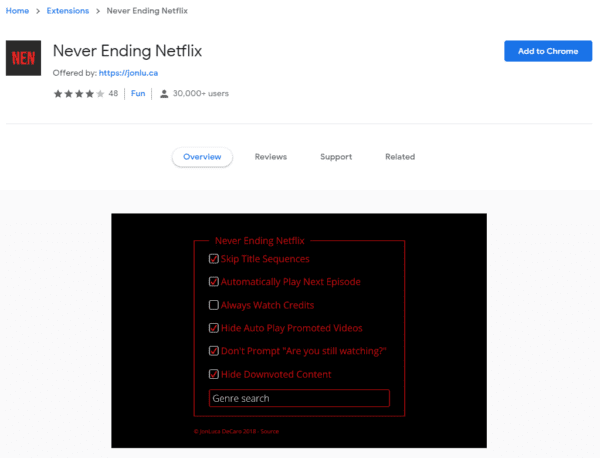
You don’t have to change any settings as “Never Ending Netflix”, automatically comes with the setting to disable the “Are you still watching?” prompt enabled.
Tip: A similar add-on is also available for Firefox here.
Other platforms
If you’re watching Netflix on other platforms though, such as on a mobile phone, smart tv, or console, you’re pretty much out of luck. You either need to accept the occasional check that you’re still watching, or you need to disable autoplay. Disabling autoplay will prevent the “Are you still watching?” check, however, you will then have to manually click to play the next episode for every episode rather than every few episodes. Realistically, for non-browser-based Netflix viewing, you will have to put up with the occasional “Are you still watching?” checks as they are the least inconvenient option.