Don’t you just hate it when Facebook starts translating comments and posts? You may already speak that language or want to see the respective comment or post in the original written language. Here’s how to fix that.
Steps to Stop Facebook from Translating Everything
- Click or tap the Facebook menu.
- Go to Settings & Privacy.

- Select Settings.

- Go to Translation for Posts.

- Select Languages you don’t want to be offered translations for.

- Enter the languages you don’t want to receive translations for and save the settings.
- Go to Languages you don’t want automatically translated.
- Select the respective language(s) and apply the changes.

Facebook is indeed an international social network with billions of users from around the world. But its automatic translations are not that accurate. As a matter of fact, they may even annoy you if you already speak that language. That’s why turning off the Facebook translator feature is a good idea.
If you want to have Facebook translate a post or comment from a language you don’t understand, don’t include that language in the list of the languages you don’t want to be offered translations for and the languages you don’t want to be automatically translated.
Or you can simply use the See Translation option located just below posts or comments.
If the See Translation button is missing on Facebook, this means the translation options are off for that language. You can always enable them from Settings → Translations for posts.
Enjoy using Facebook the way you want!

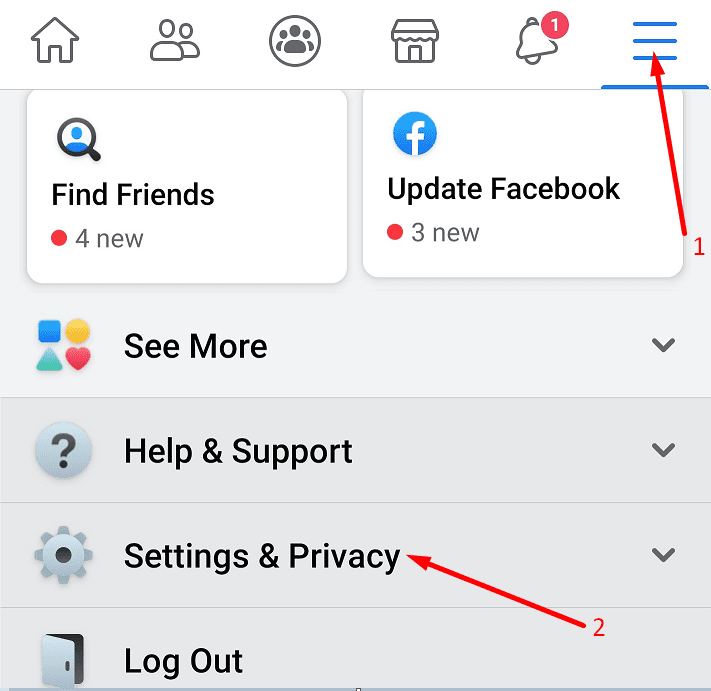
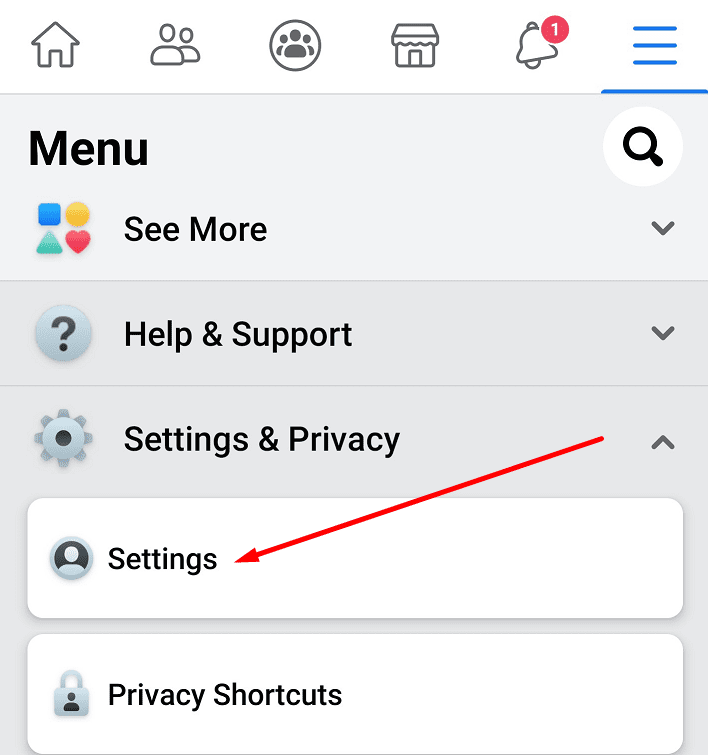
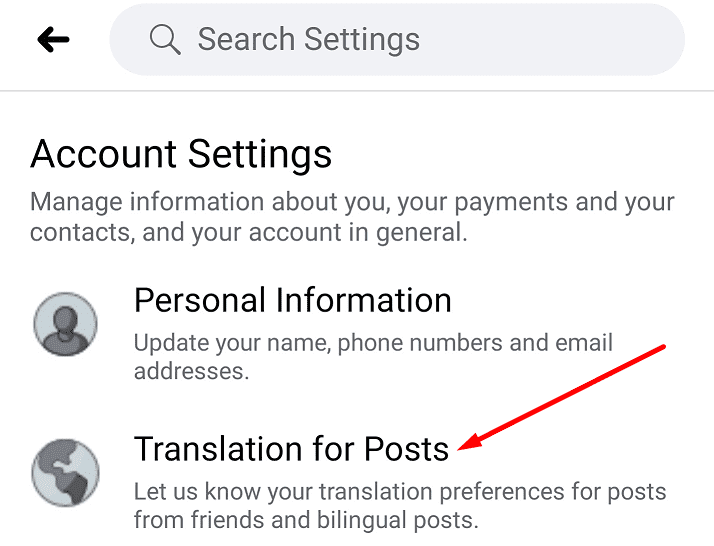
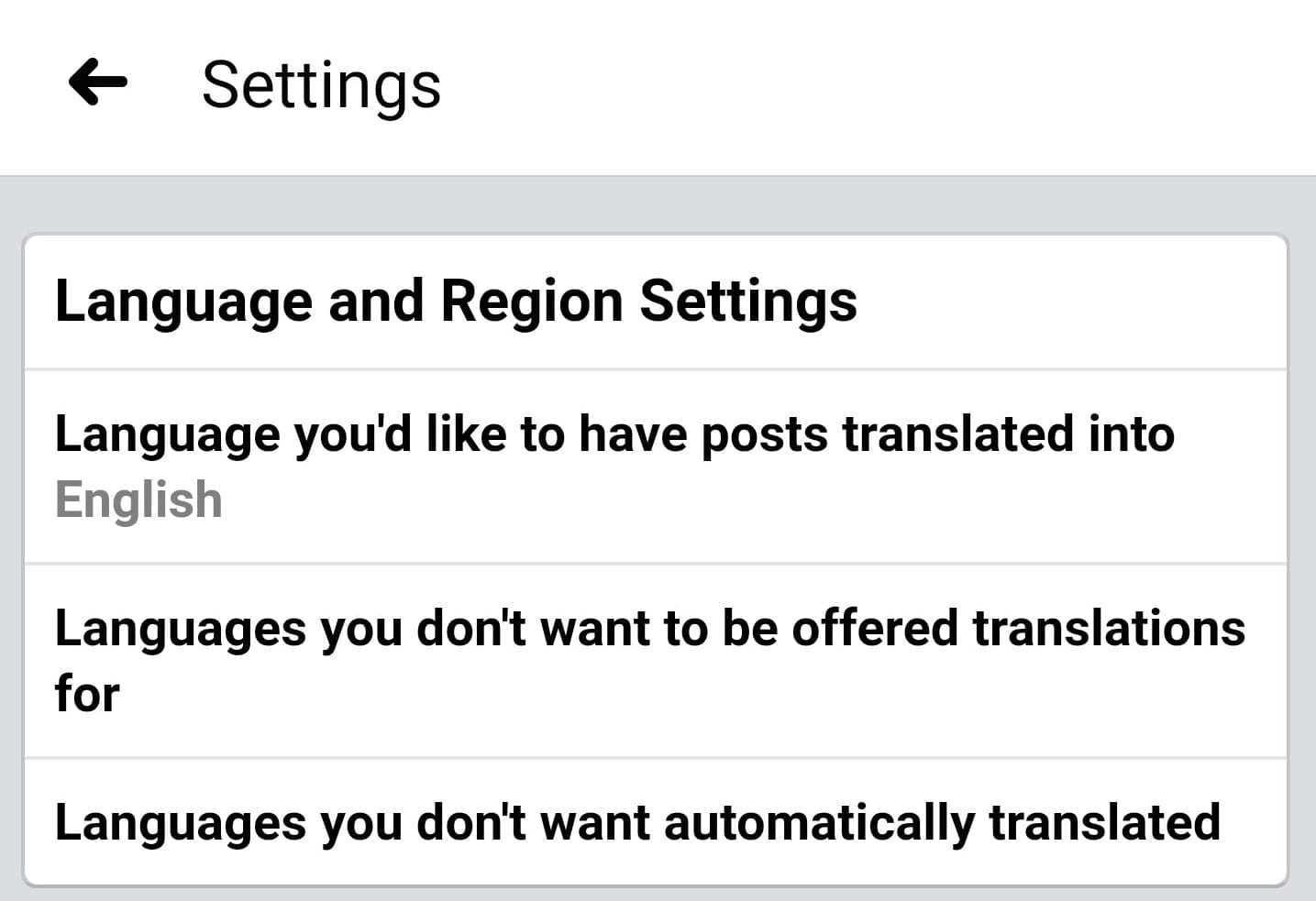
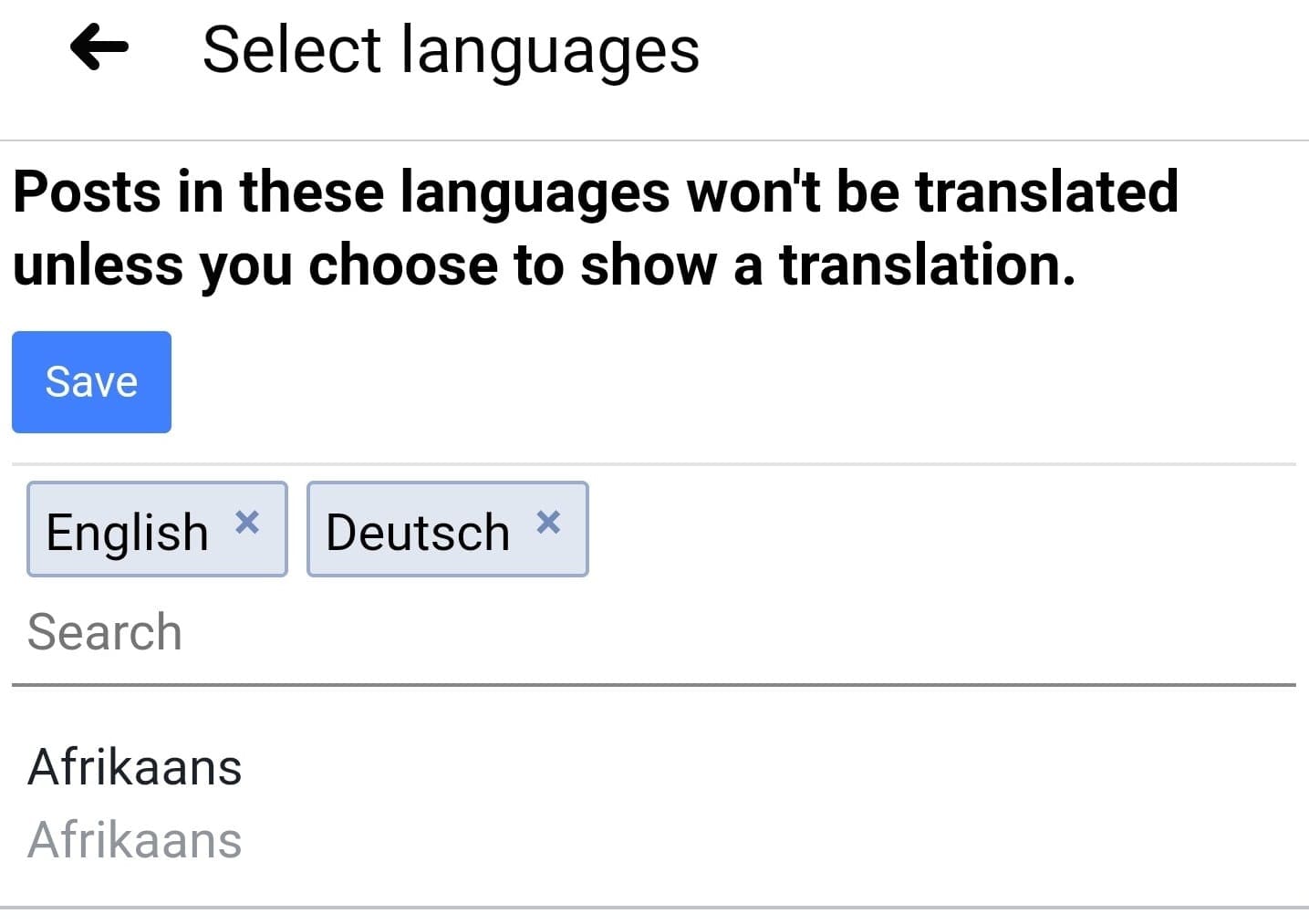


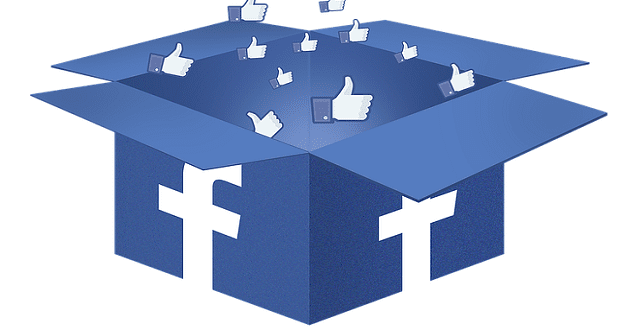
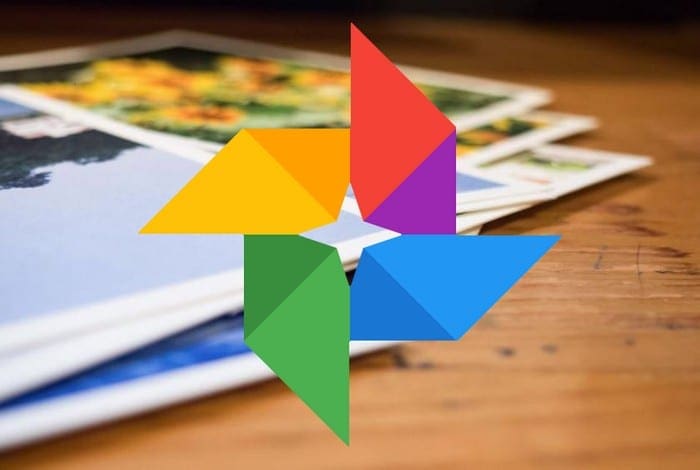
I have same problem. I have checked my settings and everything is correct. I still don’t have “see translation” back on FB
I did not want FB to stop translating my posts from Mexico. How do I get back to “see translation” on all posts from Mexico?