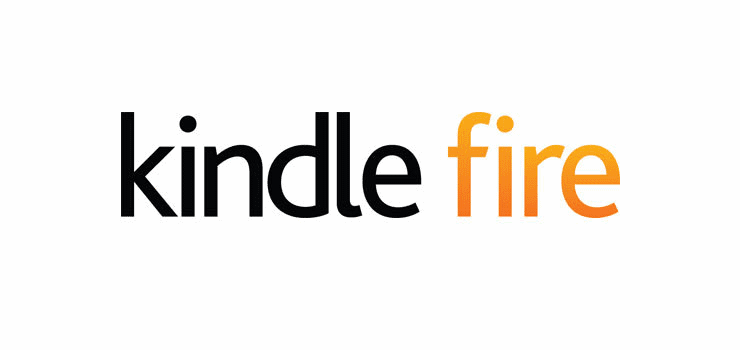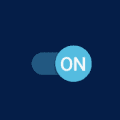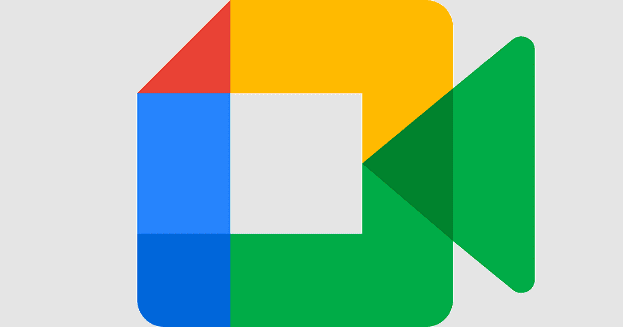There’s a lot to love when it comes to the Pixel 7 and Pixel 7 Pro. These are Google’s 2022 flagship lineup of devices, offering an excellent “stock” Android experience, complete with some of the best camera hardware that you’ll find on any smartphone. However, as is the case with literally any other smartphone out there, you might find yourself needing to know how to reset Pixel 7 or Pixel 7 Pro, whether you’re experiencing some issues, or just want to start fresh.
Contents
Back-Up Your Pixel 7 First
No matter whether you’re trying to reset a computer, tablet, or smartphone, the first step that we strongly recommend is to make sure that your data and information have been backed up first. Most of the time, this will be done automatically, especially when it comes to pictures and videos from the Pixel 7, as they can be easily backed up through the Google Photos app. However, here are the steps you can take to recover all of your data after you reset Pixel 7.
- Open the Settings app on your Pixel 7 or Pixel 7 Pro.
- Scroll down and tap System.
- Tap Backup.
- Wait for the page to finish loading, then look for the Backup by Google One section.
- Make sure this is toggled to the On position.
- When you’re ready, tap the Back up now button.
Depending on the speed of your internet connection and the amount of data that needs to be backed up, this process might take a little while. However, something to point out is that Backup by Google One should be enabled by default on your Pixel 7 or Pixel 7 Pro. With this enabled, your Pixel 7 will automatically be backed up “over Wi-Fi after it’s been idle and charging for 2 hours”. Nevertheless, we still recommend going through the steps above, just to make sure that everything is backed up if you need to reset Pixel 7.
How to Reset Pixel 7 and Pixel 7 Pro
With all of your data and information properly backed up, you can go through the necessary steps if you need to reset Pixel 7 and Pixel 7 Pro. Provided that you aren’t experiencing any issues with the software, all of this can be done right from the Settings app on your phone. And here’s how you can reset Pixel 7 or Pixel 7 Pro.
- Open the Settings app on your Pixel 7 or Pixel 7 Pro.
- Scroll down and tap System.
- Scroll down again and tap Reset options.
- Tap Erase all data (factory reset) at the bottom of the list of options.
- Tap the Erase all data button in the bottom right corner.
You will likely be prompted to enter your phone’s password or PIN as you go through the steps to reset Pixel 7 and Pixel 7 Pro. Additionally, you might be prompted to confirm that you want to remove any of the various accounts that are being used on your phone. Just follow the on-screen steps to continue and complete the reset process.
How to Reset Pixel 7 and Pixel 7 Pro With Fastboot Mode
In some instances, you might want to reset Pixel 7 or Pixel 7 Pro, but find yourself unable to do so using the Settings app. This usually occurs when there’s a software bug that is plaguing your device, rendering it unusable. Or maybe you can’t even get your phone to boot properly, in which case you’ll have to go through the built-in Recovery mode to reset Pixel 7 and Pixel 7 Pro.
- Turn off your Pixel 7 or Pixel 7 Pro.
- With your Pixel 7 turned off, press and hold the Power and Volume Down buttons for at least 10 seconds.
- Continue holding the buttons down until a new screen appears with a red triangle. This is called Fastboot mode.
- Using the Volume Up and Volume Down buttons, scroll through the different options until you see Recovery mode.
- Once you see Recovery mode, press the Power button to select this mode.
- Your Pixel 7 or Pixel 7 Pro’s screen will flash and reboot into Recovery mode.
- Using the Volume Up and Volume Down buttons navigate through the list of options until Wipe data/factory reset is highlighted.
- Press the Power button to select this option.
- Press the Volume Down button to highlight Factory data reset.
- Once highlighted, press the Power button to select this option.
As soon as you select the Factory data reset option, the reset process will begin, and you might notice that the phone will reboot. Once you have reset Pixel 7, the Android Recovery screen from before will appear. All you need to do from here is to make sure that Reboot system now is highlighted, then press the Power button.
From there, you will have successfully reset Pixel 7 or Pixel 7 Pro, and will be taken back through the initial setup process from when you took the phone out of the box for the first time.