WhatsApp is one, if not the most, used apps when it comes to instant messaging. But, you may also use it for voice or video calls and call from your Android phone. But, have you tried calling using WhatsApp web? Are the steps for calling the same, or do they change?
How to Make WhatsApp Voice and Video Calls from Your PC
To make voice or video calls on WhatsApp from your computer, you can download WhatsApp for Windows and scan the QR code. If you try to access WhatsApp web without downloading the software, you’ll still be able to sync and send/receive messages, but you won’t be able to make voice or video calls.
Open WhatsApp on your Android device and tap on the dots at the top right to scan it. Tap on Linked devices and make sure that the QR code is visible on your computer.
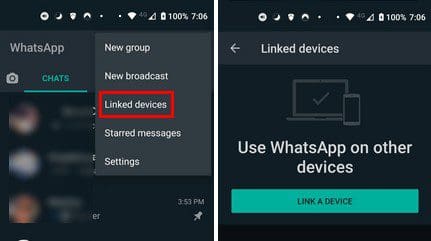
Once the desktop client is up and running, click on a chat. You should see the options to make a voice or video call at the top right.
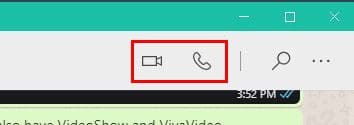
If you decide to make a voice call, this is what you’re going to see.
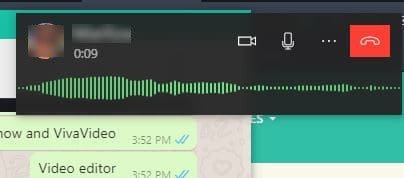
If you click on the camera icon, you’ll send a request to the other person to switch to a video call. By clicking on the mic icon, you’ll mute your mic. This last option comes in handy if you have a lot going on in the background at home.
Making a video call will look like this.
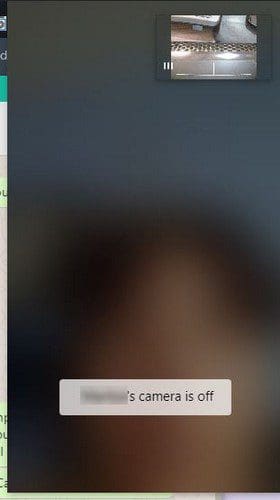
When you’re on a call, you can continue to go about your business on your computer and still be able to hear and see the other person. You can also move the window to an area where it doesn’t bother you.
Conclusion
As long as you’re on your computer, you might as well use to make a call when you need to, right? So if you’re a loyal WhatsApp fan and want to make a video or voice call from your computer, you know how easy it is to do it. Do you like the design you see when you use the calling option? Share your thoughts in the comments below, and don’t forget to share the article with others on social media.

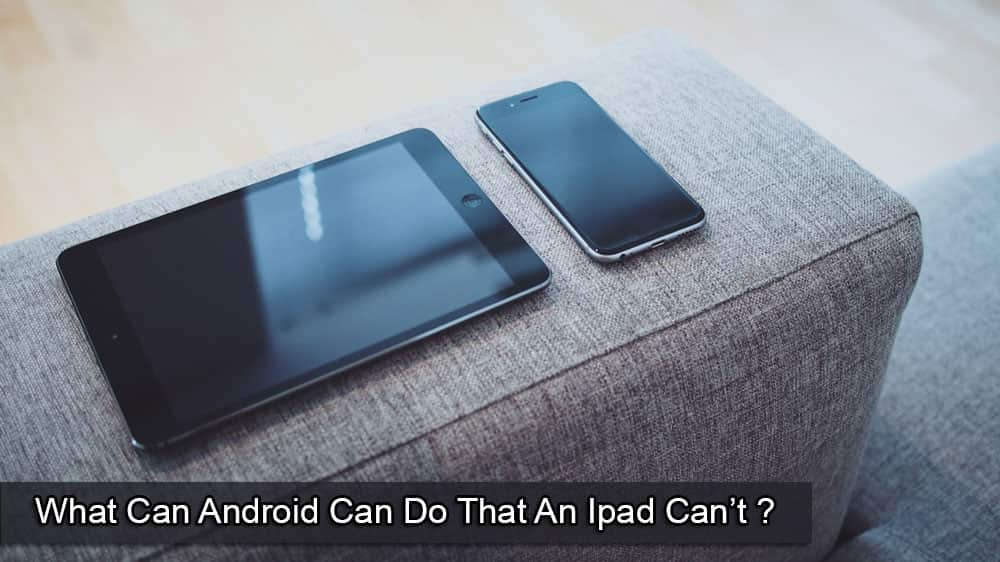

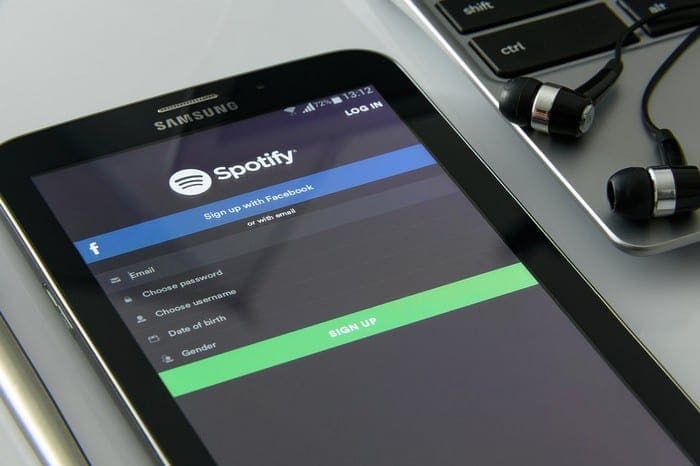

Hi
The article title is “How to Make a Call on WhatsApp Web” but the content is is all about Whatsapp for Windows, not Web.
How do you make a call on Whatsapp Web?
How do I dial to Iraq on What’s App?