You find out that your favorite app received a new feature. But, you’ll only be able to use it if you use a specific app version. You don’t see any pending updates, so you’re unsure if you’re using the latest version.
How to Check What Version of the App You’re Using
The good news is that you won’t need to install another app to check what version you’re using. You can check what version of an app you’re using by going to your device’s settings. Once you’re in Settings, go to Apps and notifications and look for the app whose version you want to check. For example, let’s say you want to see what version of WhatsApp you’re using.
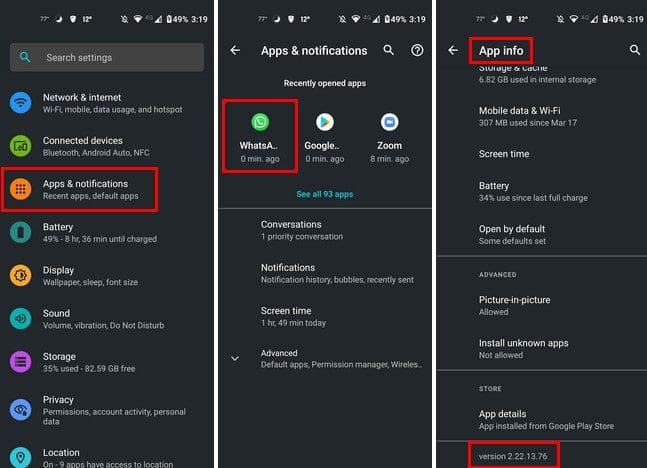
Once you select the app, you’ll be in App Info. Swipe to the bottom. The last option will tell you what version of the app you’re using.
Another shorter way you can check what version of an app you’re using is by long-pressing on an app icon on your home screen. Tap on the app info icon (i), and you’ll end up in Settings. You’ll be in App info for that app; tap on the Advanced dropdown menu. At the bottom, you’ll see what version you are using for that app.
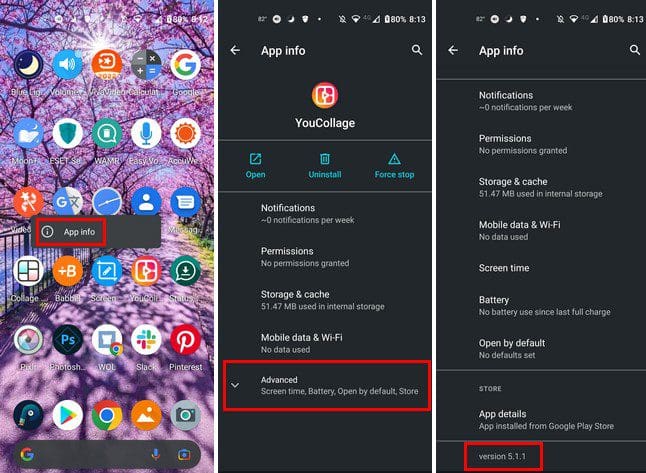
Conclusion
That’s all there is to it. Whenever you need to know what version of an app you’re using, there is no need to install another app. You only need to go into Settings to find out and see if you can enjoy the latest features an app offers. What app did you check the version for? Share your thoughts in the comments below, and don’t forget to share the article with others on social media.




