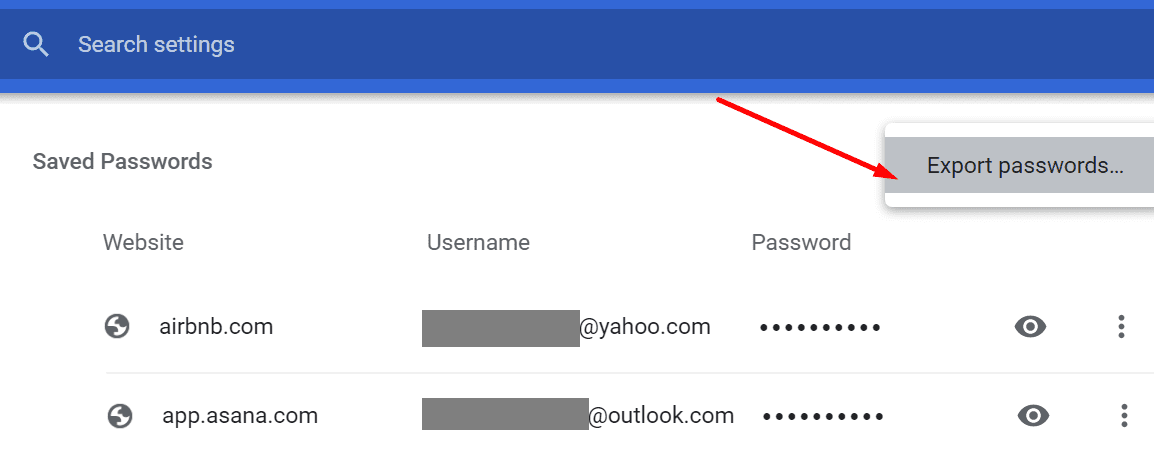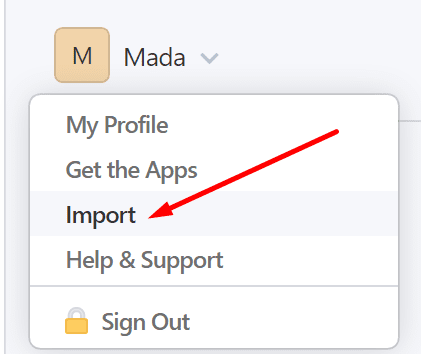If you want to enjoy peace of mind when managing your passwords and login information, install a password manager. These tools will take care of everything so you can focus on more important tasks. Well, if you recently decided that 1Password is the best choice for your needs, follow the steps below to import your passwords from Chrome to 1Password.
Contents
How Do I Import Passwords from Chrome to 1Password?
⇒ Important Notes:
- You can’t import credit card information, addresses, and other data. You can only import your passwords.
- 1Password will automatically convert your Chrome passwords into 1Password logins.
- You can import your login data only on 1Password.com.
- Before you export your Chrome passwords, make sure to disable all your extensions to avoid unwanted interference issues.
Steps to Move Passwords from Chrome to 1Password
- Launch Google Chrome, click on the browser menu and go to Settings.
- Then select Passwords and click the three dots.
- Go to Export passwords to export your list of saved passwords.

- Enter your computer password or use fingerprint authentication to confirm the action.
- You can now save your password file to your desktop.
- Next, log in to your account on 1Password.com.
- Then select your user name and hit the Import option.

- Select Chrome when asked where the data is coming from.

- Select the vault you want to use to import your login information. Since we’re talking about personal data, select Personal.
- Locate the “Upload your CSV file” option and drag the CSV file from your desktop to the upload rectangle.
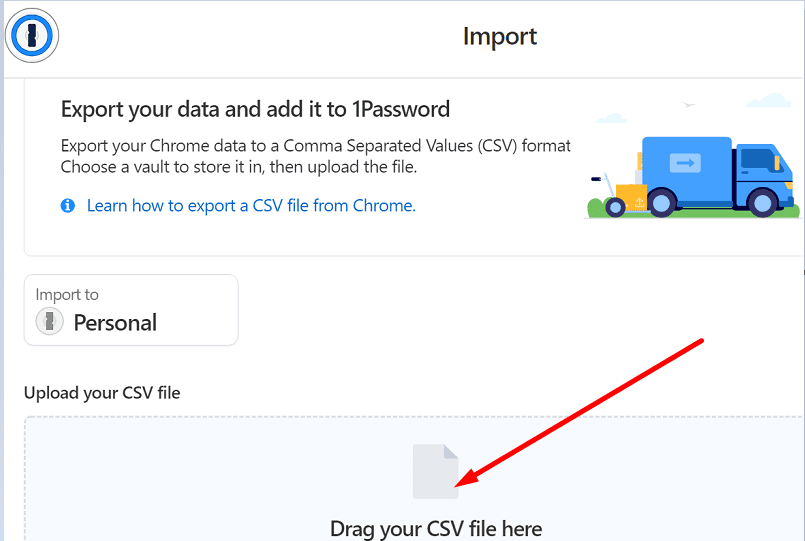
Well done, you can now entrust 1Password to help you with the login process across all your accounts. There two more things you need to do.
First, go to Chrome Settings, select Passwords, and disable Offer to save passwords.
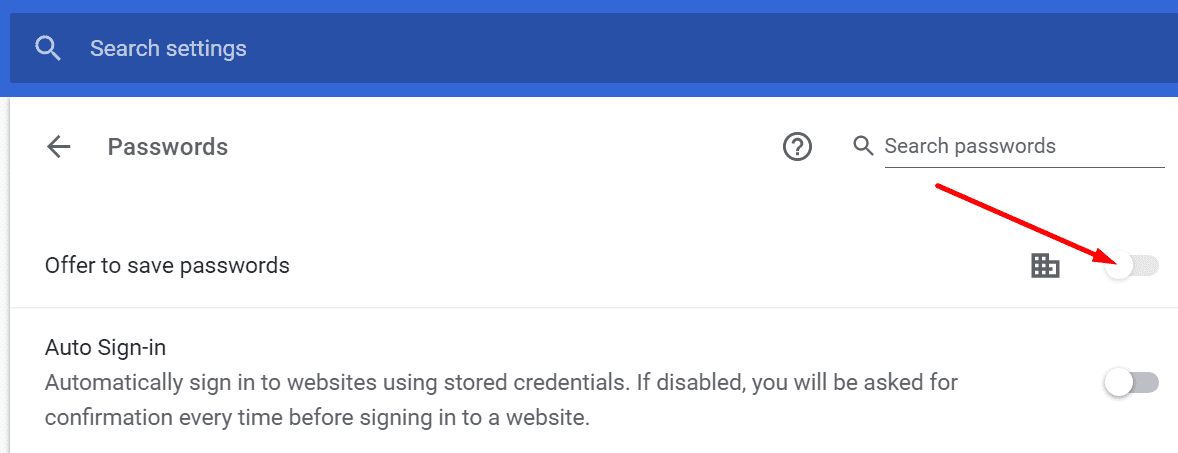
Then, make sure all your passwords have been successfully imported to 1Password. If this is the case, you can now delete all your passwords from Chrome. Use only one password management tool at a time to avoid login glitches and errors.
Conclusion
Moving your passwords from Chrome to 1Password is an easy-to-follow process. First, you need to export your Chrome passwords to your desktop. You can then upload the file to the Import section of your 1Password account. How did the password import process go for you? Share your thoughts in the comments below.