There’s are so many things to like on Facebook. You can choose from so many categories. But unless you make the necessary changes, everyone can see those likes. For example, if you liked a certain restaurant, everyone and their dog will know your likes in food.
But, if you want to keep things private when it comes to what you like, there’s something you can do about it. The good news is that’s it’s easy, so after a few clicks here and there, you’ll feel more comfortable liking everything there is to like.
How to Hide Your Likes on Facebook
For more privacy when it comes to liking something, you’ll need to:
- Log into your Facebook account
- Go to your profile page
- Click on the More option and then on the Likes option
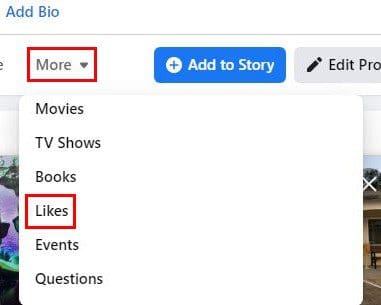
When the Likes section appears below, click on the dots you’ll see to the right. Make sure not accidentally click on the dots to the right of the Edit profile option. If you click and don’t see it, that could be the reason. After clicking on the dots in Likes, you should see the Edit the Privacy of Your Likes.

In the next window, you’ll see a list of all the categories you might like. Click on the world symbol on one of them to edit the privacy level for the likes.
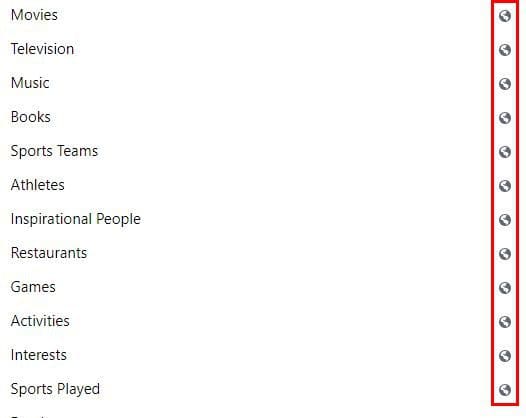
Out of all the options, make sure to choose the Only Me option. As you can see in the image below, they are set to public by default.
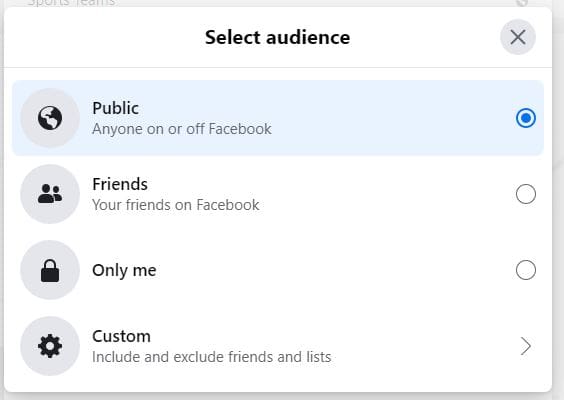
It’s nothing out of the ordinary that Facebook makes privacy changes you might not be happy with. If they have added a new one, the setting might be one that you’re not happy with. So if you check the privacy setting regularly, you don’t risk showing others things you would rather keep to yourself.
There’s also a privacy setting you can change on the Facebook app. If you don’t feel like seeing the view counts or likes, you stop disable this by going to:
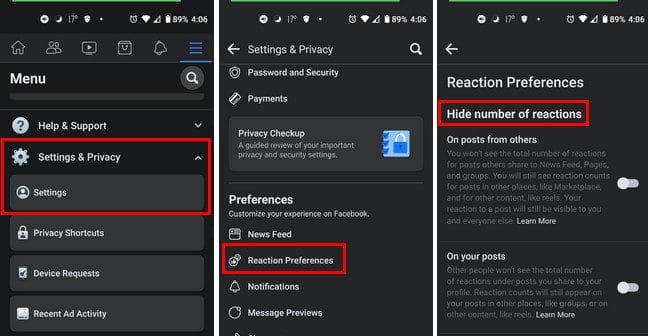
- Settings and Privacy
- Settings
- Preferences
- Reaction Preferences
Conclusion
Facebook is full of great things that you’re bound to like. But sometimes you just can’t resist but like some weird things. If you don’t want others to know what it is exactly, hiding your Facebook likes is the way to go. Do you have a tendency to like a lot of things? Let me know in the comments below, and don’t forget to share the article with others on social media.
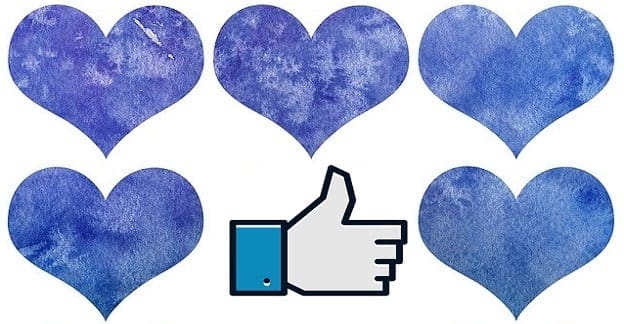




The single name on Facebook isn’t working for me, I’ve tried it several times but it didn’t work.
What can I do and I don’t want to use vpn so my account won’t be blocked or disabled