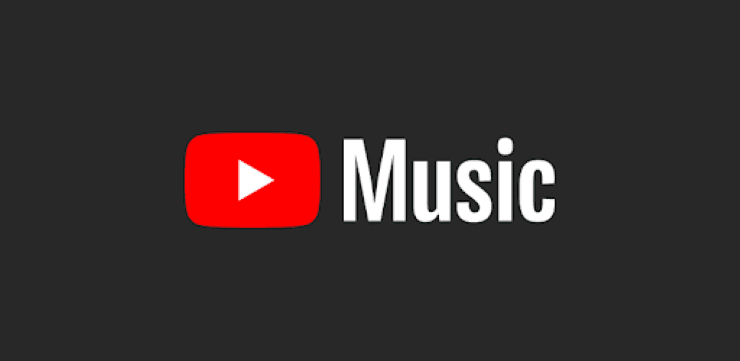There are so many different music streaming services out there, that it can be hard to settle and decide on just one. However, following the demise of Google Play Music, Google has since transitioned to pushing YouTube Music as its streaming service. This has grown in popularity in recent years, as new features are regularly being added to bring it more in line with what you’ll find with Spotify or Apple Music.
One example of this is the YouTube Music Recap, which provides personalized playlists based on the artists, albums, and songs that you listened to the most. Going even further, YouTube Music also gives you some stats to give you a better idea of what songs you couldn’t stop listening to throughout the entire year.
As another year comes to a close, you can now find YouTube Music Recap 2022 on your various devices. However, the only requirements that are imposed are that you’ll “need to have at least 10 hours of music listening time across YouTube platforms from January 1, 2022, to November 15, 2022.”
Contents
How to Find YouTube Music Recap 2022 on Your Computer
- Open your web browser of choice on your computer.
- Navigate to music.youtube.com.
- Click your profile image in the top right corner.
- From the drop-down menu, click Your channel.
- Locate the shelf that is named Your Recap.
- Select the Recap playlist to open it.
How to Find YouTube Music Recap 2022 on Android
- Open the YouTube Music app on your Android phone.
- Make sure that you are signed into the correct Google account.
- Tap your profile photo in the top right corner.
- Under the YouTube Premium section, tap Your Recap.
- To view your stories, tap the Watch now button.
How to Find YouTube Music Recap 2022 on iPhone and iPad
- Open the YouTube Music app on your iPhone or iPad.
- Make sure that you are signed into the correct Google account.
- Tap your profile photo in the top right corner.
- Under the YouTube Premium section, tap Your Recap.
- To view your stories, tap the Watch now button.
Something else that you might notice if you are viewing your YouTube Music Recap 2022 on mobile is Google Photos integration. If available, YouTube Music will pull in some of the pictures that you’ve taken over the past year, creating an even more personalized experience. From there, you can download these “photo cards” with your friends.
If you don’t see the Google Photos integration and want to see what it has to offer, here’s how to enable it:
- Open the YouTube Music app on your Android phone.
- Make sure that you are signed into the correct Google account.
- Tap your profile photo in the top right corner.
- Under the YouTube Premium section, tap Your Recap.
- Select the Opt-in Shelf to go to your YouTube Music settings.
- Tap Personalize your photos.
- Tap Connect to Google Photos.
After a few moments, you can go back to the Recap page within YouTube Music and should see images from your Google Photos account integrated into the YouTube Music Recap.