When using social media, it’s always a good idea to stay safe. You may try to do things such as hide your Telegram profile picture or block someone who is simply not playing nice. But the possible dangers may not keep you from making new friends. One way is to create a Telegram username, so it’s easier doe other users to find you.
With this username, anyone on Telegram can find you without having your phone number. So, if you don’t feel comfortable with that, it’s better that you don’t create one, especially if there are people you want to stay away from. But, if you have a business you want to promote, then creating a username can help boost your business.
Contents
How to Create a Username on Telegram
Even if you’re new to Telegram, creating a username is easy. Once the app is open, tap on the three-lined menu at the top left and go to Settings. You can also access it by tapping on the three-lined menu, followed by your profile picture. Since you haven’t created a username, you’ll notice that it’ll say None. It’s located below your phone number.
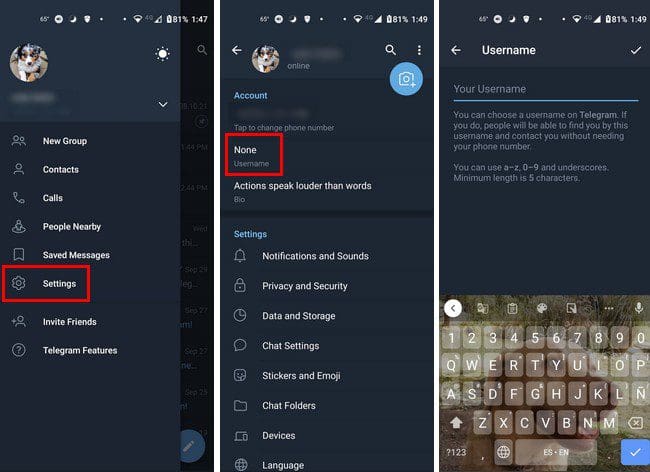
Creating Your Telegram Username
When you’re on the page where you enter the username you want to use, you’ll see tips you’ll need to remember. For example, your username can be as short as five characters (letters and numbers). You can follow these steps if you change your mind and want to change your username.
Once the username is created, you can copy it by long-pressing on it, and after a few seconds, you’ll see a message letting you know that it has been copied to your clipboard. Telegram will show you a small message letting you know if the username you created is available or not.
How to View Your Telegram username and ID Using a Chatbot
Another way you view your ID and username is by using the chatbot. Once the app is open, tap on the search icon at the top right and enter userbotinfo. When it appears in the results, tap on it, followed by the Start button at the bottom. The bot will automatically show you your information.

How to Create a Unique Telegram Username
Was the username that you tried to create taken? You can try things such as:
- Use the same one you have on your Instagram account
- User your name or nickname
- Try adding numbers related to you, such as your jersey number or favorite number.
- Keep in short
Conclusion
You have created a username a try, but you decided it’s not what you need. You can always go back and erase, and that’ll be that. Remember to create a username that’ll make others easy to find you if that’s your goal. You can add your name or other related numbers, such as your jersey number. Creating a username may not be the best idea if you only want people you know to find you. What will you include in your username? Let me know your thoughts in the comments below, and don’t forget to share the article with others on social media.


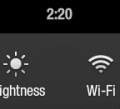

I hope this works…I am not computer savvy.