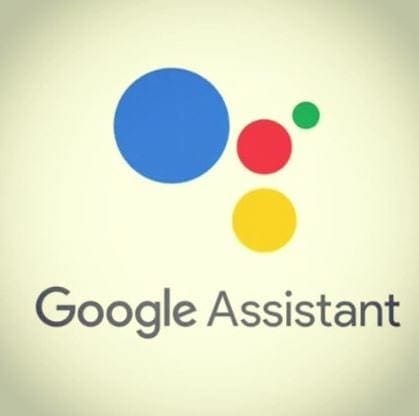The reason why your Android device is overheating can vary. It could be because the processor has too much to do, or you could also be facing battery issues.
Also, if you play HD video games for long periods, that too can cause your device to overheat. It could also be because you left it in the sun too long, or there are update problems to fix. The causes of overheating are many, but let’s see what can be done to cool things down.
Contents
Remove the Case to Help It Cool Down

Cases do a great job of keeping your phone safe if you were to drop it but can also help damage it as well. Some cases don’t let any air in; therefore, when you use your phone a bit too long, it can’t cool down. Remove the case and place your phone somewhere cool, if you can put it in front of a fan, that’s great.
Turn It Off
Turning it off will give your device a much-needed break. Keep it off until it cools down, but don’t plug the phone in. If, after it has cooled down and rebooted it, it continues to overheat, you could be facing hardware issues. Take your phone into service so they can get a peek inside it and see if there’s anything that needs fixing.
Limit the Number of Apps Running in the Background
The more apps you install, the more your phone has to work. You can start by removing apps you haven’t used for a while. If you were to ever need them in the future, you could always re-install them later.
Get a New Charging Cable and Battery
If you’re using a low-quality charger for your phone, you might want to consider upgrading. If it’s within your budget, try getting an original good-quality charger. There’s a possibility that the charging cable is causing your Android device to overheat.
It’s best to charge older phones to a maximum of 90% since who hasn’t overcharged their phone at least a few times, right? If you always forget to check on your phone, you can install a battery alarm app such as Battery 100% Alarm that will prevent overcharging.
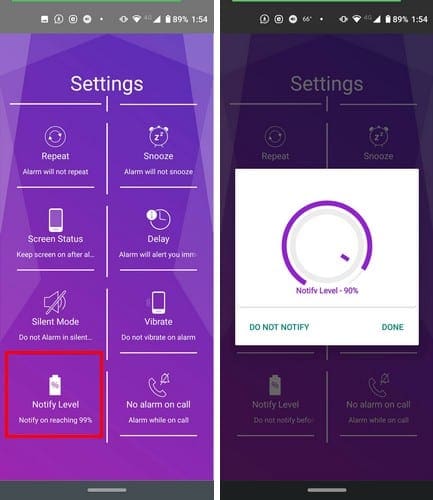
If your phone severely overheats even before reaching 90%, you might want to consider replacing the battery.
Check for a System Update
If it’s a software problem that causing your phone to overheat, maybe all it needs is to update. To check if there’s a pending update, go to your device’s Settings > System > System Updates.
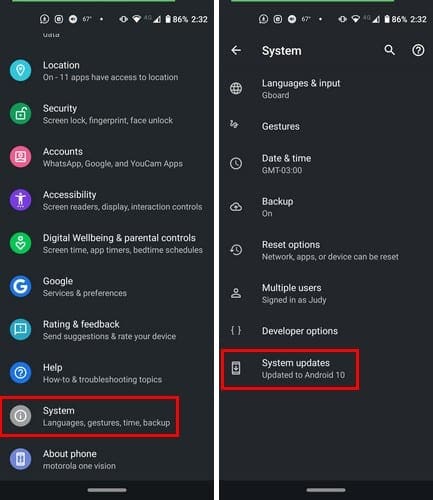
Other Things to Keep in Mind
Other small tasks that you can do that can help include:
- Enable airplane mode until your phone cools down
- Lower screen brightness
- Give Battery Saver a mode a try
- Try a file manager app to erase junk files
- Don’t place your phone in direct sunlight
- Don’t play video games for too long
- Reduce Bluetooth, GPS, and mobile data usage as much as possible
- Leave your phone alone when charging it
- Use original charger
- Install a good malware app
- Charge your phone when it reaches 30%
- Stop charging your phone before it reaches 100%
- Avoiding placing your phone on the sofa or bed when charging
- Don’t multitask on apps that need significant processing power
Conclusion
The better you take care of your phone, the longer it’s going to go without giving you any problems. By following useful maintenance tips, you’ll help your phone perform at its best. How do you keep your phone at its best?