Learn how to connect the Samsung Galaxy S5 to your TV and enjoy using your smartphone to stream video, music or view pictures on the device. You can connect your Galaxy S5 to a TV by wireless or hard-wired connection. Just follow these steps.
Option 1 – Hard-wired Connection
- Obtain an MHL adapter that is compatible with the Samsung Galaxy S5. Note that not all MHL adapters are the same. Most newer Samsung devices require an 11-pin adapter. So be sure to choose wisely.
- Connect the adapter to your phone.
- Connect the adapter to a power source using the power supply that was provided with your S5.
- Connect a standard HDMI cable to connect between the adapter to the HDMI port on your television.
You’re done! Set the TV to display the video from the HDMI port you’re using and the TV will mirror your phone. Audio is also routed to the TV, so you can watch movies from Netflix, Hulu, or anything stored on the device.
If you have an older analog CRT TV, you can purchase an HDMI to composite adapter to convert the digital signal to the analog signal the TV can process.
Option 2 – Wireless Connection
If you want connect your Galaxy S5 to your TV wirelessly, you can with these steps.
- Purchase a Samsung Allshare Hub and connect it to your TV via a standard HDMI cable. You do not need to purchase this hub if you have a Samsung SmartTV.
- Ensure your phone and the AllShare Hub or TV are connected to the same wireless network.
- Open “Settings” > “Screen Mirroring“. On some devices, you can swiped down from the top of the screen using two fingers, then choose “Screen Mirroring“.
There you have it. Everything you need to know about connecting your Samsung Galaxy S5 smartphont to your TV. Do you have anything to add to this tutorial? Share it in the Comments section.
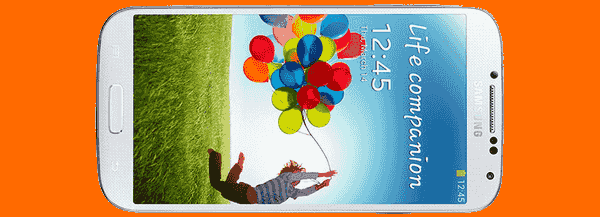
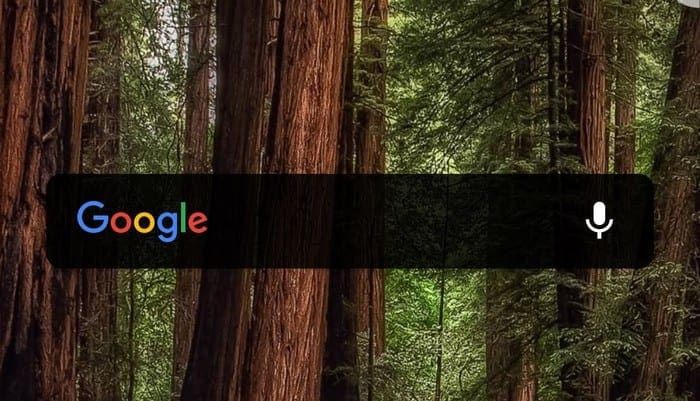


I have an LG Starbucks Stylo 5 I have the HDMI plugged the adapter that goes to the port charging port on my phone what setting do I put my phone on to have it mirrored onto the TV Through the Wire without Wi-Fi
I’ve tried loads of mhl to hdmi cables for my s5 but still this does not work on my tv which by the way is a smart tv . How do I get past this problem please.
No ive tried all of that and my phone wont conneçt….
But my sons phone will connect…
What am i missing
Sounds like you’re trying a Bluetooth connection. I don’t think that will work.
It sounds easy but I followed the steps and it says failed to pair.
Simple cable connection does NOT seem to work with non-Samsung TV. Comments on other web sites seem to confirm.
Softwear Downloading problem and I can not watch TV on Sumsung Glaxay Core Prime. How to resolve this issue.
Hi. There was an app to show my pictures from my galaxy S5 onto my tv but with all these constant updates it appears that this is no longer available and I do not have a smart tv nor does any of my family but have in the past shown pics on thier TVS any help much appreciated.
Kind regards.
Simon Derry
Nice tutorial but I have a few questions:
Have you ever noticed some delay? My intention is play with S5 on TV with my wireless controler but if there is delay it wont be possible…
Also, have you tested this conection on a CRT TV?