I personally prefer Waze because I can quickly personalize the UI and navigation route to my liking. Not to mention that Waze supports some pretty cool features that Google Maps doesn’t. For example, avoiding dirt roads when using Google’s navigation app is not that simple. When it comes to driving, I’d get lost pretty quickly without Google Maps or Waze. This is because Google Maps doesn’t have a built-in option to avoid dirt roads. But Waze does, and in this quick guide, I’ll show you how to use it.
Contents
- Launch Waze, enable location services, and tap Car info.

- Go to More routing options.

- Select Dirt roads.

- Check the “Don’t allow” option.
That’s it; Waze will avoid dirt roads going forward. If only setting up the option to avoid dirt roads were that simple on Google Maps as well!
Dirt Roads Aren’t Fun If You Don’t Have An SUV
If you’re like me and drive an electric car or a hybrid car, dirt roads are a big no-no. You never know what could go wrong in the middle of nowhere. For example, if your battery runs out, you can use no charging stations to get some juice.
So, unless you’ve got a powerful SUV that you can rely on, it’s best to stay away from dirt roads. Moreover, even if you’re driving an SUV but are not familiar with the local roads and their condition, don’t take any chances and stay on major roads.
Conclusion
Waze has a dedicated option that lets you edit your navigation settings so as to avoid dirt roads. Launch Waze, select Car info, go to More routing options, and tap Dirt roads. Select the “Don’t allow” option to instruct Waze to avoid dirt roads. What’s your preferred navigation app: Waze or Google Maps? Let us know in the comments below.


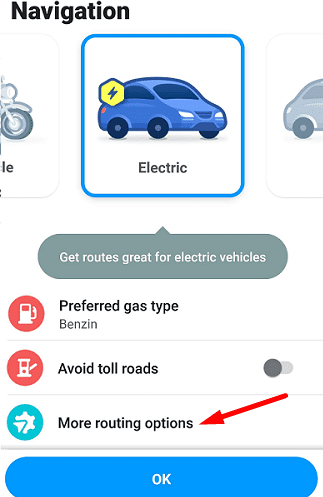
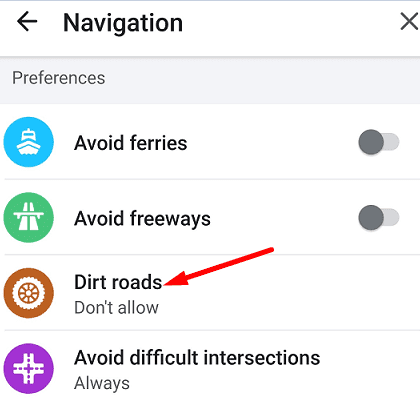




I think it also has to do with where you live, I live in Italy and use Waze all the time when travelling to and around new places, and even with the option on it still takes me down some unpaved dirt roads when normal roads are available nearby, sometimes you have to use your instinct and keep driving on main roads and use signals like we used to.
Thank you. Should have used Waze. Google Maps directed us down a very bad unsealed road. Nearly didn’t make it to the end.
good that waze does this…google maps are you listening??