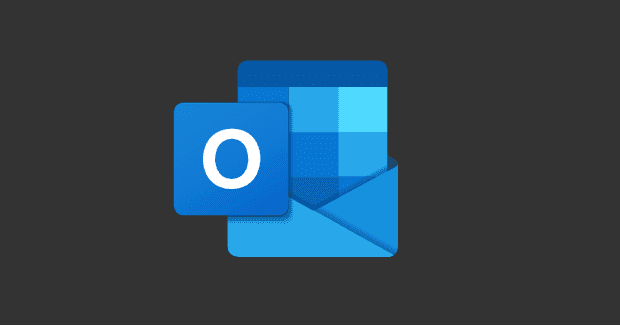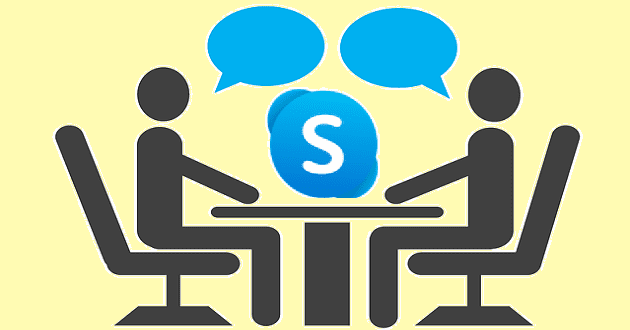Outlook doesn’t automatically download images when you open an email. You need to download them manually. The good news is that you can tweak your settings and allow the email client to automatically download pictures from the Internet. Follow the steps below to get the job done.
Contents
How Do I Allow Outlook to Download Pictures Automatically?
Edit Trust Center Settings
- Launch Outlook, and click on the File menu.
- Then select Options.
- Click on Trust Center.
- Go to Trust Center Settings.
- Under Automatic Download, untick the box that says Don’t download pictures automatically in HTML email messages or RSS items.
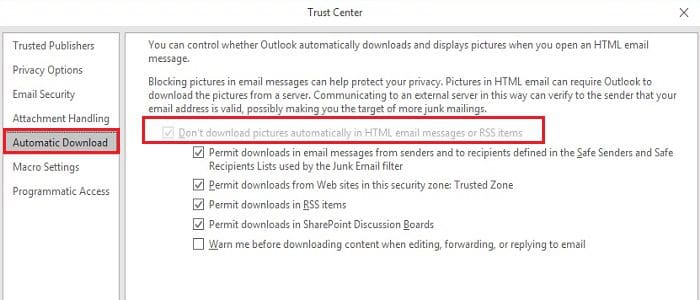
Download Images Only From Trusted Senders
For security reasons, it’s best to download images only from known sources. To do that, you need to add the sender’s email address to the list of trusted senders.
- Launch Outlook.
- Open an email from a trusted sender.
- Then right-click on the message header.
- Select Add Sender to Safe Senders List.
By the way, you can also add entire domains to your list of safe senders. Basically, you’re whitelisting the entire domain. This means that Outlook will automatically download images from all the senders connected to that domain.
How to Automatically Download Pictures on Outlook for Mac
Outlook for Mac doesn’t automatically download images if they’re stored on the Internet. Follow the steps below to edit your settings.
- Go to Outlook Preferences.
- Under Email, select Reading.
- Go to Security.
- Specify when you want Outlook to download images.

You have two options when it comes to downloading email images. You can either download images from all senders or only from saved contacts.
Keep in mind that automatically downloading all Outlook images will increase bandwidth usage. Ideally, download only the images you need.
Conclusion
If you want Outlook to automatically download images from the Internet, edit your Trust Center settings. If you’re using Outlook for Mac, go to Outlook Security settings, and enable the option that lets the app download pictures from the Internet. You can download images from all senders or only from saved contacts.
Do you think it’s more convenient to let Outlook automatically download images from the Internet? Share your thoughts in the comments below.