You try to respond to all your WhatsApp messages as soon as possible. But, there are times when you’re simply too busy to reply. If you don’t want to keep your contacts waiting, you can set up an auto-reply to let them know you’re busy and will be with them as soon as you can.
With the help of an app, you can send an auto-reply message to your contacts as soon as you get the message. Keep in mind that the app you’ll need is only available for Android users.
How to Create an Auto-Reply for WhatsApp
The app you’re going to need to send auto-reply messages on WhatsApp is called WhatAuto – Reply App. Once you’ve installed the app, make sure to give it the necessary permissions and then toggle on the Auto reply OFF option.
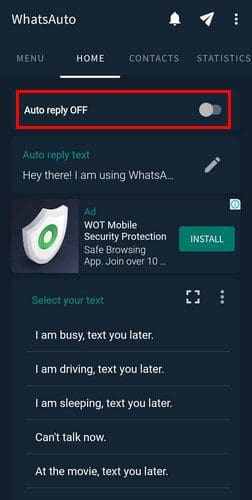
The app will offer text you can use for your auto-reply. You can choose from options such as:
- I am busy, text you later
- I am driving, text you later
- Sleeping, text you later
- Can’t talk now
- At the movies, text you later
- At work, text you later
- In a meeting, text you later
Under Auto reply text, tap on the pencil icon and the Custom Reply option. If not, you have other options such as Menu Reply, Server Reply, and Dialogflow Reply. If you want to create your own text, tap on the text under the Auto reply text section and add your message.
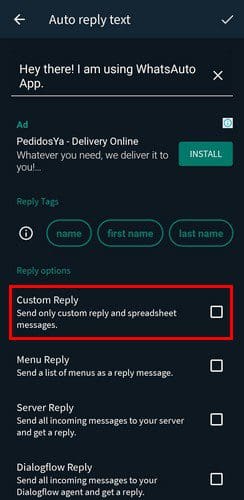
You don’t have to send the auto-reply to everyone. Tap on the Contacts tab at the top and choose who you want to message to apply to. You can choose from options such as everyone, my contact list, except my contact list, except my phone contacts, and enable groups.
Let’s say that you only want to send the auto-reply message to specific contacts. Tap on My Contacts, and towards the middle of your screen, tap on the plus icon. You’ll need to give the app access to your contacts, but you’ll need to choose which apps to add once you do.
You can also use the app on other social media such as:
- WhatsApp Business
- Telegram
- Messenger
- Messenger Lite
- Signal
- Viber
This app is a massive help if you know you’re not going to be able to respond to your contacts for quite some time. You can send them a quick reply letting them know it’s going to be a while. The app is free to use, so if you’re not happy with the app, you can simply uninstall it.
Conclusion
Auto-replies can be very useful when you’re selling something, and you don’t want to keep your clients waiting. Or, if a seminar is going into some extra time, you can let your family know why you’re not responding to their phone calls. Do you think you’ll find the app helpful? Let me know in the comments below, and don’t forget to share the article with others on social media.

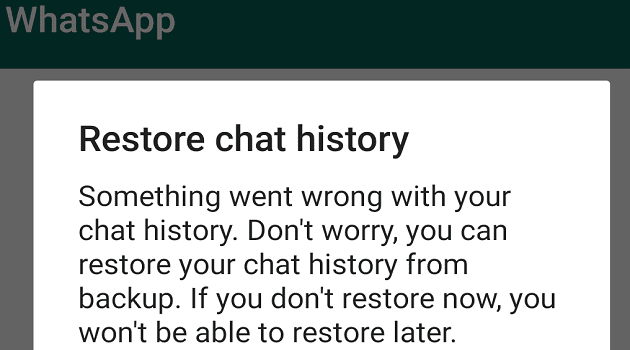



Please which least android version phone can use autoresponder app successfully, cos my infinix smart 5 does not have the features to use autoresponder or whatsapp autoreply app
No, we have to write an application , that has to read our our msgs and reply suitably itself.